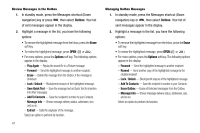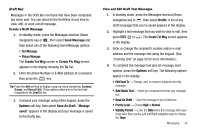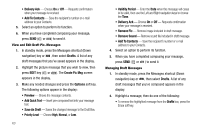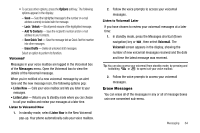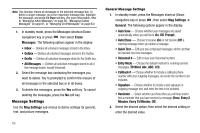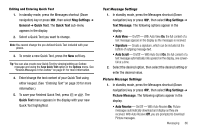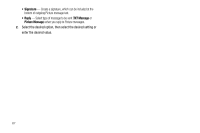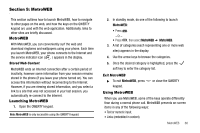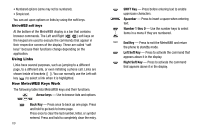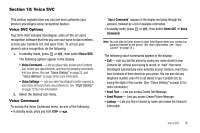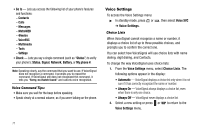Samsung SCH R450 User Manual (ENGLISH) - Page 69
Msg Settings, General, Quick Text, Text Message, Auto View, Signature, Auto Scroll, Picture Message
 |
UPC - 635753472547
View all Samsung SCH R450 manuals
Add to My Manuals
Save this manual to your list of manuals |
Page 69 highlights
Editing and Entering Quick Text 1. In standby mode, press the Messages shortcut (Down navigation) key or press , then select Msg Settings ➔ General ➔ Quick Text. The Quick Text sub-menu appears in the display. 2. Select a Quick Text you want to change. Note: You cannot change the pre-defined Quick Text included with your phone. 3. To create a new Quick Text, press the New soft key. Tip: You can also create new Quick Text by viewing/editing an Outbox message and using the Save Quick Text option in the Options menu. See "Review Messages in the Outbox" on page 61 for more information. 4. Enter/change the text content of your Quick Text using either keypad. (See "Entering Text" on page 33 for more information.) 5. To save your finished Quick Text, press OK or . The Quick Text menu appears in the display with your new Quick Text highlighted. Text Message Settings 1. In standby mode, press the Messages shortcut (Down navigation) key or press , then select Msg Settings ➔ Text Message. The following options appear in the display. • Auto View - On/Off - With Auto View On, the full content of a text message appears in the display as the messages is received. • Signature - Create a signature, which can be included at the bottom of outgoing message text. • Auto Scroll - On/Off - With Auto Scroll On, the full content of a text message automatically rolls upward on the display, one screenfull at a time. 2. Select the desired option, then select the desired setting or enter the desired value. Picture Message Settings 1. In standby mode, press the Messages shortcut (Down navigation) key or press , then select Msg Settings ➔ Picture Message. The following options appear in the display. • Auto Receive - On/Off - With Auto Receive On, Picture messages automatically download and display as they are received. With Auto Receive Off, you are prompted to download Picture messages. Messaging 66