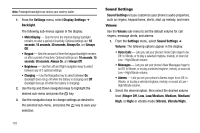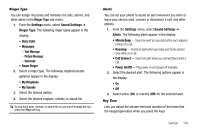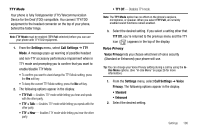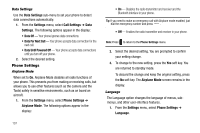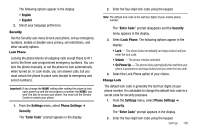Samsung SCH R450 User Manual (ENGLISH) - Page 106
Voice Calls
 |
UPC - 635753472547
View all Samsung SCH R450 manuals
Add to My Manuals
Save this manual to your list of manuals |
Page 106 highlights
Note: Prolonged backlight use drains your battery faster. 1. From the Settings menu, select Display Settings ➔ Backlight. The following sub-menus appear in the display: • Main Display - Sets the time the internal display backlight remains on after a period of inactivity. Optional settings are: 10 seconds, 15 seconds, 30 seconds, Always On, and Always Off. • Keypad - Sets the amount of time the keypad backlight remains on after a period of inactivity. Optional settings are: 10 seconds, 15 seconds, 30 seconds, Always On, and Always Off. • Brightness - Use the Left and Right navigation keys to select between any of 5 optional settings. • Charging - Use the Navigation key to select between On (backlight does not go off while the battery is charging) and Off (backlight does go off while the battery is charging). 2. Use the Up and Down navigation keys to highlight the desired sub-menu and press the OK key. 3. Use the navigation keys to change settings as desired in the selected sub-menu, and press the OK key to save your selection. Sound Settings Sound Settings let you customize your phone's audio properties, such as ringers, keypad tones, alerts, start up melody, and more. Volume Use the Volume sub-menu to set the default volume for call ringers, message alerts, and alarms. 1. From the Settings menu, select Sound Settings ➔ Volume. The following options appear in the display: • Voice Calls - Lets you set your phone's Vocie Calls ringer to be Off, to Vibrate, or to play a selected ringtone, melody, or sound at Low - High/Vibrate volume. • Messages - Lets you set your phone's New Messages ringer to be Off, to Vibrate, or to play a selected ringtone, melody, or sound at Low - High/Vibrate volume. • Alarms - Lets you set your phone's Alarms ringer to be Off, to Vibrate, or to play a selected ringtone, melody, or sound at Low - High/Vibrate volume. 2. Select the desired option, then select the desired volume level (Ringer Off, Low, Low/Medium, Medium, Medium/ High, or High) or vibrate mode (Vibrate, Vibrate/High). 103