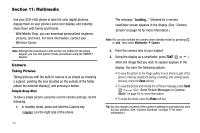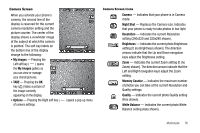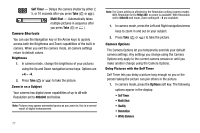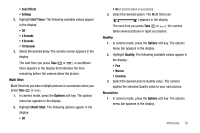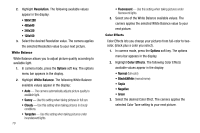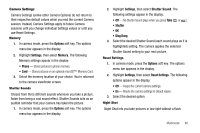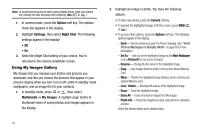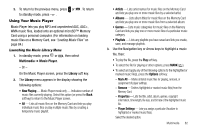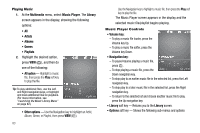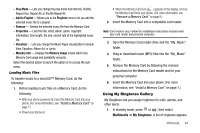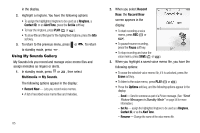Samsung SCH R450 User Manual (ENGLISH) - Page 83
Options, Settings, Memory, Shutter Sound, Ding Dong, Reset Settings - flash
 |
UPC - 635753472547
View all Samsung SCH R450 manuals
Add to My Manuals
Save this manual to your list of manuals |
Page 83 highlights
Camera Settings Camera Settings (unlike other Camera Options) do not return to their respective default values when you end the current Camera session. Instead, Camera Settings apply to future Camera sessions until you change individual Settings values or until you use Reset Settings. Memory 1. In camera mode, press the Options soft key. The options menu bar appears in the display. 2. Highlight Settings, then select Memory. The following Memory settings appear in the display: • Phone - Stores pictures in phone memory. • Card - Stores pictures on an optional microSD™ Memory Card. 3. Select the memory location of your choice. You're returned to the camera viewfinder screen. Shutter Sounds Choose from three different sounds whenever you take a picture. Aside from being a cool sound effect, Shutter Sounds acts as an audible reminder that your camera has taken the picture. 1. In camera mode, press the Options soft key. The options menu bar appears in the display. 2. Highlight Settings, then select Shutter Sound. The following settings appear in the display: • Off - No Shutter Sound plays when you press Take ( OK or ). • Shutter • OK • Ding Dong 3. Select the desired Shutter Sound (each sound plays as it is highlighted) setting. The camera applies the selected Shutter Sound setting to your next picture. Reset Settings 1. In camera mode, press the Options soft key. The options menu bar appears in the display. 2. Highlight Settings, then select Reset Settings. The following options appear in the display: • Off - Keeps the current camera settings. • On - Resets the camera settings to default values. 3. Select the desired option. Night Shot Night Shot lets you take pictures in low light without a flash. Multimedia 80