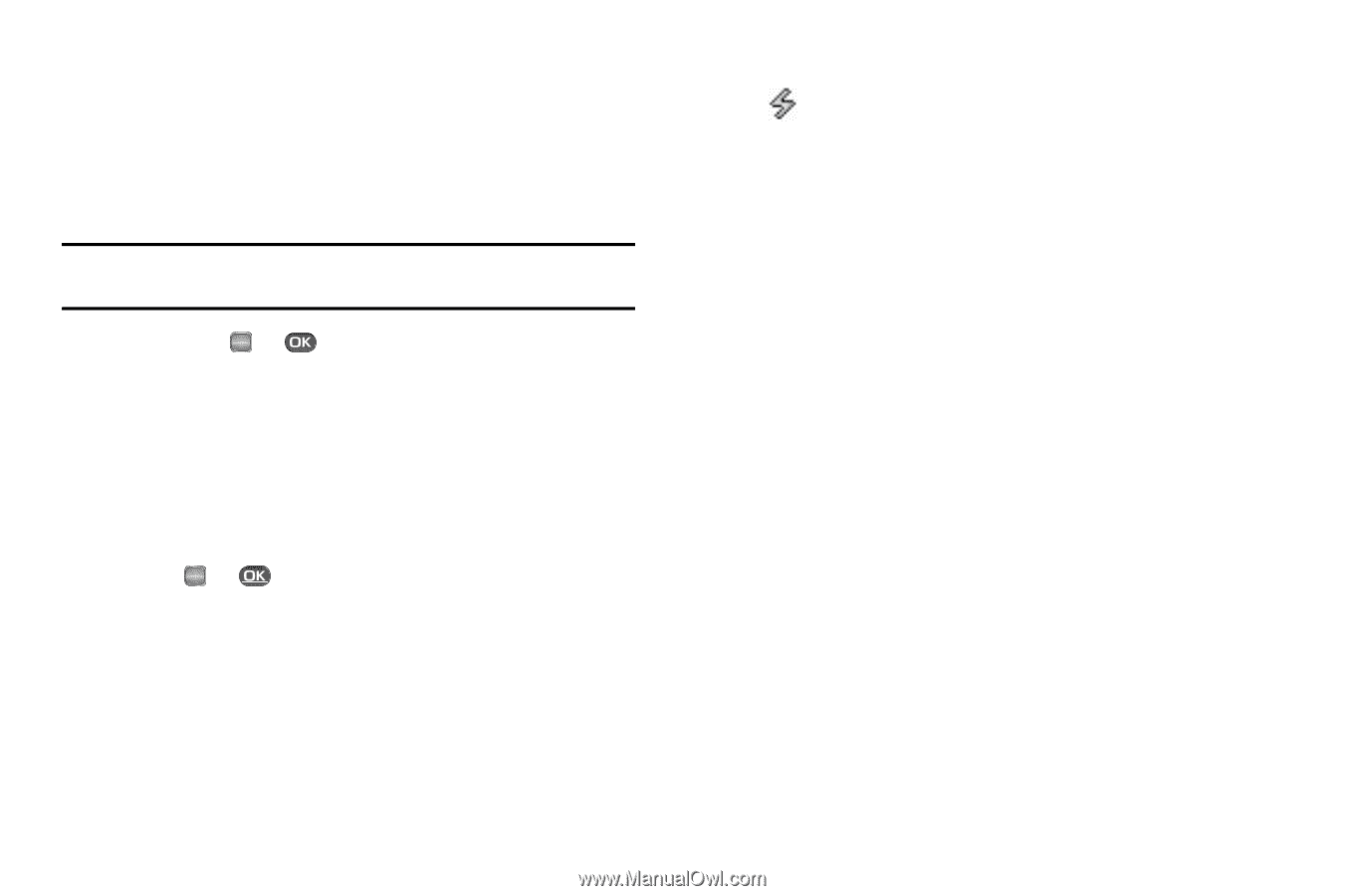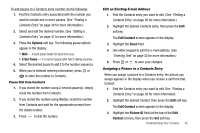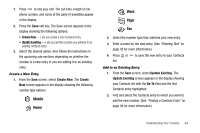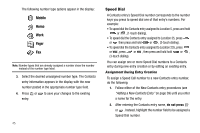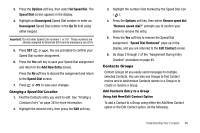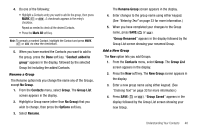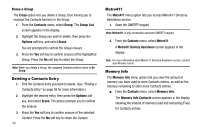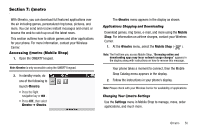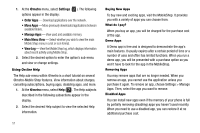Samsung SCH R450 User Manual (ENGLISH) - Page 49
Options, Set Speed Dial, Speed Dial, Unassigned, Go To, Add New Entry, Remove speed dial, Remove
 |
UPC - 635753472547
View all Samsung SCH R450 manuals
Add to My Manuals
Save this manual to your list of manuals |
Page 49 highlights
3. Press the Options soft key, then select Set Speed Dial. The Speed Dial screen appears in the display. 4. Highlight an Unassigned Speed Dial number or enter an Unassigned Speed Dial number in the Go To field using either keypad. Important!: Do not enter Speed Call numbers 1 or 911. These numbers are already assigned to Voicemail (001) and to emergency use (911). 5. Press SET ( OK or ). You are prompted to confirm your Speed Dial number assignment. 6. Press the Yes soft key to save your Speed Dial assignment and return to the Add New Entry screen. Press the No soft key to discard the assignment and return to the Speed Dial screen. 7. Press OK or to save your changes. Changing a Speed Dial Location 1. Find the Contacts entry you want to edit. See "Finding a Contacts Entry" on page 38 for more information. 2. Highlight the desired entry, then press the Edit soft key. 3. Highlight the number field marked by the Speed Dial icon ( ). 4. Press the Options soft key, then select Remove speed dial. "Remove speed dial?" prompts you to confirm your desire to remove the entry. 5. Press the Yes soft key to remove the Speed Dial assignment. "Speed Dial Removed" pops up in the display, and you are returned to the Edit Contact screen. 6. Do steps 2 through 7 of the "Assignment During Entry Creation" procedure on page 45. Contacts Groups Contact Groups let you easily send messages to multiple, selected Contacts. You can also use Groups to find Contact entries and to add/remove Contacts names in a Group or to create or rename a Group. Add Contacts Entry to a Group Using Add New/Edit Contact Option To add a Contact to a Group using either the Add New Contact option or the Edit Contact option, do the following: Understanding Your Contacts 46