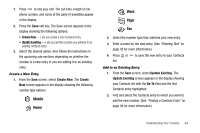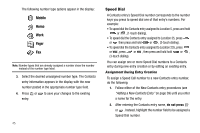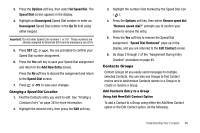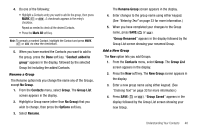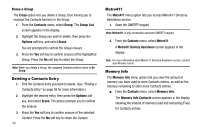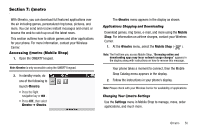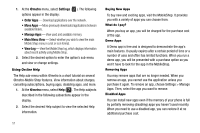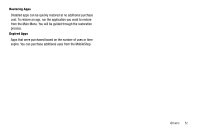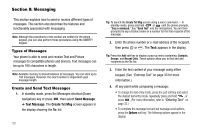Samsung SCH R450 User Manual (ENGLISH) - Page 51
Mark All, Contact added to, group, No Group, Contacts, Group, Group List, Options, Rename, Rename
 |
UPC - 635753472547
View all Samsung SCH R450 manuals
Add to My Manuals
Save this manual to your list of manuals |
Page 51 highlights
4. Do one of the following: • Highlight a Contacts entry you want to add to the group, then press MARK ( OK or ). A checkmark appears in the entry's checkbox. Repeat as needed to check all the desired Contacts. • Press the Mark All soft key. Note: To unmark a marked Contact, highlight the Contact and press MARK ( OK or ) to clear the checkmark. 5. When you have marked the Contacts you want to add to the group, press the Done soft key. "Contact added to group" appears in the display, followed by the selected Group list including the added Contacts. Rename a Group The Rename option lets you change the name any of the Groups, except No Group. 1. From the Contacts menu, select Group. The Group List screen appears in the display. 2. Highlight a Group name (other than No Group) that you wish to change, then press the Options soft key. 3. Select Rename. The Rename Group screen appears in the display. 4. Enter changes to the group name using either keypad. (See "Entering Text" on page 33 for more information.) 5. When you have completed your changes to the Group name, press SAVE ( OK or ). "Group Renamed" appears in the display followed by the Group List screen showing your renamed Group. Add a New Group The New option lets you add Groups. 1. From the Contacts menu, select Group. The Group List screen appears in the display. 2. Press the New soft key. The New Group screen appears in the display. 3. Enter a new group name using either keypad. (See "Entering Text" on page 33 for more information.) 4. Press SAVE ( OK or ). "Group Saved" appears in the display followed by the Group List screen showing your new Group. Understanding Your Contacts 48