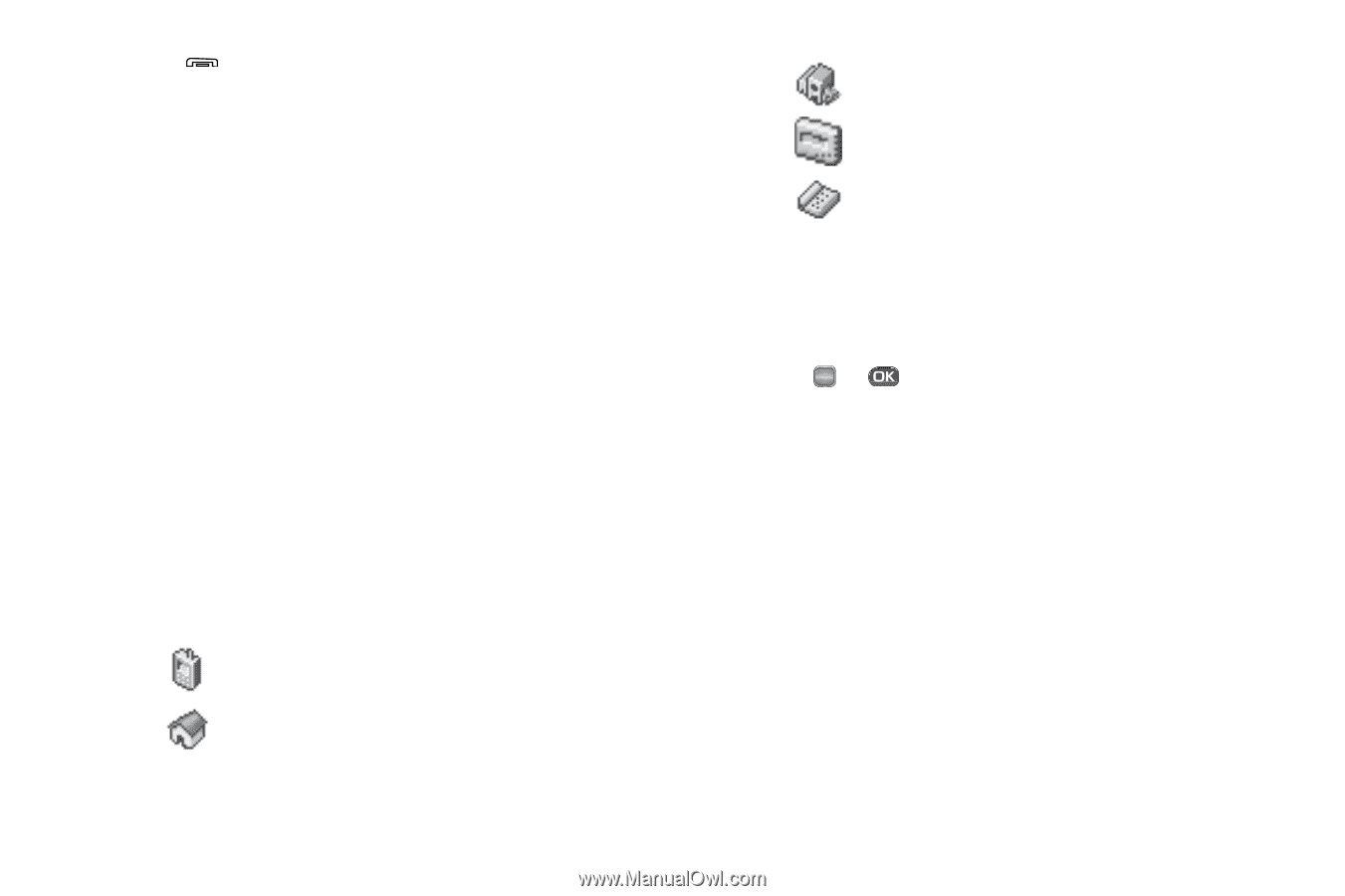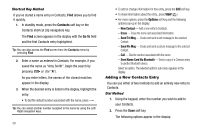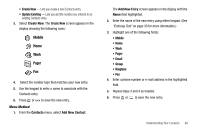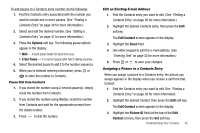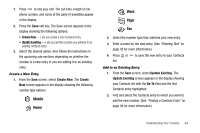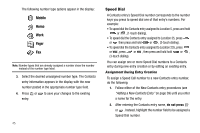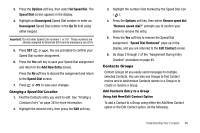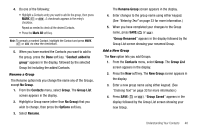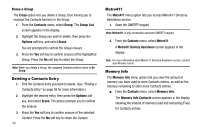Samsung SCH R450 User Manual (ENGLISH) - Page 47
Create New, Update Existing, Create, Go
 |
UPC - 635753472547
View all Samsung SCH R450 manuals
Add to My Manuals
Save this manual to your list of manuals |
Page 47 highlights
1. Press to end your call. The call time, length of call, phone number, and name of the party (if available) appear in the display. 2. Press the Save soft key. The Save screen appears in the display showing the following options: • Create New - Lets you create a new Contacts entry. • Update Existing - Lets you add the number you entered to an existing Contacts entry. 3. Select the desired option, then follow the instructions in the upcoming sub-sections depending on whether the number is a new entry or you are adding it to an existing entry. Create a New Entry 1. From the Save screen, select Create New. The Create New screen appears in the display showing the following number type options: Mobile Home Work Pager Fax 2. Select the number type that matches your new entry. 3. Enter a name for the new entry. (See "Entering Text" on page 33 for more information.) 4. Press OK or list. to save the new entry to your Contacts Add to an Existing Entry 1. From the Save screen, select Update Existing. The Update Existing screen appears in the display showing your Contacts list with the Go To field and the first Contacts entry highlighted. 2. Find and select the Contacts entry to which you want to add the new number. (See "Finding a Contacts Entry" on page 38 for more information.) Understanding Your Contacts 44