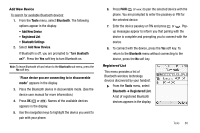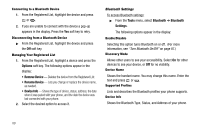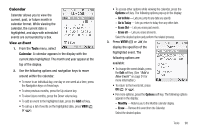Samsung SCH R450 User Manual (ENGLISH) - Page 96
Tools, Alarm Clock, Alarm 1, Alarm 2, Alarm 3, Alarm, Frequency, Daily, Mon.-Fri., Weekends, Ringer
 |
UPC - 635753472547
View all Samsung SCH R450 manuals
Add to My Manuals
Save this manual to your list of manuals |
Page 96 highlights
Alarm Clock Your phone has three alarm clocks that can be set to go off once, or to recur daily at a specific time. Once set, an alarm clock is easy to change or turn off completely. Note: The alarm doesn't function when the phone is turned off. If the time for an alarm that was set for Once has elapsed while the phone is off, the alarm occurs at the specified time on the next day. 1. From the Tools menu, select Alarm Clock. The following options appear in the display: • Alarm 1 • Alarm 2 • Alarm 3 2. Select the alarm clock you wish to set. The selected Set Alarm screen appears in the display. Use the Up and Down navigation keys to highlight Set Alarm options. 3. Use the Left and Right navigation/arrow keys to set the alarm Off or On. 93 4. To set the Time: • Enter the time for the alarm using the keypad. • Use the Left and Right navigation keys to select AM or PM. 5. Use the Left and Right navigation/arrow keys to select the Frequency at which you wish the alarm to occur (Daily, Mon.-Fri., Weekends, or Once). 6. Use the navigation/arrow keys to select the Ringer type (Tone, Vibrate, Light Only) and ringtone (from My Ringtones or My Sounds). 7. When you're finished entering the time and frequency for the alarm, press SAVE ( OK or ). If the alarm is set to On and if Buetooth is disabled, the alarm icon ( ) appears in the top of the display. When an Alarm Sounds An animated alarm clock appears in the display along with Snooze and Dismiss options and an alert sounds when the specified time for the alarm arrives. • To silence the alarm, use the Navigation key to highlight Snooze or Dismiss and press OK . • If the alarm was set as a Daily alarm, the alarm icon remains in the top of the display.