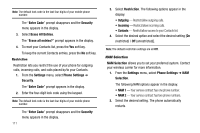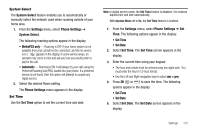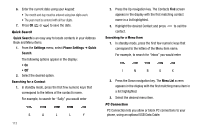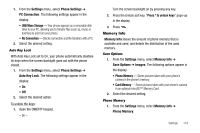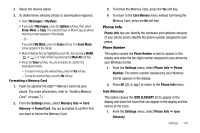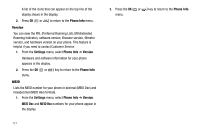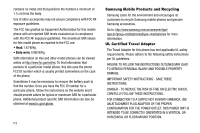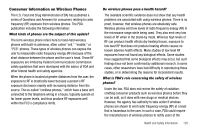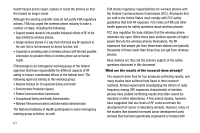Samsung SCH R450 User Manual (ENGLISH) - Page 119
Card Memory - software download
 |
UPC - 635753472547
View all Samsung SCH R450 manuals
Add to My Manuals
Save this manual to your list of manuals |
Page 119 highlights
2. Select the desired option. 3. To delete/move selected photos or downloaded ringtones: • Select My Images or My Music. • If you select My Images, press the Options soft key, then select Erase, Move, or Copy. The selected Erase or Move/Copy (to phone memory) screen appears in the display. - Or - If you select My Music, press the Erase soft key. The Erase Music screen appears in the display. • Mark individual files by highlighting each file, then pressing MARK ( OK or ); or mark all files by pressing the Mark All soft key. • Press the Done soft key. You are prompted to confirm the erasure(s)/move(s). - To erase/move/copy the selected file(s), press the Yes soft key. - To keep the selected file(s), press the No soft key. Formatting a Memory Card 1. Insert an optional microSD™ Memory Card into your phone. (For more information, refer to "Install a Memory Card" on page 7.) 2. From the Settings menu, select Memory Info ➔ Card Memory ➔ Format Card. You are prompted to confirm that you want to format the Memory Card. 3. To format the Memory Card, press the Yes soft key. 4. To return to the Card Memory menu without formating the Memory Card, press the No soft key. Phone Info Phone Info lets you identify the hardware and software versions of your phone and to identify the phone number assigned to your phone. Phone Number This option causes the Phone Number screen to appear in the display and show the ten-digit number assigned to your phone by your Wireless Carrier. 1. From the Settings menu, select Phone Info ➔ Phone Number. The phone number assigned by your Wireless Carrier appears in the display. 2. Press OK ( OK or ) to return to the Phone Info menu. Icon Glossary This option causes the ICON GLOSSARY list to appear in the display and show the icons that can appear in the display and the names of the icons. 1. From the Settings menu, select Phone Info ➔ Icon Glossary. Settings 116