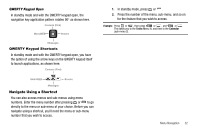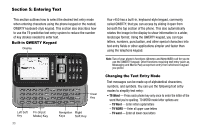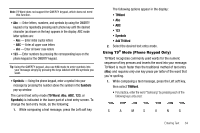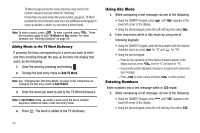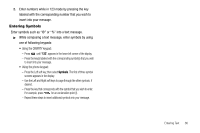Samsung SCH R450 User Manual (ENGLISH) - Page 34
Menu Navigation
 |
UPC - 635753472547
View all Samsung SCH R450 manuals
Add to My Manuals
Save this manual to your list of manuals |
Page 34 highlights
Section 4: Menu Navigation This section explains the menu navigation for your phone. Menu Navigation Access the menus and sub-menus in your phone using the navigaTion key ( OK ) , the arrow keys ( , , , ), and soft keys ( or ), or use a shortcut. 1. In standby mode press OK or . The first of several menus appear in the display. Note: More than one menu may appear in your display. This setting can be modified in the Display / Menu Style menu. (See "Menu Style" on page 101 for more information.) 2. Use the Navigation key to browse through the menus. 3. Press OK or to enter the menu or sub-menu that appears in the display. 4. Press the Back soft key or press or the previous menu. to return to Return to the Previous Menu • Press the Back soft key to return to a previous menu. • When Back does not appear in the display, press or to the previous menu. to return Menu Shortcuts Use shortcuts to quickly access menus and sub-menus. Press OK or , then press the number to the left of the menu label to jump to the desired menu, sub-menu, or feature. Example: To jump to the Outbox sub-menu, press OK or , then press or (for Messages) and or for Outbox. Navigation Key Shortcuts QWERTY Keypad Closed In standby mode and with the QWERTY keypad closed, press a navigation key to launch the key's corresponding application in the pattern shown here. Contacts (Find) MetroWEB OK @metro Messages 31