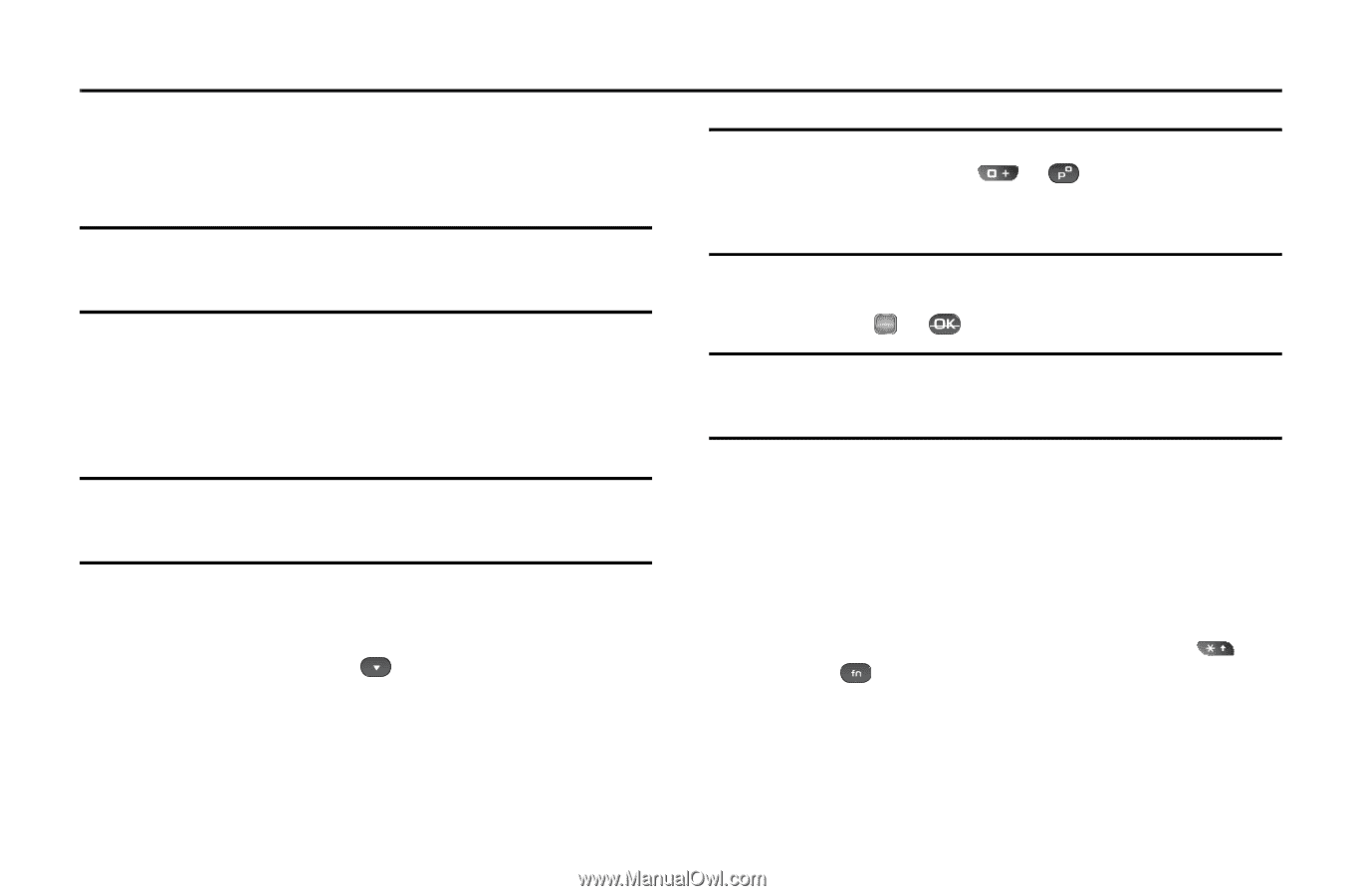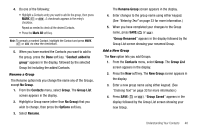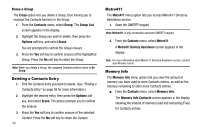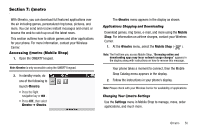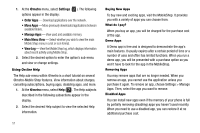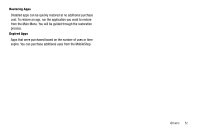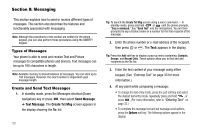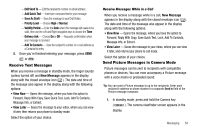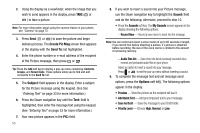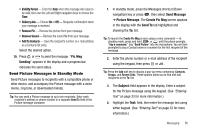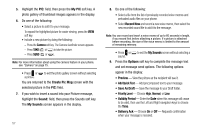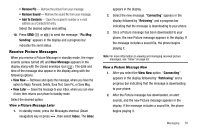Samsung SCH R450 User Manual (ENGLISH) - Page 56
Messaging
 |
UPC - 635753472547
View all Samsung SCH R450 manuals
Add to My Manuals
Save this manual to your list of manuals |
Page 56 highlights
Section 8: Messaging This section explains how to send or receive different types of messages. This section also describes the features and functionality associated with messaging. Note: Although the procedures in this section are written for the phone keypad, you can also perform these procedures using the QWERTY keypad. Types of Messages Your phone is able to send and receive Text and Picture messages to compatible phones and devices. Text messages can be up to 160 characters in length. Note: Available memory is shared between all messages. You can store up to 100 messages. However, the exact number is dependent upon message length. Create and Send Text Messages 1. In standby mode, press the Messages shortcut (Down navigation) key or press , then select Send Message ➔ Text Message. The Create Txt Msg screen appears in the display showing the To: list. 53 Tip: To launch the Create Txt Msg screen using a voice command - In standby mode, press and hold or until the phone prompts, "Say a command." Say "Send Text" into the microphone. You are then prompted to say a Contact name or a number for the first recipient of the message. 2. Enter the phone number or e-mail address of the recipient, then press OK or . The Text: appears in the display. Tip: Press the Add soft key to display a pop-up menu containing: Contacts, Groups, and Recent Calls. These options allow you to find and add recipients to the To: list. 3. Enter the text content of your message using either keypad. (See "Entering Text" on page 33 for more information.) 4. At any point while composing a message: • To change the text entry mode, press the Left soft key and select the desired text entry mode, repeatedly press and hold , or press . (For more information, refer to "Entering Text" on page 33.) • To complete the message text and set message send options, press the Options soft key. The following options appear in the display: