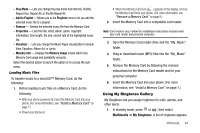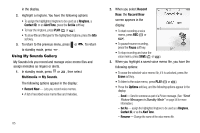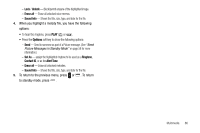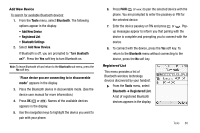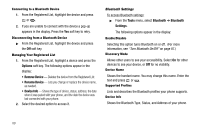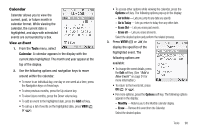Samsung SCH R450 User Manual (ENGLISH) - Page 92
Options, Remove Device, Rename Device, Device Info, Tools, Bluetooth, Settings
 |
UPC - 635753472547
View all Samsung SCH R450 manuals
Add to My Manuals
Save this manual to your list of manuals |
Page 92 highlights
Connecting to a Bluetooth Device 1. From the Registered List, highlight the device and press OK or . 2. If you are unable to connect with the device a pop-up appears in the display. Press the Yes soft key to retry. Disconnecting from a Bluetooth Device ᮣ From the Registered List, highlight the device and press the Off soft key. Managing Your Registered List 1. From the Registered List, highlight a device and press the Options soft key. The following options appear in the display: • Remove Device - Deletes the device from the Registered List. • Rename Device - Lets you change or replace the device name, as needed. • Device Info - Shows the type of device, status, address, the date when it was paired with your phone, and the date the device was last connected with your phone. 2. Select the desired option to access it. Bluetooth Settings To access Bluetooth settings: ᮣ From the Tools menu, select Bluetooth ➔ Bluetooth Settings. The following options appear in the display: Enable/Disable Selecting this option turns Bluetooth on or off. (For more information, see "Turn Bluetooth On/Off" on page 87.) Discovery Mode Allows other users to see your accessibility. Select On for other devices to see your device, or Off for no visibility. Device Name Shows the handset name. You may change this name. Enter the text and press OK or . Supported Profiles Lists and describes the Bluetooth profiles your phone supports. Device Info Shows the Bluetooth Type, Status, and Address of your phone. 89