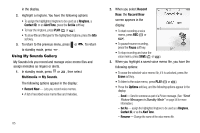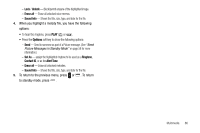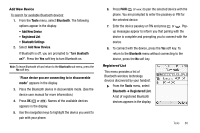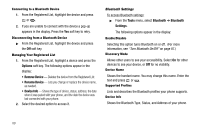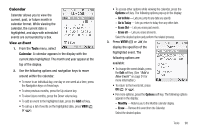Samsung SCH R450 User Manual (ENGLISH) - Page 93
Tools, Calendar, Options
 |
UPC - 635753472547
View all Samsung SCH R450 manuals
Add to My Manuals
Save this manual to your list of manuals |
Page 93 highlights
Calendar Calendar allows you to view the current, past, or future month in calendar format. While viewing the calendar, the current date is highlighted, and days with scheduled events are surrounded by a box. View an Event 1. From the Tools menu, select Calendar. A calendar appears in the display with the current date highlighted. The month and year appear at the top of the display. 2. Use the following options and navigation keys to move around within the calendar: • To move to an individual day, one day or one week at a time, press the Navigation keys or Arrow keys. • To view previous months, press the Up volume key. • To view future months, press the Down volume key. • To add an event to the highlighted date, press the Add soft key. • To call up a list of events on the highlighted date, press VIEW ( OK or ). • To access other options while viewing the calendar, press the Options soft key. The following options pop-up in the display: - Go to Date - Lets you jump to any date you specify. - Go to Today - Lets you return to today from any other date. - Erase Old - Lets you erase past events. - Erase all - Lets you erase all events. Select the desired option and perform the related process. 3. Press VIEW ( OK or ) to display the specifics of the highlighted event. The following options are available: • To change the event details, press the Edit soft key. (See "Add a New Event" on page 91 for more information.) • To return to the Events list, press OK ( OK or ). • For more options, press the Options soft key. The following options appear in the display: - Monthly - Returns you to the Monthly calendar display. - Erase - Remove this event from the Calendar. Select the desired option. Tools 90