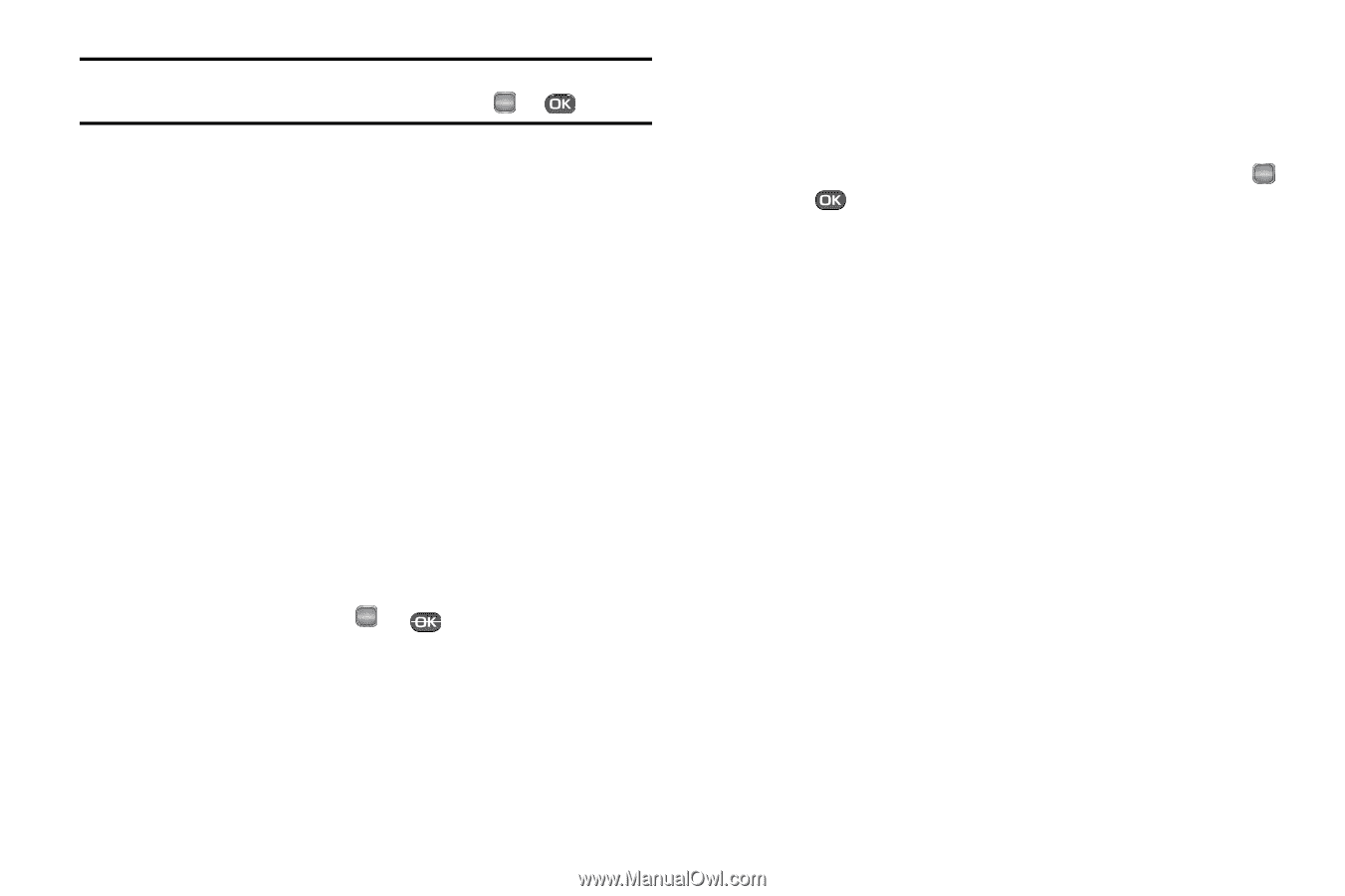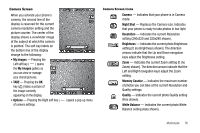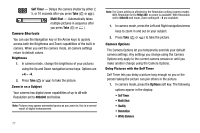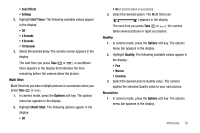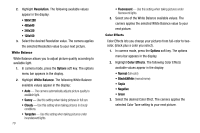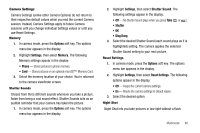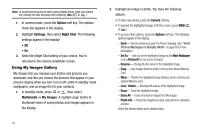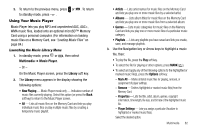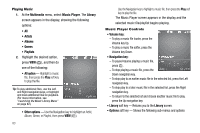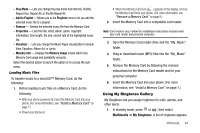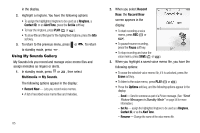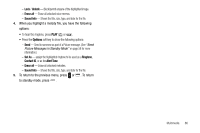Samsung SCH R450 User Manual (ENGLISH) - Page 84
Options, Settings, Night Shot, Multimedia, My Images, Camera
 |
UPC - 635753472547
View all Samsung SCH R450 manuals
Add to My Manuals
Save this manual to your list of manuals |
Page 84 highlights
Note: To avoid blurred pictures when taking Night Shots, hold your phone very steady for two seconds after pressing Take ( OK or ). 1. In camera mode, press the Options soft key. The options menu bar appears in the display. 2. Highlight Settings, then select Night Shot. The following settings appear in the display: • Off • On 3. Select the Night Shot setting of your choice. You're returned to the camera viewfinder screen. Using My Images Gallery My Images lets you manage your photos and pictures you download, and lets you choose the pictures that appear in your phone's display when you turn it on or off, while in standby mode (wallpaper), and as image IDs for your contacts. 1. In standby mode, press OK or , then select Multimedia ➔ My Images. A multiple-page matrix of thumbnail views of saved photos and images appears in the display. 81 2. Highlight an image or photo. You have the following options: • To take new photos, press the Camera soft key. • To expand the highlighted image to fill the screen, press VIEW ( OK or ). • To access other options, press the Options soft key. The following options appear in the display: - Send - Send to someone as part of a Picture message. (See "Send Picture Messages in Standby Mode" on page 56 for more information.) - Set As - Lets you set the highlighted image as the Main Wallpaper or as a Picture ID for one of your Contacts. - Rename - Change the file name for the highlighted image. - Copy - Copy images between phone memory and optional Memory Card. - Move - Transfer the highlighted image between phone memory and optional Memory Card. - Lock / Unlock - Block/permit erasure of the highlighted image. - Erase - Erase the highlighted image. - Erase All - Erase all unlocked images from My Images. - Photo Info - Shows the image file's name, date and time, resolution, and size. Select the desired option and a desired value.