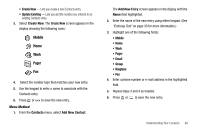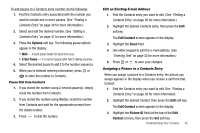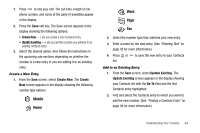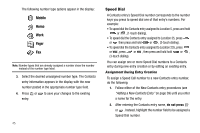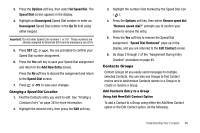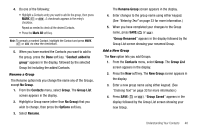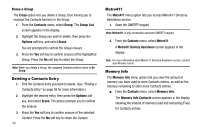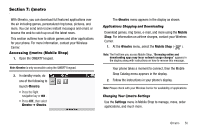Samsung SCH R450 User Manual (ENGLISH) - Page 48
do not press
 |
UPC - 635753472547
View all Samsung SCH R450 manuals
Add to My Manuals
Save this manual to your list of manuals |
Page 48 highlights
The following number type options appear in the display: Mobile Home Work Pager Fax Note: Number types that are already assigned a number show the number instead of the number type label. 3. Select the desired unassigned number type. The Contacts entry information appears in the display with the new number posted in the appropriate number type field. 4. Press OK or entry. to save your changes to the existing 45 Speed Dial A Contacts entry's Speed Dial number corresponds to the number keys you press to speed dial one of that entry's numbers. For example: • To speed dial the Contacts entry assigned to Location 5, press and hold or , (1-touch dialing). • To speed dial the Contacts entry assigned to Location 35, press or then press and hold or , (2-touch dialing). • To speed dial the Contacts entry assigned to Location 235, press or , press or , then press and hold hold or , (3-touch dialing). You can assign one or more Speed Dial numbers to a Contacts entry during new entry creation or by editing an existing entry. Assignment During Entry Creation To assign a Speed Call number to a new Contacts entry number, do the following: 1. Follow either of the New Contacts entry procedures (see "Adding a New Contacts Entry" on page 39) until you enter a name for the entry. 2. After entering the Contacts entry name, do not press OK or . Instead, highlight the number field to be assigned a Speed Dial number.