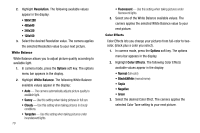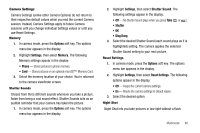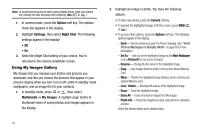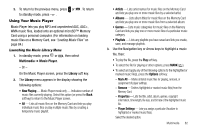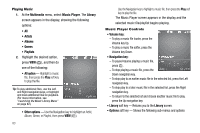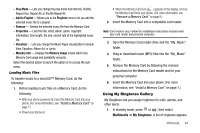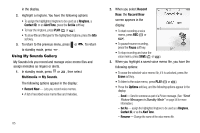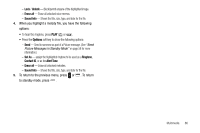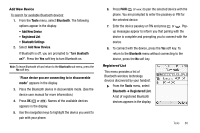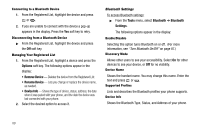Samsung SCH R450 User Manual (ENGLISH) - Page 87
Multimedia, My Ringtones
 |
UPC - 635753472547
View all Samsung SCH R450 manuals
Add to My Manuals
Save this manual to your list of manuals |
Page 87 highlights
- Play Mode - Lets you change the play mode from Normal, Shuffle, Repeat One, Repeat All, or Shuffle Repeat All. - Add to Playlist - Moves you to the Playlists menu to let you add the selected music file to a playlist. - Remove - Deletes the selected music file from the Memory Card - Properties - Lists the title, artist, album, genre, copyright information, time length, file size, and bit rate of the highlighted music file. - Visualizer - Lets you change the Music Player visualization to Simple View, Equalizer, Album Art, or Lyrics. - Memory Info - Displays the Memory Usage screen which lists Memory Card usage and availability amounts. Select the desired option to launch the option or to access the submenu. Loading Music Files To transfer music to a microSD™ Memory Card, do the following: 1. Before loading music files on a Memory Card, do the following: • With your phone powered off, insert the Memory Card into your phone. (For more information, see "Install a Memory Card" on page 7.) • Power your phone on. • When the Memory Card icon ( ) appears in the display, remove the Memory Card from your phone. (For more information, see "Remove a Memory Card" on page 8.) 2. Insert the Memory Card into a compatible card reader. Note: Card readers vary. Follow the installation instructions included with your card reader and personal computer. 3. Open the Memory Card reader drive and the "My_Music" folder. 4. Drag or download music (MP3) files into the "My_Music" folder. 5. Remove the Memory Card by following the removal instructions for the Memory Card reader and for your personal computer. 6. Insert the Memory Card into your phone. (For more information, see "Install a Memory Card" on page 7.) Using My Ringtones Gallery My Ringtones lets you assign ringtones for calls, alarms, and other alerts. 1. In standby mode, press OK or , then select Multimedia ➔ My Ringtones. A list of ringtones appears Multimedia 84