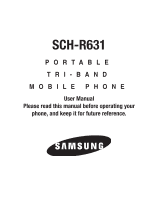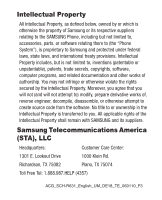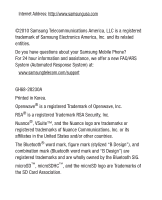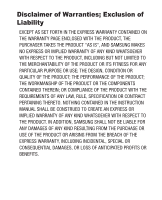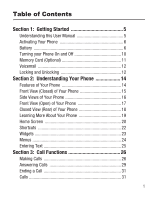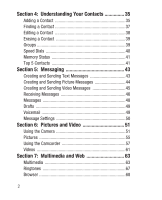Samsung SCH-R631 User Manual (user Manual) (ver.f2) (English)
Samsung SCH-R631 Manual
 |
View all Samsung SCH-R631 manuals
Add to My Manuals
Save this manual to your list of manuals |
Samsung SCH-R631 manual content summary:
- Samsung SCH-R631 | User Manual (user Manual) (ver.f2) (English) - Page 1
SCH-R631 P O R TA B L E TRI-BAND MOBILE PHONE User Manual Please read this manual before operating your phone, and keep it for future reference. - Samsung SCH-R631 | User Manual (user Manual) (ver.f2) (English) - Page 2
the property of Samsung or its respective suppliers relating to the SAMSUNG Phone, including but not limited to, accessories, parts, or , reverse engineer, decompile, disassemble, or otherwise attempt to create source code from the software. No title to or ownership in the Intellectual Property - Samsung SCH-R631 | User Manual (user Manual) (ver.f2) (English) - Page 3
, Inc. and its related entities. Do you have questions about your Samsung Mobile Phone? For 24 hour information and assistance, we offer a new FAQ/ARS System (Automated Response System) at: www.samsungtelecom.com/support GH68-28230A Printed in Korea. Openwave® is a registered Trademark of Openwave - Samsung SCH-R631 | User Manual (user Manual) (ver.f2) (English) - Page 4
ANY LAW, RULE, SPECIFICATION OR CONTRACT PERTAINING THERETO. NOTHING CONTAINED IN THE INSTRUCTION MANUAL SHALL BE CONSTRUED TO CREATE AN EXPRESS OR IMPLIED WARRANTY OF ANY KIND WHATSOEVER WITH RESPECT TO THE PRODUCT. IN ADDITION, SAMSUNG SHALL NOT BE LIABLE FOR ANY DAMAGES OF ANY KIND RESULTING FROM - Samsung SCH-R631 | User Manual (user Manual) (ver.f2) (English) - Page 5
Table of Contents Section 1: Getting Started 5 Understanding this User Manual 5 Activating Your Phone 6 Battery 6 Turning your Phone On and Off 10 Memory Card (Optional 11 Voicemail 12 Locking and Unlocking 12 Section 2: Understanding Your Phone 14 Features of Your - Samsung SCH-R631 | User Manual (user Manual) (ver.f2) (English) - Page 6
Dials 40 Memory Status 41 Top 5 Contacts 41 Section 5: Messaging 43 Creating and Sending Text Messages 43 Creating and Sending Picture Messages 44 Creating and Sending Video Messages 45 Receiving Messages 46 Messages 48 Drafts 49 Voicemail 49 Message Settings 50 Section 6: Pictures and - Samsung SCH-R631 | User Manual (user Manual) (ver.f2) (English) - Page 7
Brew 68 Section 8: Tools 69 Voice Service 69 Voice Commands Settings 71 Bluetooth 72 Calendar 76 Memo Pad 77 Your Settings 84 Location 84 Widgets 84 Sounds Settings 86 Display Settings 89 Touch Settings 91 Phone Settings 91 Call Settings 98 Memory Manager 100 Phone Info 103 3 - Samsung SCH-R631 | User Manual (user Manual) (ver.f2) (English) - Page 8
104 Please Note the Following Information When Using Your Handset 106 Samsung Mobile Products and Recycling 107 UL Certified Travel Adapter 107 Consumer Availability of Various Features/Ring Tones 135 Battery Standby and Talk Time 135 Battery Precautions 135 Care and Maintenance 138 Section - Samsung SCH-R631 | User Manual (user Manual) (ver.f2) (English) - Page 9
service, setting up your Voicemail, and getting an understanding of how this manual is put together. Understanding this User Manual The chapters of this manual information is near the back of the guide, beginning on page 104. Text Conventions This manual uses the following terms and icons appear - Samsung SCH-R631 | User Manual (user Manual) (ver.f2) (English) - Page 10
Notes and Tips Throughout this manual some text is set apart from the rest. In this way, important Phone Contact your Wireless Carrier and follow their instructions for obtaining service, if necessary. We suggest that you read this guide to fully understand the services your phone supports. Battery - Samsung SCH-R631 | User Manual (user Manual) (ver.f2) (English) - Page 11
use the phone while charging. Warning!: Use only Samsung-approved charging devices and batteries. Samsung accessories are designed to maximize battery life. Using other accessories may void your warranty and may cause damage. Battery Indicator The battery indicator in the upper-right corner of the - Samsung SCH-R631 | User Manual (user Manual) (ver.f2) (English) - Page 12
" on page 7. 2. Insert the top end of the battery into the phone, aligning the gold contacts on the top of the battery with phone's gold contacts. 3. Press on the bottom end of the battery until it slips into place. 4. Install the battery cover. For more information, see "Installing the Cover" on - Samsung SCH-R631 | User Manual (user Manual) (ver.f2) (English) - Page 13
Adapter The travel adapter included with your phone is a convenient, charger that rapidly charges your phone from any 120/220 VAC outlet. Charging the Battery Note: The battery comes partially charged. You must fully charge the battery before using your phone for the first time. A fully discharged - Samsung SCH-R631 | User Manual (user Manual) (ver.f2) (English) - Page 14
of your carrier's coverage or roaming area, the No Service icon ( ) appears at the top of the phone's display. If you cannot place or receive calls, try later when service is available, or at another location. Turning Your Phone Off ᮣ Press and - Samsung SCH-R631 | User Manual (user Manual) (ver.f2) (English) - Page 15
Memory Card (Optional) Your phone supports the use of an optional, removable microSDTM or microSDHCTM memory card of up to 16GB capacity. Note: Music Player requires the use of a memory card. - Samsung SCH-R631 | User Manual (user Manual) (ver.f2) (English) - Page 16
(in the Messaging menu). Setting up Voicemail 1. In Standby mode, tap Dialer to modes: Display Lock and Phone Lock. Locking and unlocking the display Locking the display prevents unintentional key presses. By default, the display locks when the backlight goes out. Locking the display manually - Samsung SCH-R631 | User Manual (user Manual) (ver.f2) (English) - Page 17
➔ Phone Settings ➔ Security. 2. At the prompt, enter the lock code. By default, the lock code is the last four digits of your phone number. 3. Tap Lock Phone Now. The Home screen displays in Locked mode. Unlocking the phone ᮣ Touch Unlock and enter the lock code at the prompt. Getting Started 13 - Samsung SCH-R631 | User Manual (user Manual) (ver.f2) (English) - Page 18
• Messaging, including Text, Picture and Video • Built-in 2 Megapixel Digital wide-screen Camera/Camcorder • High speed data (EVDO) • Bluetooth® (v2.0) Wireless Technology • Global Positioning (GPS) Technology • Voice and Touch Keypad Dial • Music (MP3) Player and Video (MP4) Player • Support for - Samsung SCH-R631 | User Manual (user Manual) (ver.f2) (English) - Page 19
of Your Phone Features 1 1. Earpiece: Lets you hear other parties to calls, music, video sounds, and tones. 2. Touch Screen Display: Indicates your phone's 2 status, including numbers dialed, feature screens, status icons, message indicators and contents, and 3 7 signal strength. Shows all - Samsung SCH-R631 | User Manual (user Manual) (ver.f2) (English) - Page 20
included). 6 2. Volume Key: Press to adjust ring volume in Standby mode, adjust the 3 5 voice volume during a call, or mute the the Camera/Camcorder to take pictures or record videos. 6. Power / USB Connector: Connect charging accessories or USB cables to your phone. 7. Lock Key: - Samsung SCH-R631 | User Manual (user Manual) (ver.f2) (English) - Page 21
to numbers or symbols at the top of the QWERTY keys. 2. Shift Key: Press and hold to toggle between Abc and XT9 text entry modes. Press to toggle capitalization within a mode. 3. entering text, press to delete characters. Press to return to the previous menu or screen. Understanding Your Phone 17 - Samsung SCH-R631 | User Manual (user Manual) (ver.f2) (English) - Page 22
device to 1 your phone. 2 5 2. Camera Lens: The lens of the built-in camera. 3. Battery Cover: Remove to 3 access your phone's battery. 4. Battery Cover Pull Slot: Used to remove the Battery Cover. 5. Speaker Grille: Plays ringing and alert tones, alarm tones, 4 and the other parties - Samsung SCH-R631 | User Manual (user Manual) (ver.f2) (English) - Page 23
widget Home screen. to place it on the 3. Tap the Tutorial widget to view the tutorial: • Physical Keys • Widget Tray • Shortcuts • Adjusting Volume • Making a Call • Contacts • Camera • Music Player • Widget and Menu • Zooming to launch the tutorial. Touch a topic Understanding Your Phone 19 - Samsung SCH-R631 | User Manual (user Manual) (ver.f2) (English) - Page 24
your phone. Your phone includes 3 Home screens, which you can customize by placing widgets and changing wallpaper. 1 5 2 3 4 Portrait Mode Caution!: Your touch screen responds best to a light touch from the pad of your finger or a non-metallic stylus. Using excessive force or a metallic object when - Samsung SCH-R631 | User Manual (user Manual) (ver.f2) (English) - Page 25
status, battery power, Contacts. • Shortcuts: Launches the Shortcuts screen. • Menu: Launches the Menu. 5. Three lamps indicate which Home screen is currently showing, in this example, Home screen 1. Landscape Mode With the QWERTY keypad open, the display rotates automatically from portrait mode - Samsung SCH-R631 | User Manual (user Manual) (ver.f2) (English) - Page 26
screen to include your favorite features. Accessing Shortcuts 1. From Standby mode, tap Shortcuts. The Shortcuts screen displays. 2. Tap a Shortcut icon shortcut, tap , then tap the Shortcut you wish to delete. Tap Delete to delete the Shortcut. 2. To delete all Shortcuts, tap Mark All, then tap - Samsung SCH-R631 | User Manual (user Manual) (ver.f2) (English) - Page 27
widgets, see "Widgets" on page 84. Using the Widget Tray Accessing the Widget Tray 1. In Standby mode, tap the Widgets icon . The Widgets Tray appears at the bottom of the Home screen. 2. To tap the Widgets icon to open the Widget Tray, then touch and drag it to the tray. Understanding Your Phone 23 - Samsung SCH-R631 | User Manual (user Manual) (ver.f2) (English) - Page 28
Menus Your phone's Menus provide access to phone features and applications. Accessing Menus 1. From Standby mode, tap Menu to display Menu 1. 2. Tap the Menu 2 tab to display Menu 2. 3. Tap an icon to launch its sub-menu or application. 24 - Samsung SCH-R631 | User Manual (user Manual) (ver.f2) (English) - Page 29
Shift: Press to switch between Abc (initial case), ABC (upper case), and abc (lower case) modes. Press and hold to access XT9 predictive text mode. Space: Press to insert a space. Function: Press to toggle entry mode between Abc (text), Fn (to access to the number or symbol in blue for the next key - Samsung SCH-R631 | User Manual (user Manual) (ver.f2) (English) - Page 30
a contact from Contacts. • Return a call, or call a recent caller via the Calls logs. • Voice dial with Voice Commands. Making a Call Using the Dialer 1. In Standby mode, tap Dialer. The format of the Dialer screen depends on whether the phone is open. 2. Enter the number to call, using the touch - Samsung SCH-R631 | User Manual (user Manual) (ver.f2) (English) - Page 31
Dialing to call to any stored Contact by dialing the Contact's assigned 1-, 2- or 3-digit speed dial number. Note: To use Speed Dialing, you must enable One Touch Dial in Phone Settings. For more information, see "One Touch Dial" on page 100. 1. In Standby mode, tap Dialer to display the Dialer - Samsung SCH-R631 | User Manual (user Manual) (ver.f2) (English) - Page 32
input, you will also see the prompts on screen, where you tap to make selections. Name Dialing Call numbers saved in your Contacts by saying the contact's name. 1. In Standby mode, tap Menu ➔ Menu 1 ➔ Voice Commands. 2. At the voice prompt "Please say a command", say "Call." 3. At the voice prompt - Samsung SCH-R631 | User Manual (user Manual) (ver.f2) (English) - Page 33
the next name. 6. If the contact has multiple phone numbers stored, Voice Commands prompts you with "Which location?". Say the type of number, Mobile 1, Mobile 2, Home, Business, or Fax. Number Dialing Place calls by saying the telephone number. 1. In Standby mode, tap Menu ➔ Menu 1 ➔ Voice Commands - Samsung SCH-R631 | User Manual (user Manual) (ver.f2) (English) - Page 34
on hold. 2. Pressing places the current call on hold, allowing you to switch between calls. Sending Calls to Voicemail ᮣ Touch Ignore + Msg to send the call to Voicemail and send a text message to the caller. - or - Press the End key . In-Call Options While in a call, tap on-screen buttons - Samsung SCH-R631 | User Manual (user Manual) (ver.f2) (English) - Page 35
Bluetooth device. 5. Options: • Contacts: Launch the Contact List, to look up contact information, or to place a new call for three-way calling. • Recent Calls: Launch the All Calls log, listing recent calls. • Message: Launch the Messaging menu. • Send DTMF: Send your phone number as DTMF (Dual - Samsung SCH-R631 | User Manual (user Manual) (ver.f2) (English) - Page 36
details. 5. Tap a call record to view the call details and use these functions: • Call: Dial the number. • Msg.: Create a new message. • Save: Save to Contacts. • For more options, tap : - Erase: Delete the selected call record. - Lock/Unlock: Lock the call record to prevent erasure, or unlock the - Samsung SCH-R631 | User Manual (user Manual) (ver.f2) (English) - Page 37
Timers is not for billing purposes. ᮣ In Standby mode, tap Menu ➔ Menu 1 ➔ Calls ➔ View Timers. • Last Call: Duration of your last call. • All Calls: Number and total duration of all calls to and from your phone since the last reset. • Received Calls: Number and total duration of all calls to your - Samsung SCH-R631 | User Manual (user Manual) (ver.f2) (English) - Page 38
Calls and Lifetime Data Counter). 4. Tap Done. At the prompt, confirm the reset by tapping Yes. Storing Numbers from Call Logs Store numbers from your Dialed, Received, Missed, and All call logs to Contacts. Tip: In Standby mode, press to display the All calls log. You can then select any call in - Samsung SCH-R631 | User Manual (user Manual) (ver.f2) (English) - Page 39
each, plus assign Speed Dial numbers for faster dialing. To access the Contacts List for quick access to most functions: ᮣ From Standby mode, tap Contacts. To access Contacts for all contacts related functions: 1. From Standby mode, tap Menu ➔ Menu 1 ➔ Contacts. 2. Touch and drag to scroll the list - Samsung SCH-R631 | User Manual (user Manual) (ver.f2) (English) - Page 40
from the Dialer 1. In Standby mode, tap Dialer. 2. Enter the telephone number, then tap Save ➔ Add New Contact. 3. Tap Mobile 1, Mobile 2, Home, Business, or Fax. 4. At the New Contact screen, open the phone, then tap fields to enter contact information using the QWERTY keypad. 5. When finished - Samsung SCH-R631 | User Manual (user Manual) (ver.f2) (English) - Page 41
. See "Ringtones" on page 67. Mobile 2: Enter a telephone number, up to 48 digits. Fax: Enter a fax number, up to 48 digits. Note: Enter a text note. Finding a Contact Use the Contact List to find contacts quickly. 1. In Standby mode, tap Contacts. 2. Touch and drag to scroll through the list of - Samsung SCH-R631 | User Manual (user Manual) (ver.f2) (English) - Page 42
using Voice Commands Use Voice Commands to find and view contact information. Note: The Contacts command does not dial phone numbers for a Contact. 1. In Standby mode, tap Menu ➔ Menu 1 ➔ Voice Commands. 2. At the prompt "Say a Command", say "Contacts". 3. At the prompt, "Say the name", say the full - Samsung SCH-R631 | User Manual (user Manual) (ver.f2) (English) - Page 43
Groups Groups allow you to categorize contacts to make finding contacts faster, or to send messages to multiple contacts. Managing Groups View the list of default groups, create new groups, and delete groups. 1. From Standby mode, tap Menu ➔ Menu 1 ➔ Contacts ➔ Groups. 2. A list of available groups - Samsung SCH-R631 | User Manual (user Manual) (ver.f2) (English) - Page 44
the Add Members option to add one or more existing Contacts to a Group, at one time. 1. From Standby mode, tap Menu ➔ Menu 1 ➔ Contacts ➔ Groups. 2. Tap a Group to display it, then tap Add Members + . 3. In the Add Members screen in the display, tap contacts to mark them for addition. 4. When you're - Samsung SCH-R631 | User Manual (user Manual) (ver.f2) (English) - Page 45
, as well as the memory remaining to store more contacts. ᮣ In Standby mode, tap Menu ➔ Menu 1 ➔ Contacts ➔ Memory Status. Top 5 Contacts The Top 5 Contacts widget allows you to specify your top 5 contacts, to quickly call or send a message to a contact, right from the widget. 1. From Standby - Samsung SCH-R631 | User Manual (user Manual) (ver.f2) (English) - Page 46
(s) from the list and press Done. The contact appears as part of the Top 5 Contacts widget on the Home screen. Erasing Top 5 Contacts 1. From the Home screen, tap the contact on the Top 5 Contacts widget . 2. On the Top 5 Setting screen, touch and hold the contact's icon, then drag it to . At the - Samsung SCH-R631 | User Manual (user Manual) (ver.f2) (English) - Page 47
This section explains how to send and receive messages, and other features and functionality related to messaging. Your phone can send and receive Text Messages (also known as SMS) and Picture Messages and Video Messages (also known as MMS). Note: Instructions in this section use the QWERTY keypad - Samsung SCH-R631 | User Manual (user Manual) (ver.f2) (English) - Page 48
addresses. 1. In Standby mode, press the Messaging key New Message ➔ Picture Message. , then tap Tip: Slide the phone open immediately after taking a picture to create a new Picture Message. 2. On the New PIC Msg screen, enter recipients: • Tap Add to select from the Contacts list, Recent Calls - Samsung SCH-R631 | User Manual (user Manual) (ver.f2) (English) - Page 49
addresses. 1. In Standby mode, press the Messaging key New Message ➔ Video Message. , then tap Tip: Slide the phone open immediately after recording a video to create a new Video Message. 2. On the New Video Msg screen, enter recipients: • Tap Add to select from the Contacts list, Recent Calls - Samsung SCH-R631 | User Manual (user Manual) (ver.f2) (English) - Page 50
number or e-mail address. Tap Add ➔ Shortcut to insert common web or e-mail phrases, such as .com or .org. 3. Tap the Video field to add a video to the message: • Choose a video from Videos: In Videos, tap a video to preview it, then tap Add to add it to the message. • Record a new video: In Videos - Samsung SCH-R631 | User Manual (user Manual) (ver.f2) (English) - Page 51
to your Contacts. • Extract Addresses: Display phone numbers and addresses from the message. • Message Info: View details about the message. Viewing Picture or Video Messages 1. Touch a message to view its contents. If necessary, the phone connects to the network to download the message, then begin - Samsung SCH-R631 | User Manual (user Manual) (ver.f2) (English) - Page 52
to your Contacts. • Extract Addresses: Display numbers and addresses from the message. • Message Info: View details about the message. Messages Text, Picture and Video Messages are stored in Messages. 1. In Standby mode, press the Messaging key Messages. , then tap 2. The Messages screen appears - Samsung SCH-R631 | User Manual (user Manual) (ver.f2) (English) - Page 53
draft message. 1. In Standby mode, tap Menu ➔ Menu 1 ➔ Messaging ➔ Drafts. A list of draft messages appears in the display. 2. Tap for these options: • Sort by Recipient: List messages by recipient name or number. • Erase: Delete one or more selected draft messages. • Erase Drafts: Delete all draft - Samsung SCH-R631 | User Manual (user Manual) (ver.f2) (English) - Page 54
in the display. 2. Tap ➔ Settings to change these settings: • Message View Mode: View messages to/from the same number/ Contact as a "chat session", or view messages individually. • Entry Mode: Choose the default method for entering text into messages (Xt9 Word, Abc, ABC, 123). • Auto Save Sent Msg - Samsung SCH-R631 | User Manual (user Manual) (ver.f2) (English) - Page 55
to take digital pictures and videos, display them on your phone's color display, and share them with family and friends. Using the Camera Use your phone's built-in camera to take single pictures, or take multiple pictures to combine into a photo mosaic. 1. From Standby mode, press the Camera key - Samsung SCH-R631 | User Manual (user Manual) (ver.f2) (English) - Page 56
in a Picture Message, or by Bluetooth. • Set As: Set the picture as Wallpaper, or as Picture ID for a contact. • Erase: Delete the new picture and return to the Camera. • Save: Save the new picture to Pictures. Camera Settings Tip: In Camera Mode, tap - Samsung SCH-R631 | User Manual (user Manual) (ver.f2) (English) - Page 57
or Fluorescent. • Effects: Choose an effect to apply, from Normal, Black & White, Sepia, Aqua, or Negative. • Metering: Choose how on-screen grid to aid in picture composition, or Off. • Review: Choose On to review each picture as you take it, or Off to save and 10 seconds. Pictures and Video 53 - Samsung SCH-R631 | User Manual (user Manual) (ver.f2) (English) - Page 58
pictures as a slide show. • Edit: Modify your picture with Dynamic Canvas. • Send via: Send the picture in a Picture Message, or Via Bluetooth. • Set as: Set the picture as Wallpaper, or as Picture ID for a contact. • Erase: Delete the selected picture. • Info: View details about the picture. 54 - Samsung SCH-R631 | User Manual (user Manual) (ver.f2) (English) - Page 59
card. 1. From Standby mode, tap Menu ➔ Multimedia Message. • Expand the picture to full screen. • Tap Options for these options: - Edit: Use graphic tools to change the picture. - Erase: Delete this picture. - Set As: Set this picture as Wallpaper or as a contact's Picture ID. Pictures and Video - Samsung SCH-R631 | User Manual (user Manual) (ver.f2) (English) - Page 60
- Take Picture: Launch the Camera to take a new picture. - Rename: Change the filename for this picture. - Move To Card / Phone: Move the picture between the Phone and Card memory (if an optional memory card is installed). - Copy to Card: Move selected pictures to the Card memory (if an optional - Samsung SCH-R631 | User Manual (user Manual) (ver.f2) (English) - Page 61
. For more information, see "Camera Settings" on page 52. 3. Tap Recording Mode to choose a mode: • Limit for Send: Limit the video to 15 seconds in length, for attachment to a Video Message. • For Save: Record a video of any length. 4. Using the display as a viewfinder, point the camera lens - Samsung SCH-R631 | User Manual (user Manual) (ver.f2) (English) - Page 62
Mode: • Limit for Send: Record a video up to 15 seconds in length for sending in a Video Message. • For Save: Record a video for saving. Options ➔ • White Balance: Choose the light source, from Auto, Sunny, Cloudy, Tungsten, or Fluorescent. • Effects: Choose an effect to apply, from Normal, Black - Samsung SCH-R631 | User Manual (user Manual) (ver.f2) (English) - Page 63
Options ➔ • Review: Choose On to review each video as you record it, or Off to save and continue you stop recording, or Off for no sound. • Audio Recording: Choose On to record sound with your video, or Off for no sound. • Memory: Choose the default storage location, Phone or optional Card (if - Samsung SCH-R631 | User Manual (user Manual) (ver.f2) (English) - Page 64
View: Scroll through saved videos, and choose options for a selected video. • Back: Return to the previous screen or option. • Slide Show: View saved videos as a slide show. • Send via: Send the video in a Video Message. • Erase: Delete the selected video. • Info: View details about the video. 60 - Samsung SCH-R631 | User Manual (user Manual) (ver.f2) (English) - Page 65
viewing a video, the following controls are available: • Tap to pause playback. • Tap to play. • Tap to skip to the previous video in Videos. Touch and hold to scan backward in the video. • Tap to skip to the next video in Videos. Touch and hold to scan backward in the video. Pictures and Video 61 - Samsung SCH-R631 | User Manual (user Manual) (ver.f2) (English) - Page 66
• To return to the Videos folder and choose another video file to play, press . 5. While viewing a video, tap for these Options: • Send Video Message: Send the video in a Video Message. • Rename: Rename the highlighted video. • File Info: View video details. 6. Select the desired option to perform - Samsung SCH-R631 | User Manual (user Manual) (ver.f2) (English) - Page 67
Camcorder Use your phone's built-in digital Camcorder to take full color digital videos and share them with family and friends. For more information, see "Using the Camcorder" on page 57. ᮣ From Standby mode, tap Menu ➔ Menu 1 ➔ Multimedia ➔ Camcorder. Pictures Use Pictures to view, edit and manage - Samsung SCH-R631 | User Manual (user Manual) (ver.f2) (English) - Page 68
saved to your phone, or to an optional installed memory card. For more information, see "Videos" on page 61. ᮣ From Standby mode, tap Menu ➔ Menu 1 ➔ Multimedia ➔ Videos. Music Player Music Player lets you play MP3s and unprotected AAC, AAC+ and WMA music files, loaded on an optional microSD™ memory - Samsung SCH-R631 | User Manual (user Manual) (ver.f2) (English) - Page 69
in Playlists or arranged according to Artists or Albums. • Play Mode: The following play modes are available: - Normal: Play song(s) in the order they Artist, Album, File Name, File Size, Duration, Bit Rate, Downloaded and Copyright information, and Expired Songs of the highlighted music file. - Samsung SCH-R631 | User Manual (user Manual) (ver.f2) (English) - Page 70
backward through the current music file, touch and hold . - To close Music Player and return to Standby mode, tap . Loading Music Files 1. personal computer with an optional USB data cable. 3. Open the Memory Card drive and the "Media/Music" folder. 4. Drag or download music files (MP3 and - Samsung SCH-R631 | User Manual (user Manual) (ver.f2) (English) - Page 71
assign ringtones (preloaded and downloaded) for calls, alerts, and as distinctive ringers for Contacts. 1. From Standby mode, tap Menu ➔ Menu 1 ➔ Multimedia ➔ Ringtones. 2. To play a ringtone, tap . 3. Tap a ringtone for these options: • Send: Send the file in a Picture Message . • Set As: Set the - Samsung SCH-R631 | User Manual (user Manual) (ver.f2) (English) - Page 72
. Each time you launch Browser, your phone connects to the Internet and the Data service icon appears in the display. ᮣ From Standby mode, tap Menu ➔ Menu 1 ➔ Browser. Brew Use Brew to browse and download content for your phone. Each time you launch Brew, your phone connects to the Internet - Samsung SCH-R631 | User Manual (user Manual) (ver.f2) (English) - Page 73
perform calculations, and more. ᮣ From Standby mode, press Menu ➔ Menu 1 ➔ Tools. Voice Service Voice Service is advanced speech recognition software that recognizes your spoken commands to dial phone numbers, create messages, and launch phone features such as Contacts, Calendar and My Music. To use - Samsung SCH-R631 | User Manual (user Manual) (ver.f2) (English) - Page 74
Picture or Video message. • Go to: Launch shortcuts by saying the name of the shortcut. • Check: Check phone status items, including network coverage, signal strength, battery, voicemail, messages, missed calls, time, volume level, and phone number. • Contacts: Look up contact information by saying - Samsung SCH-R631 | User Manual (user Manual) (ver.f2) (English) - Page 75
Commands feature. 1. From Standby mode, tap Menu ➔ Menu 1 More Sensitive: If the phone does not recognize names, numbers, or commands. - Automatic: The default setting. - people's voice commands. To reset adaptation to the default settings, choose Adapt Voice ➔ Reset Voice. • Key Setting: Select - Samsung SCH-R631 | User Manual (user Manual) (ver.f2) (English) - Page 76
➔ Menu 1 ➔ Tools ➔ Bluetooth ➔ Turn Off. The Bluetooth icon disappears from the display. Adding a New Device A new device to your phone's paired device list. 1. From Standby mode, tap Menu ➔ Menu 1 ➔ Tools ➔ Bluetooth. If Bluetooth is off, at the prompt "Turn Bluetooth on?", tap Yes. 72 - Samsung SCH-R631 | User Manual (user Manual) (ver.f2) (English) - Page 77
2. At the prompt, "Place device you are connecting to in discoverable mode", place the target device in discoverable mode. (See the target device's user manual for more information.) 3. Tap OK. Your phone searches for discoverable devices and list available devices appears in the display. 4. Tap the - Samsung SCH-R631 | User Manual (user Manual) (ver.f2) (English) - Page 78
services supported by individual devices. Your phone supports these profiles: • Headset: HSP profile supports mono Bluetooth headsets. • Handsfree: HFP profile supports Bluetooth headsets, and may also support OPP profile allows sending and receiving of contact name cards (vCard) and calendar events - Samsung SCH-R631 | User Manual (user Manual) (ver.f2) (English) - Page 79
and tap Done. • My Phone Info: View your phone's device Type, Status, and Address. • Discovery Mode: Set to On to allow other devices to search your phone. When set to Off, your phone is enter a device's PIN to pair. • Supported Profiles: Lists Bluetooth profiles supported by your phone. Tools 75 - Samsung SCH-R631 | User Manual (user Manual) (ver.f2) (English) - Page 80
calendar format. - Go to Date: Jump to any date you specify. - Erase All Old: Delete past events. - Erase All: Delete all events. - Search: Find events on your Calendar. Adding a New Event 1. From Standby mode, tap Menu ➔ Menu 1 ➔ Tools ➔ Calendar. 2. Tap a date, then tap the date again and choose - Samsung SCH-R631 | User Manual (user Manual) (ver.f2) (English) - Page 81
a memo, tap the memo, then tap Erase. 3. Tap for these Options: • Erase Memos: Mark memos for deletion. • Lock/Unlock: Lock memos to protect them from erasure, or unlock. Adding a Memo 1. From Standby mode, tap Menu ➔ Menu 1 ➔ Tools ➔ Memo Pad. 2. Tap Add New Memo. Open the QWERTY keypad and enter - Samsung SCH-R631 | User Manual (user Manual) (ver.f2) (English) - Page 82
(s) , then tap Erase. Stop Watch Use Stop Watch to measure the lap times, as well as total times. 1. From Standby mode, tap Menu ➔ Menu 1 ➔ Tools ➔ Stop Watch. 2. The following options are available: • To begin or resume the stop . • To erase the stop watch all and lap times recorded, tap Reset. 78 - Samsung SCH-R631 | User Manual (user Manual) (ver.f2) (English) - Page 83
World Time World Time lets you view the time in time zones around the world. 1. From Standby mode, tap Menu ➔ Menu 1 ➔ Tools ➔ World Time. 2. To add a clock to the World Time screen, tap + to choose United States or Other Countries. 3. Find a city: • Search - Samsung SCH-R631 | User Manual (user Manual) (ver.f2) (English) - Page 84
change the drawing color, tap Color. • To include attach the sketch to a Picture message, tap Send. • To store a sketch in Pictures, tap Save. • To erase timer. At the end of the count, an alert tone sounds. 1. From Standby mode, tap Menu ➔ Menu 1 ➔ Tools ➔ Timer. 2. Set the countdown timer Reset. 80 - Samsung SCH-R631 | User Manual (user Manual) (ver.f2) (English) - Page 85
Calculator Use Calculator to perform mathematical calculations. 1. From Standby mode, tap Menu ➔ Menu 1 ➔ Tools ➔ Calculator. 2. Using the touch screen keypad, tap the first number in your equation. • To toggle a number's sign, tap +/-. • To "nest" calculations within a calculation, tap ( ) before - Samsung SCH-R631 | User Manual (user Manual) (ver.f2) (English) - Page 86
should pay appear in the screen. Converter Use Converter to convert values you enter into selected units. 1. From Standby mode, tap Menu ➔ Menu 1 ➔ Tools ➔ Converter. 2. Choose a conversion: • Temperature • Length • Weight • Area • Volume • Currency 3. Enter a value for conversion. 4. Specify the - Samsung SCH-R631 | User Manual (user Manual) (ver.f2) (English) - Page 87
in your phone's memory. 1. From Standby mode, tap Menu ➔ Menu 1 ➔ Tools ➔ Device Search. 2. Open the phone to use the QWERTY keypad to enter search criteria. 3. Tap Options to narrow your search: • All • Contacts • Recent Calls • Calendar • Message • Picture • Video • Menu 4. Tap Search. To go to - Samsung SCH-R631 | User Manual (user Manual) (ver.f2) (English) - Page 88
, or only when you've dialed an Emergency Number, such as 911. Note: Location service is required by some of your phone's features. Contact your Wireless Provider to determine availability of location-based service. ᮣ From Standby mode, tap Menu ➔ Menu 1 ➔ Settings ➔ Location. The following options - Samsung SCH-R631 | User Manual (user Manual) (ver.f2) (English) - Page 89
3. Choose from these widgets: Browser: Launches the Browser. Send Message: Launches the Send Message submenu. Top 5 Contacts: Quickly call or send a message to any of five Contacts you assign. Pictures: Opens Pictures. Clock: Shows the current date and time. Calendar: Launches the Calendar tool. - Samsung SCH-R631 | User Manual (user Manual) (ver.f2) (English) - Page 90
and alarms, or set the phone to vibrate. 1. From Standby mode, tap Menu ➔ Menu 1 ➔ Settings ➔ Sounds Settings ➔ Master Volume. 2. Tap a setting on the Master Volume menu. Choose from All Sounds Off, Alarm Only, Vibrate Only ID while ringing, or Name Repeat to repeat the calling Contact's Name. 86 - Samsung SCH-R631 | User Manual (user Manual) (ver.f2) (English) - Page 91
, Every 15 minutes, or Off for no reminders. • Multimedia Message: Select alerts for new Picture or Video messages. - Tone: Select a ringtone or sound file to play for new messages. - Vibrate: Choose On to have your phone vibrate for a new message. - Reminder: Choose a time period to have your phone - Samsung SCH-R631 | User Manual (user Manual) (ver.f2) (English) - Page 92
to play an alert when a call is answered. Power On/Off Set a melody to play when you power your phone on or off. ᮣ From Standby mode, tap Menu ➔ Menu 1 ➔ Settings ➔ Sounds Settings ➔ Power On/Off. • Power On: Choose On to play a melody when you turn the phone on, or Off for - Samsung SCH-R631 | User Manual (user Manual) (ver.f2) (English) - Page 93
Time: Set the length of time the display backlight remains on while in Idle mode. Choose 7 Seconds, 15 Seconds, 30 Seconds, Always On, or Always Off. • Brightness: Tap on the scale to choose Level 0 through Level 5. Note: Prolonged backlight use drains your battery faster. Changing Your Settings 89 - Samsung SCH-R631 | User Manual (user Manual) (ver.f2) (English) - Page 94
background pictures for the Home screens and Lock screen. 1. From Standby mode, tap Menu ➔ Menu 1 ➔ Settings ➔ Display Settings ➔ Wallpaper. 2. From Pictures, browse the thumbnail images by sliding your finger up or down on the touch screen 3. Tap a picture, then tap Set. 4. Tap Lock screen, Home - Samsung SCH-R631 | User Manual (user Manual) (ver.f2) (English) - Page 95
feedback when you touch an active area on the display, and more. ᮣ From Standby mode, tap Menu ➔ Menu 1 ➔ Settings ➔ Touch Settings. • Auto then tap Set. • Calibration: Follow the on-screen instructions to adjust the screen to your touches. Phone Settings Configure Phone Settings to for your phone's - Samsung SCH-R631 | User Manual (user Manual) (ver.f2) (English) - Page 96
entering characters on the QWERTY keyboard. ᮣ From Standby mode, tap Menu ➔ Menu 1 ➔ Settings ➔ Phone Settings ➔ QWERTY Action. • Off: No action is taken. • Text Message: Creates a new Text Message. • Contacts: Opens the Contacts List to find a contact. • Memo Pad: Launches Memo Pad to create a new - Samsung SCH-R631 | User Manual (user Manual) (ver.f2) (English) - Page 97
the lock code. The default lock code is the last four digits of your phone number. Edit Code Set a new lock code for your phone. Caution!: For security reasons, your phone does not display the lock code. If you change the lock code, be sure to record the new code. 1. From Standby mode, tap Menu - Samsung SCH-R631 | User Manual (user Manual) (ver.f2) (English) - Page 98
Set restrictions for calls, messages and data connections. 1. From Standby mode, tap Menu ➔ Menu 1 ➔ Settings ➔ Phone Settings ➔ Security. 2. At the Enter Code prompt, enter the lock code. By default, the lock code is the last four digits of your phone number. 3. Tap Restrictions, then set - Samsung SCH-R631 | User Manual (user Manual) (ver.f2) (English) - Page 99
. When the phone is locked, you must enter the lock code to use it, except when dialing Emergency Numbers. 1. From Standby mode, tap Menu ➔ Menu 1 ➔ Settings ➔ Phone Settings ➔ Security. 2. At the Enter Code prompt, enter the lock code. By default, the lock code is the last four digits of your phone - Samsung SCH-R631 | User Manual (user Manual) (ver.f2) (English) - Page 100
does not erase user data, such as your Contacts. 1. From Standby mode, tap Menu ➔ Menu 1 ➔ Settings ➔ Phone Settings ➔ Security. 2. At the Enter Code prompt, enter the lock code. By default, the lock code is the last four digits of your phone number. 3. Tap Reset Settings. At the prompt, tap Yes to - Samsung SCH-R631 | User Manual (user Manual) (ver.f2) (English) - Page 101
uses your Wireless Provider's Preferred Roaming List (PRL) of networks to acquire service. If no preferred networks are found, the phone uses any available digital system. NAM Select Set the NAM (Number Assignment Module) settings for your phone. For more information about NAM settings, consult - Samsung SCH-R631 | User Manual (user Manual) (ver.f2) (English) - Page 102
files between a PC and your phone. Tip: For more information on using PC Connection, contact your service provider. ᮣ From Standby mode, tap Menu ➔ Menu 1 ➔ Settings ➔ Phone Settings ➔ PC Connection. • USB: Allow access your phone's memory and any optional microSD Memory Card, if installed, from - Samsung SCH-R631 | User Manual (user Manual) (ver.f2) (English) - Page 103
tap Menu ➔ Menu 1 ➔ Settings ➔ Call Settings ➔ Auto Retry. 2. Choose a redial interval, from Every 10 Seconds, Every 30 Seconds, Every 60 Seconds, or Off. TTY Mode Your phone is fully TTY compatible, allowing you to connect a TTY device to the phone's headset jack. Before you can use your phone with - Samsung SCH-R631 | User Manual (user Manual) (ver.f2) (English) - Page 104
. For more information about using speed dialing, see "Speed Dials" on page 40. 1. From Standby mode, tap Menu ➔ Menu 1 ➔ Settings ➔ Call Settings ➔ One Touch Dial. 2. Choose On to enable One Touch Dial, or Off to disable. Voice Privacy Enable or disable encryption of voice signals for enhanced - Samsung SCH-R631 | User Manual (user Manual) (ver.f2) (English) - Page 105
for the phone's internal memory. 1. From Standby mode, tap Menu ➔ Menu 1 ➔ Settings ➔ Memory Videos, Ringtones, Applications, and Multimedia Messages. • Pictures: Pictures saved to the phone's internal memory. To free memory, select Options ➔ Erase to mark files for deletion. • Videos: Video - Samsung SCH-R631 | User Manual (user Manual) (ver.f2) (English) - Page 106
Videos, and Music. • Pictures: Pictures saved to the memory card. To free memory, select Options ➔ Erase to mark files for deletion. • Videos: Video files saved to the memory card. To free its service life. To free space on a memory card, use the Erase feature of Memory Manager. 1. From Standby mode, - Samsung SCH-R631 | User Manual (user Manual) (ver.f2) (English) - Page 107
software and hardware information for your phone, your assigned phone number, and a glossary of icons. ᮣ From Standby mode, tap Menu ➔ Menu 1 ➔ Settings ➔ Phone Info. The following options appear in the display: • My Number: View the ten-digit number assigned to your phone. • SW/HW Version: View the - Samsung SCH-R631 | User Manual (user Manual) (ver.f2) (English) - Page 108
and the Institute of Electrical and Electronics Engineers (IEEE). In both cases, the recommendations were developed by scientific and engineering experts drawn from industry, government, and academia after extensive reviews of the scientific literature related to the biological effects of RF energy - Samsung SCH-R631 | User Manual (user Manual) (ver.f2) (English) - Page 109
base station antenna, the lower the power output. Before a new model phone is available for sale to the public, it must be tested and certified to the FCC with an accessory that contains no metal and that positions the handset a minimum of 1.5 cm from the body. Use of other accessories may not - Samsung SCH-R631 | User Manual (user Manual) (ver.f2) (English) - Page 110
model phone, this site uses the phone FCC ID number which is usually printed somewhere on the case of the phone. Sometimes it may be necessary to remove the battery pack to find the number. Once you have the FCC ID number for a particular phone, follow the instructions OF A TOUCH SCREEN HANDSET 106 - Samsung SCH-R631 | User Manual (user Manual) (ver.f2) (English) - Page 111
to a light touch from the Samsung accessories. Go to: http://mobile.samsungusa.com/recycling/index.jsp or 1-800-822-8837 for more information. UL Certified Travel Adapter The Travel Adapter for this phone has met applicable UL safety requirements. Please adhere to the following safety instructions - Samsung SCH-R631 | User Manual (user Manual) (ver.f2) (English) - Page 112
to radio frequency (RF) exposure from wireless phones. The FDA publication includes the following information: What kinds of phones are the subject of this update? The term wireless phone refers here to hand-held wireless phones with built-in antennas, often called "cell," "mobile," or "PCS" phones - Samsung SCH-R631 | User Manual (user Manual) (ver.f2) (English) - Page 113
that any health problems are associated with of RF when in the stand-by mode. Whereas high levels of RF can produce Under the law, FDA does not review the safety of radiation-emitting consumer products hazardous to the user. In such a case, FDA could require the manufacturers of wireless phones - Samsung SCH-R631 | User Manual (user Manual) (ver.f2) (English) - Page 114
the existing scientific data do not justify FDA regulatory actions, FDA has urged the wireless phone industry to take a number of steps, including the following: • Support needed research into possible biological effects of RF of the type emitted by wireless phones; • Design wireless phones in - Samsung SCH-R631 | User Manual (user Manual) (ver.f2) (English) - Page 115
RF exposure. FCC relies on FDA and other health agencies for safety questions about wireless phones. FCC also regulates the base stations that the wireless phone networks rely upon. While these base stations operate at higher power than do the wireless phones themselves, the RF exposures that people - Samsung SCH-R631 | User Manual (user Manual) (ver.f2) (English) - Page 116
phones would provide some of the data that are needed. Lifetime animal exposure studies could be completed in a few years. However, very large numbers of animals would be needed to provide reliable proof of a cancer promoting effect if one exists. Epidemiological studies can provide data that is - Samsung SCH-R631 | User Manual (user Manual) (ver.f2) (English) - Page 117
measurement, such as the angle at which the phone is held, or which model of phone is used. What is FDA doing to find out more about the of wireless phone RF? FDA is working with the U.S. National Toxicology Program and with groups of investigators around the world to ensure that high priority - Samsung SCH-R631 | User Manual (user Manual) (ver.f2) (English) - Page 118
broad assessment of additional research needs in the context of the latest research developments around the world. What steps can I take to reduce my exposure to radio frequency energy from my wireless phone? If there is a risk from these products - and at this point we do not know that there is - - Samsung SCH-R631 | User Manual (user Manual) (ver.f2) (English) - Page 119
to limit wireless phone use by children was strictly precautionary; it was not based on scientific evidence that any health hazard exists. Do hands-free kits for wireless phones reduce risks from exposure to RF emissions? Since there are no known risks from exposure to RF emissions from wireless - Samsung SCH-R631 | User Manual (user Manual) (ver.f2) (English) - Page 120
user from RF absorption use special phone cases, while others involve nothing more than a metallic accessory attached to the phone. Studies have shown that these products generally do not work as advertised. Unlike "hand-free" kits, these - Samsung SCH-R631 | User Manual (user Manual) (ver.f2) (English) - Page 121
testing to assess the interference and work to resolve the problem. Additional information on the safety of RF exposures from various sources can be obtained from the following organizations (Updated 1/ 1/2010): • FCC RF Safety Program: http://www.fcc.gov/oet/rfsafety/ Health and Safety Information - Samsung SCH-R631 | User Manual (user Manual) (ver.f2) (English) - Page 122
responsibility accompanies the benefits of wireless phones, one that every user must uphold. When driving a car, driving is your first responsibility. When using your wireless phone behind the wheel of a car, practice good common sense and remember the following tips: 1. Get to know your wireless - Samsung SCH-R631 | User Manual (user Manual) (ver.f2) (English) - Page 123
and safety to your wireless phone with one of the many hands free accessories available today. 3. Position your wireless phone within easy reach. Be Try to plan calls when your car will be stationary. If you need to make a call while moving, dial only a few numbers, check the road and your mirrors - Samsung SCH-R631 | User Manual (user Manual) (ver.f2) (English) - Page 124
the potential to divert your attention from the road. 8. Use your wireless phone to call for help. Dial 9-1-1 or other local emergency number in the case of fire, traffic accident or medical emergencies. 9. Use your wireless phone to help others in emergencies. If you see an auto accident, crime - Samsung SCH-R631 | User Manual (user Manual) (ver.f2) (English) - Page 125
with tinnitus (a ringing in the ear), hypersensitivity to sound and distorted hearing. Individual susceptibility to noise-induced hearing loss and potential hearing problem varies. Additionally, the amount of sound produced by a portable audio device varies depending on the nature of the sound, the - Samsung SCH-R631 | User Manual (user Manual) (ver.f2) (English) - Page 126
• Set the volume in a quiet environment and select the lowest volume at which you can hear adequately. • When using headphones, turn the volume down if you cannot hear the people speaking near you or if the person sitting next to you can hear what you are listening to. • Do not turn the volume up to - Samsung SCH-R631 | User Manual (user Manual) (ver.f2) (English) - Page 127
American Academy of Audiology 11730 Plaza American Drive, Suite 300 Reston, VA 20190 Voice: (800) 222-2336 Email: [email protected] Internet: http://www.audiology.org National Institute on Deafness and Other Communication Disorders National Institutes of Health 31 Center Drive, MSC 2320 Bethesda, - Samsung SCH-R631 | User Manual (user Manual) (ver.f2) (English) - Page 128
forbidden to use it, or when it may cause interference or danger. When connecting the phone or any accessory to another device, read its user's guide for detailed safety instructions. Do not connect incompatible products. As with other mobile radio transmitting equipment, users are advised that for - Samsung SCH-R631 | User Manual (user Manual) (ver.f2) (English) - Page 129
of personnel, it is recommended that the equipment should only be used in the normal operating position (held to your ear with the antenna pointing over your shoulder if you are using an external antenna). Using Your Phone Near Other Electronic Devices Most modern electronic equipment is shielded - Samsung SCH-R631 | User Manual (user Manual) (ver.f2) (English) - Page 130
to require digital wireless phones be compatible with hearing-aids. The intent of the HAC Act is to ensure reasonable access to telecommunications services for persons with hearing disabilities. While some wireless phones are used near some hearing devices (hearing aids and cochlear implants), users - Samsung SCH-R631 | User Manual (user Manual) (ver.f2) (English) - Page 131
The ratings are not guarantees. Results will vary depending on the user's hearing device and hearing loss. If your hearing device happens to be vulnerable to interference, you may not be able to use a rated phone successfully. Trying out the phone with your hearing device is the best way to evaluate - Samsung SCH-R631 | User Manual (user Manual) (ver.f2) (English) - Page 132
A sum of 5 is considered acceptable for normal use. A sum of 6 is considered for best use. M3 + M2 = 5 T3 + T2 = 5 In the above example, if a hearing aid meets the M2 level rating and the wireless phone meets the M3 level rating, the sum of the two values equal M5. This is synonymous for T - Samsung SCH-R631 | User Manual (user Manual) (ver.f2) (English) - Page 133
phone off in health care facilities when any regulations posted in these areas instruct you to do so. Hospitals or health care facilities may be using are advised to switch the phone off while at a refueling point (service station). Users are reminded of the need to observe restrictions on the use - Samsung SCH-R631 | User Manual (user Manual) (ver.f2) (English) - Page 134
networks as well as user-programmed functions, which cannot guarantee connection must be switched on and in a service area with adequate signal strength. Emergency calls networks or when certain network services and/or phone features are in use. Check with local service providers. To make an - Samsung SCH-R631 | User Manual (user Manual) (ver.f2) (English) - Page 135
before you can make an emergency call. Consult this document and your local cellular service provider. When making an emergency call, remember to give all the necessary information -58). For a copy of this standard, contact the National Fire Protection Association: Health and Safety Information 131 - Samsung SCH-R631 | User Manual (user Manual) (ver.f2) (English) - Page 136
approved batteries, antennas and chargers. The use of any unauthorized accessories may be dangerous and void the phone warranty if said accessories cause Only qualified personnel should service the phone or install the phone in a vehicle. Faulty installation or service may be dangerous and may - Samsung SCH-R631 | User Manual (user Manual) (ver.f2) (English) - Page 137
explosive materials in the same compartment as the phone, its parts or accessories. • For vehicles equipped with an air bag, remember that an air 's operation. • Failure to observe these instructions may lead to the suspension or denial of telephone services to the offender, or legal action, or - Samsung SCH-R631 | User Manual (user Manual) (ver.f2) (English) - Page 138
is activated, a message displays on the screen. When a signal is found, your phone returns to standby mode. Understanding How Your mode. Maintaining Your Phone's Peak Performance For the best care of your phone, only authorized personnel should service your phone and accessories. Faulty service - Samsung SCH-R631 | User Manual (user Manual) (ver.f2) (English) - Page 139
Avoid dropping the cell phone. Dropping it, especially on a hard surface, can potentially cause damage to the phone and battery. If you suspect damage to the phone or battery, take it to a service center for inspection. • Never use any charger or battery that is damaged in any way. Health and Safety - Samsung SCH-R631 | User Manual (user Manual) (ver.f2) (English) - Page 140
carriers, might be selling incompatible or even counterfeit batteries and chargers. Consumers should purchase manufacturer or carrier recommended products and accessories. If unsure about whether a replacement battery or charger is compatible, contact the manufacturer of the battery or charger. 136 - Samsung SCH-R631 | User Manual (user Manual) (ver.f2) (English) - Page 141
of your battery: it may require cooling or warming first. • Do not leave the battery in hot or cold places, such as in a car in summer the terminals may damage the battery or the object causing the shortcircuiting. • Do not permit a battery out of the phone to come in contact with metal objects, such - Samsung SCH-R631 | User Manual (user Manual) (ver.f2) (English) - Page 142
options for Li-Ion batteries, contact your nearest Samsung authorized service center. Always recycle. Do not dispose of batteries in a fire. Care this product for many years. • Keep the phone and all its parts and accessories out of the reach of small children. • Keep the phone dry. Precipitation - Samsung SCH-R631 | User Manual (user Manual) (ver.f2) (English) - Page 143
replacement antenna. Unauthorized antennas or modified accessories may damage the phone and violate regulations governing radio devices. • If the phone, battery, charger or any accessory is not working properly, take it to your nearest qualified service facility. The personnel there will assist - Samsung SCH-R631 | User Manual (user Manual) (ver.f2) (English) - Page 144
") that SAMSUNG's phones and accessories ("Products") are free from defects in material and workmanship under normal use and service for the period commencing upon the date of purchase and continuing for the following specified period of time after that date: Phone Batteries Leather Case Holster - Samsung SCH-R631 | User Manual (user Manual) (ver.f2) (English) - Page 145
a touch screen; (c) equipment that has the serial number or the enhancement data code removed problems introduced into the Product; (j) any other acts which are not the fault of SAMSUNG; or (i) Product used or purchased outside the United States. This Limited Warranty covers batteries only if battery - Samsung SCH-R631 | User Manual (user Manual) (ver.f2) (English) - Page 146
must return Product to an authorized phone service facility in an adequate container for shipping, accompanied by Purchaser's sales receipt or comparable substitute proof of sale showing the original date of purchase, the serial number of Product and the sellers' name and address. To obtain - Samsung SCH-R631 | User Manual (user Manual) (ver.f2) (English) - Page 147
, SPECIFICATION OR CONTRACT PERTAINING THERETO. NOTHING CONTAINED IN THE INSTRUCTION MANUAL SHALL BE CONSTRUED TO CREATE AN EXPRESS WARRANTY OF ANY LASTS, SO THE ABOVE LIMITATION MAY NOT APPLY TO YOU. IN ADDITION, SAMSUNG SHALL NOT BE LIABLE FOR ANY DAMAGES OF ANY KIND RESULTING FROM THE PURCHASE - Samsung SCH-R631 | User Manual (user Manual) (ver.f2) (English) - Page 148
UNDERSTAND THAT THE PURCHASER MAY USE THIRD-PARTY SOFTWARE OR EQUIPMENT IN CONJUNCTION WITH THE PRODUCT. SAMSUNG MAKES NO WARRANTIES OR REPRESENTATIONS AND THERE ARE NO CONDITIONS, EXPRESS OR IMPLIED, STATUTORY OR OR SUPPLIER OF SUCH THIRD-PARTY SOFTWARE OR EQUIPMENT, AS THE CASE MAY BE. 144 - Samsung SCH-R631 | User Manual (user Manual) (ver.f2) (English) - Page 149
allocates risk of Product failure between Purchaser and SAMSUNG, and SAMSUNG's Product pricing reflects this allocation of risk and the limitations of liability contained in this Limited Warranty. The agents, employees, distributors, and dealers of SAMSUNG are not authorized to make modifications to - Samsung SCH-R631 | User Manual (user Manual) (ver.f2) (English) - Page 150
THE "I ACCEPT", AND STILL INSTALL, COPY, DOWNLOAD, ACCESS OR OTHERWISE USE THE SOFTWARE), YOU AGREE USE OF THE SOFTWARE. 1. GRANT OF LICENSE. Samsung grants you the following rights provided that you comply run one copy of the Software on the local hard disk(s) or other permanent storage media of one - Samsung SCH-R631 | User Manual (user Manual) (ver.f2) (English) - Page 151
, disassemble, or otherwise attempt to discover the source code or algorithms of, the Software (except and only services with the Software. 4. CONSENT TO USE OF DATA. You agree that Samsung and its affiliates may collect and use technical information gathered as part of the product support services - Samsung SCH-R631 | User Manual (user Manual) (ver.f2) (English) - Page 152
connection with the sale of the mobile device which the Software accompanied. In such EULA is effective until terminated. Your rights under this License will terminate automatically without notice from Samsung if you fail to comply with any of the terms and conditions of this EULA. Upon termination - Samsung SCH-R631 | User Manual (user Manual) (ver.f2) (English) - Page 153
-FREE, OR THAT DEFECTS IN THE SOFTWARE WILL BE CORRECTED. NO ORAL OR WRITTEN INFORMATION OR ADVICE GIVEN BY SAMSUNG OR A SAMSUNG AUTHORIZED REPRESENTATIVE SHALL CREATE A WARRANTY. SHOULD THE SOFTWARE PROVE DEFECTIVE, YOU ASSUME THE ENTIRE COST OF ALL NECESSARY SERVICING - Samsung SCH-R631 | User Manual (user Manual) (ver.f2) (English) - Page 154
TO USE THE SOFTWARE, THE PROVISION OF OR FAILURE TO PROVIDE SUPPORT OR OTHER SERVICES, INFORMATION, SOFTWARE, AND RELATED CONTENT THROUGH THE SOFTWARE OR OTHERWISE damages in contract or anything else), the entire liability of Samsung under any provision of this EULA and your exclusive remedy - Samsung SCH-R631 | User Manual (user Manual) (ver.f2) (English) - Page 155
TEXAS, without regard to conflicts of laws principles. This EULA shall not be governed by the UN Convention on Contracts for the International Sale of Goods, the application of which is expressly excluded. If a dispute, controversy or difference is not amicably settled, it shall be finally resolved - Samsung SCH-R631 | User Manual (user Manual) (ver.f2) (English) - Page 156
device is deleted or reformatted problems of this sort, it is recommended that the device be returned to Samsung contact the Samsung Customer Care Center for details. Important!: Please provide warranty information (proof of purchase) to Samsung's Customer Care Center in order to provide this service - Samsung SCH-R631 | User Manual (user Manual) (ver.f2) (English) - Page 157
Rd. Plano, TX 75074 Toll Free Tel: 1.888.987.HELP (4357) Samsung Telecommunications America, LLC: 1301 East Lookout Drive Richardson, Texas 75082 Phone: 1-800-SAMSUNG (726-7864) Important!: If you are using a handset other than a standard numeric keypad, dial the numbers listed in brackets. Phone - Samsung SCH-R631 | User Manual (user Manual) (ver.f2) (English) - Page 158
Index A Alarm Clock 78 Answering Calls 29 call waiting 30 sending to Voicemail 30 B Battery charging 9 indicator 7 installing 8 removing 8 travel adapter 9 Bluetooth 72 adding a new device 72 options 75 supported profiles 74 turning On/Off 72 Brew 68 Browser 68 C Calculator 81 Calendar 76 154 - Samsung SCH-R631 | User Manual (user Manual) (ver.f2) (English) - Page 159
ending a call 31 in-call options 30 making calls 26 sending calls to Voicemail 30 storing numbers from Calls logs 34 three-way calling 28 using Speed Dial 27 using the Dialer 26 Auto Retry 99 Call Answer 98 TTY Mode 99 Voice Privacy 100 Calls logs storing numbers 34 viewing 32 viewing timers 33 155 - Samsung SCH-R631 | User Manual (user Manual) (ver.f2) (English) - Page 160
51 Card Memory formatting 102 management 102 Contacts adding a contact 35 adding a contact from Dialer 36 editing a Contact 38 erasing 39 finding 37 finding using Voice Commands 38 Memory Status 41 Converter 82 Creating and Sending Messages picture 44 text 43 video 45 D Device Search 83 Display - Samsung SCH-R631 | User Manual (user Manual) (ver.f2) (English) - Page 161
Banner 89 Dialing Font Size 90 Wallpaper 90 F File Save Options 101 G Getting Started Activating Your Phone 6 Understanding this User Manual 5 Voicemail 12 H HAC 126 Health and Safety Information 104 K Keypad Volume 88 M Making Calls 26 emergency calls 27 three-way calling 28 using Speed Dial - Samsung SCH-R631 | User Manual (user Manual) (ver.f2) (English) - Page 162
102 removing 11 Message Folders Drafts 49 Voicemail 49 Messaging picture messages 44 text messages 43 video messages 45 microSD card formatting 102 installing 11 management 102 removing 11 M-Ratings 127 Multimedia 63 P Phone Safety 124 Phone Settings 91 Airplane Mode 92 Language 92 Security - Samsung SCH-R631 | User Manual (user Manual) (ver.f2) (English) - Page 163
Pictures 55 S SAR values 104 Security Settings 93 Lock Phone 95 Resetting Your Phone 96 Restriction 94 Settings Airplane Mode 92 Alerts 87 Auto Retry 99 Backlight 89 Banner 89 Call 98 Call Answer 98 Call Settings 98 Dialing Font Size 90 Display 89 Keypad - Samsung SCH-R631 | User Manual (user Manual) (ver.f2) (English) - Page 164
93 Sounds 86 System Select 97 TTY Mode 99 Voice Privacy 100 Volume/Vibrate 86 Wallpaper 90 Sketch Pad 80 Sound Settings Alerts 87 Keypad Volume 88 Ringer Type 86 Volume/Vibrate 86 Standard Limited Warranty 140 Stop Watch 78 T Text Conventions 5 Text Messages creating and sending 43 Timer 80 Tip - Samsung SCH-R631 | User Manual (user Manual) (ver.f2) (English) - Page 165
TTY Mode 99 U UL Certification 107 V Video Messages creating and sending 45 Videos 61 Voice Commands settings 71 using 69 voice dialing 28 Voice Privacy 100 Voicemail listening 12 setting up 12 W Warranty Information 140 World Time 79 161
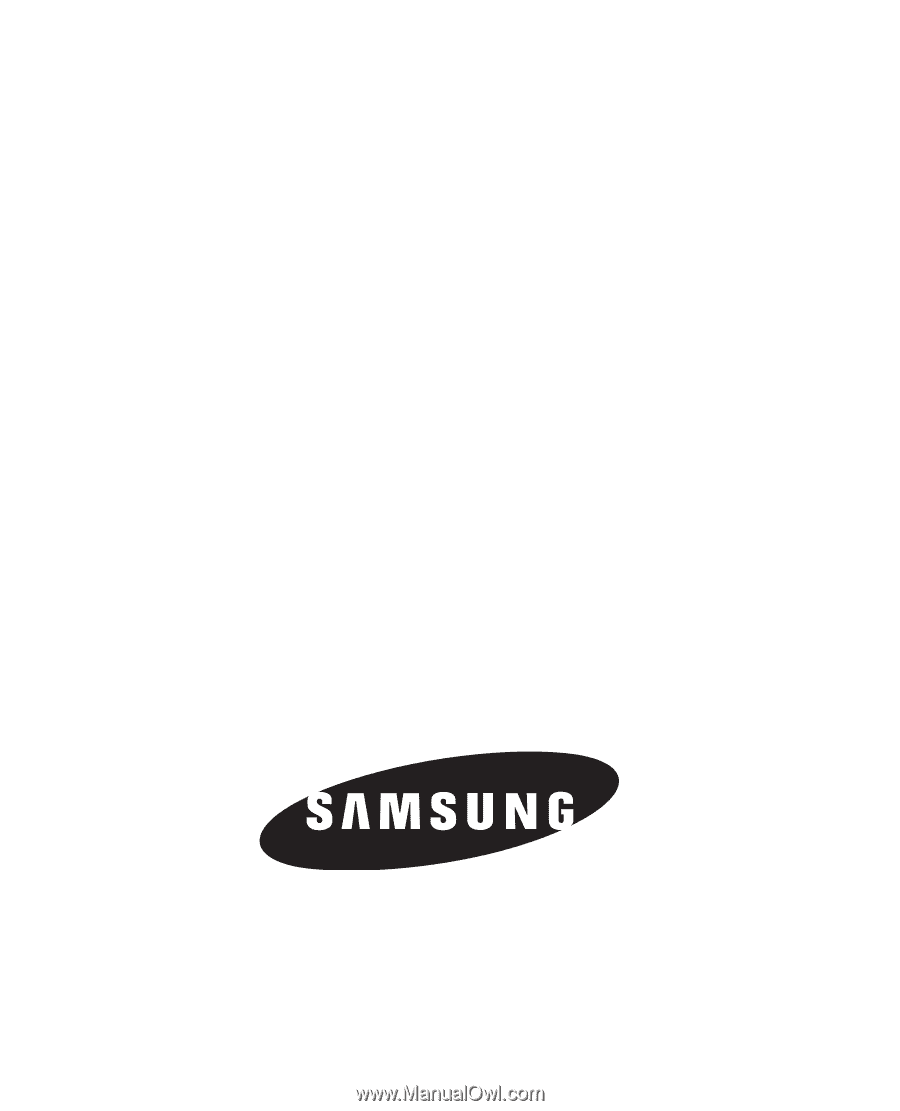
SCH-R631
P
ORTA
B
L
E
T
R
I
-
BA
N
D
M
O
B
I
L
E
P
H
O
N
E
User Manual
Please read this manual before operating your
phone, and keep it for future reference.