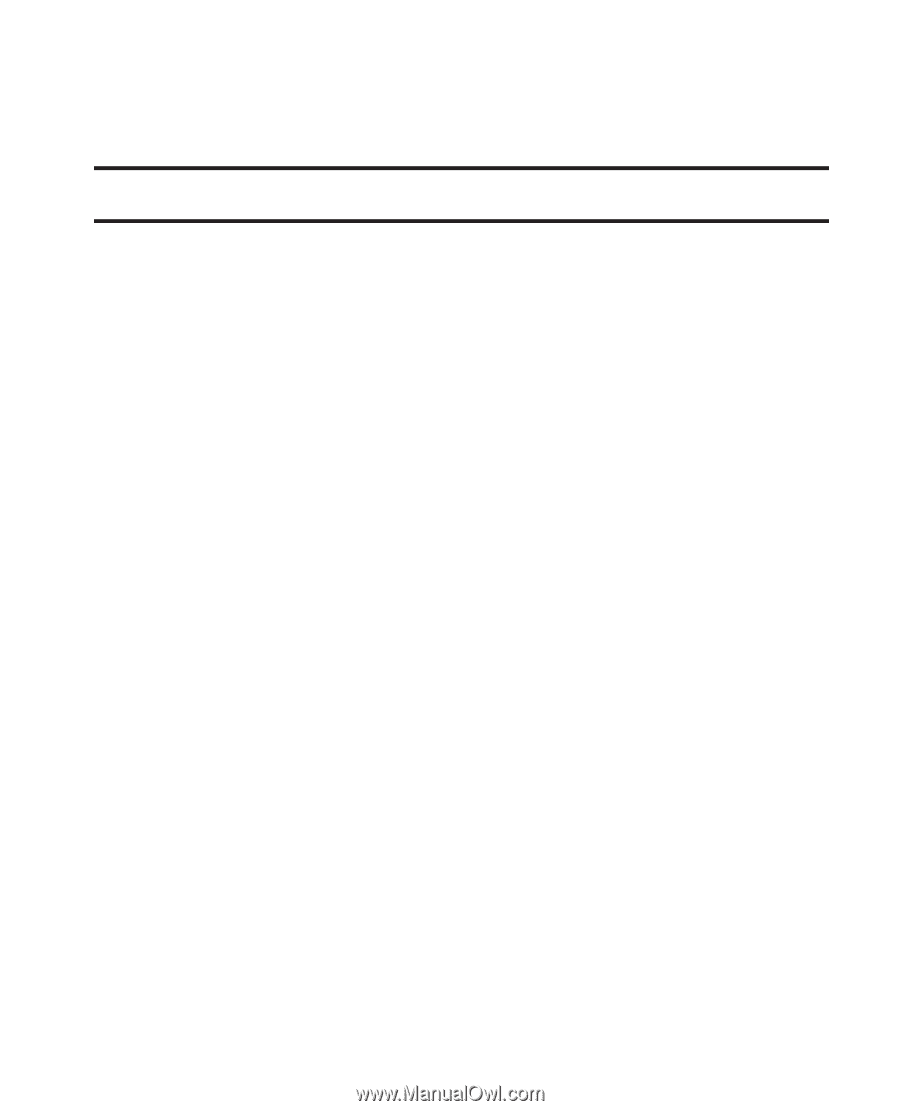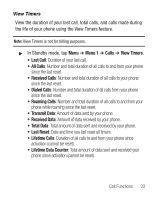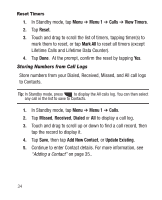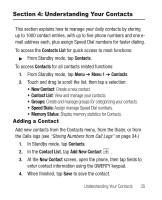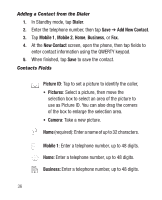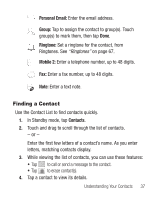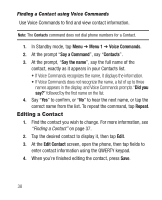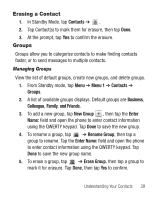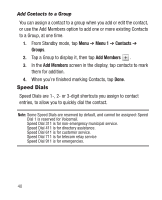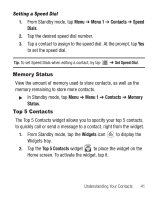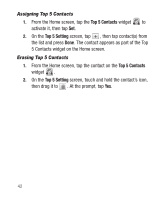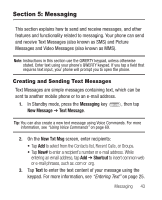Samsung SCH-R631 User Manual (user Manual) (ver.f2) (English) - Page 42
Finding a Contact using Voice Commands, Editing a Contact
 |
View all Samsung SCH-R631 manuals
Add to My Manuals
Save this manual to your list of manuals |
Page 42 highlights
Finding a Contact using Voice Commands Use Voice Commands to find and view contact information. Note: The Contacts command does not dial phone numbers for a Contact. 1. In Standby mode, tap Menu ➔ Menu 1 ➔ Voice Commands. 2. At the prompt "Say a Command", say "Contacts". 3. At the prompt, "Say the name", say the full name of the contact, exactly as it appears in your Contacts list. • If Voice Commands recognizes the name, it displays the information. • If Voice Commands does not recognize the name, a list of up to three names appears in the display, and Voice Commands prompts "Did you say?" followed by the first name on the list. 4. Say "Yes" to confirm, or "No" to hear the next name, or tap the correct name from the list. To repeat the command, tap Repeat. Editing a Contact 1. Find the contact you wish to change. For more information, see "Finding a Contact" on page 37. 2. Tap the desired contact to display it, then tap Edit. 3. At the Edit Contact screen, open the phone, then tap fields to enter contact information using the QWERTY keypad. 4. When you're finished editing the contact, press Save. 38