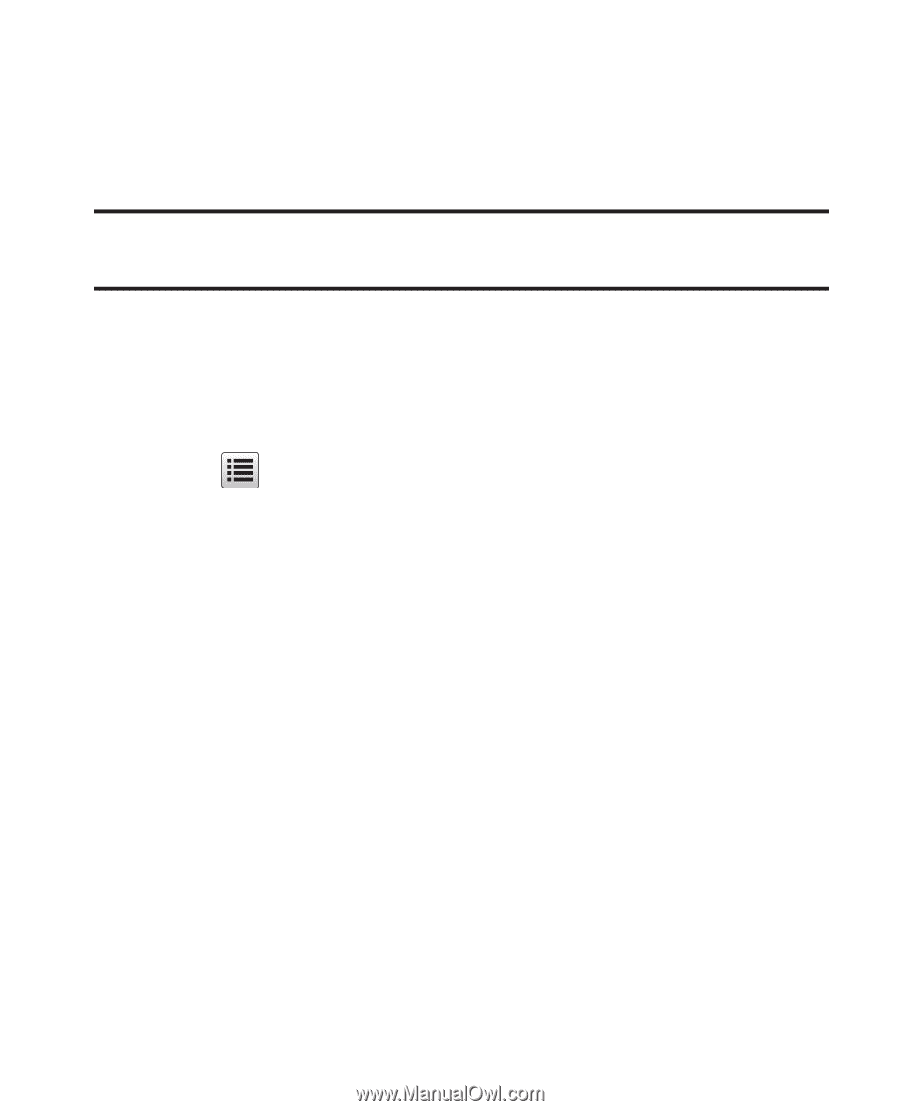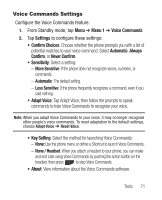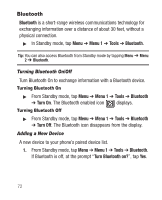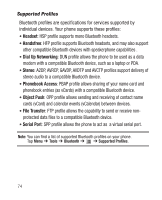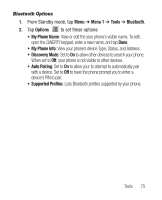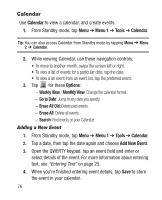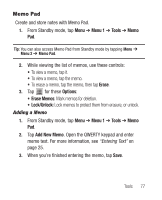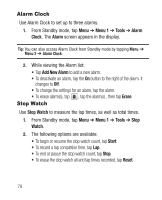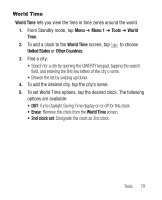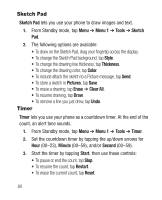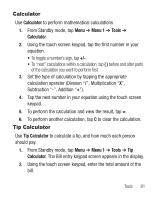Samsung SCH-R631 User Manual (user Manual) (ver.f2) (English) - Page 80
Calendar, Adding a New Event, Weekly View, Monthly View, Go to Date, Erase All Old, Erase All, Search
 |
View all Samsung SCH-R631 manuals
Add to My Manuals
Save this manual to your list of manuals |
Page 80 highlights
Calendar Use Calendar to view a calendar, and create events. 1. From Standby mode, tap Menu ➔ Menu 1 ➔ Tools ➔ Calendar. Tip: You can also access Calendar from Standby mode by tapping Menu ➔ Menu 2 ➔ Calendar. 2. While viewing Calendar, use these navigation controls: • To move to another month, swipe the screen left or right. • To view a list of events for a particular date, tap the date. • To view a an event from an event list, tap the preferred event. 3. Tap for these Options: - Weekly View / Monthly View: Change the calendar format. - Go to Date: Jump to any date you specify. - Erase All Old: Delete past events. - Erase All: Delete all events. - Search: Find events on your Calendar. Adding a New Event 1. From Standby mode, tap Menu ➔ Menu 1 ➔ Tools ➔ Calendar. 2. Tap a date, then tap the date again and choose Add New Event. 3. Open the QWERTY keypad, tap an event field and enter or select details of the event. For more information about entering text, see "Entering Text" on page 25. 4. When you're finished entering event details, tap Save to store the event in your calendar. 76