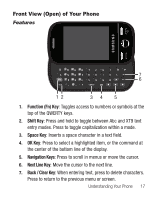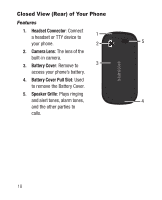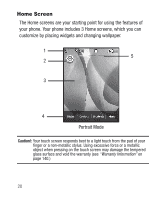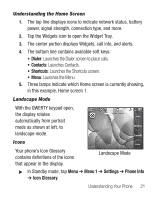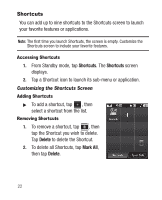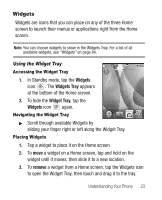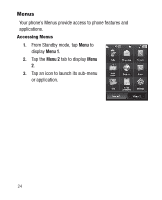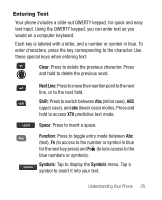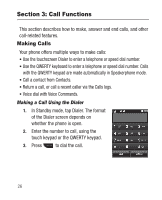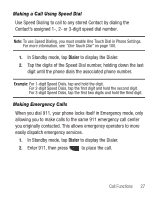Samsung SCH-R631 User Manual (user Manual) (ver.f2) (English) - Page 26
Shortcuts, Accessing Shortcuts, Customizing the Shortcuts Screen
 |
View all Samsung SCH-R631 manuals
Add to My Manuals
Save this manual to your list of manuals |
Page 26 highlights
Shortcuts You can add up to nine shortcuts to the Shortcuts screen to launch your favorite features or applications. Note: The first time you launch Shortcuts, the screen is empty. Customize the Shortcuts screen to include your favorite features. Accessing Shortcuts 1. From Standby mode, tap Shortcuts. The Shortcuts screen displays. 2. Tap a Shortcut icon to launch its sub-menu or application. Customizing the Shortcuts Screen Adding Shortcuts ᮣ To add a shortcut, tap , then select a shortcut from the list. Removing Shortcuts 1. To remove a shortcut, tap , then tap the Shortcut you wish to delete. Tap Delete to delete the Shortcut. 2. To delete all Shortcuts, tap Mark All, then tap Delete. 22
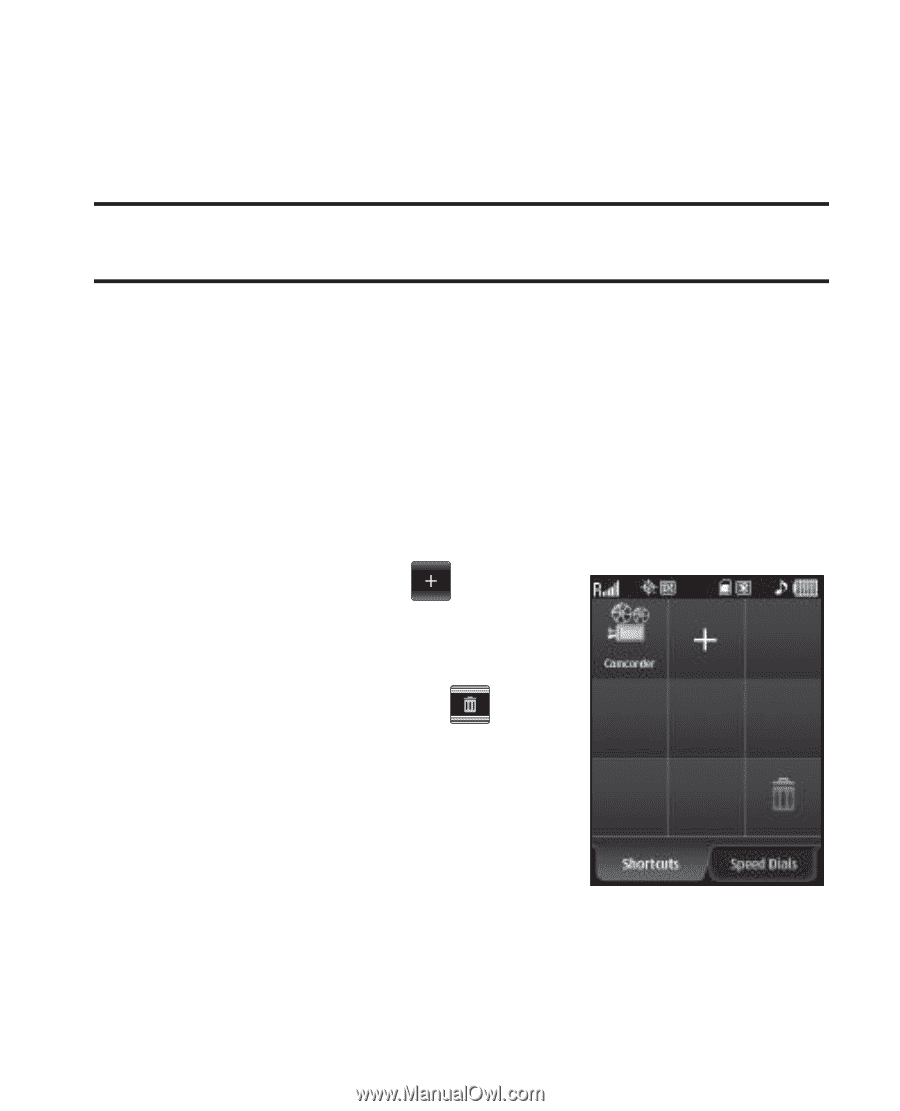
22
Shortcuts
You can add up to nine shortcuts to the Shortcuts screen to launch
your favorite features or applications.
Note:
The first time you launch Shortcuts, the screen is empty. Customize the
Shortcuts screen to include your favorite features.
Accessing Shortcuts
1.
From Standby mode, tap
Shortcuts
. The
Shortcuts
screen
displays.
2.
Tap a Shortcut icon to launch its sub-menu or application.
Customizing the Shortcuts Screen
Adding Shortcuts
±
To add a shortcut, tap
, then
select a shortcut from the list.
Removing Shortcuts
1.
To remove a shortcut, tap
, then
tap the Shortcut you wish to delete.
Tap
Delete
to delete the Shortcut.
2.
To delete all Shortcuts, tap
Mark All
,
then tap
Delete
.