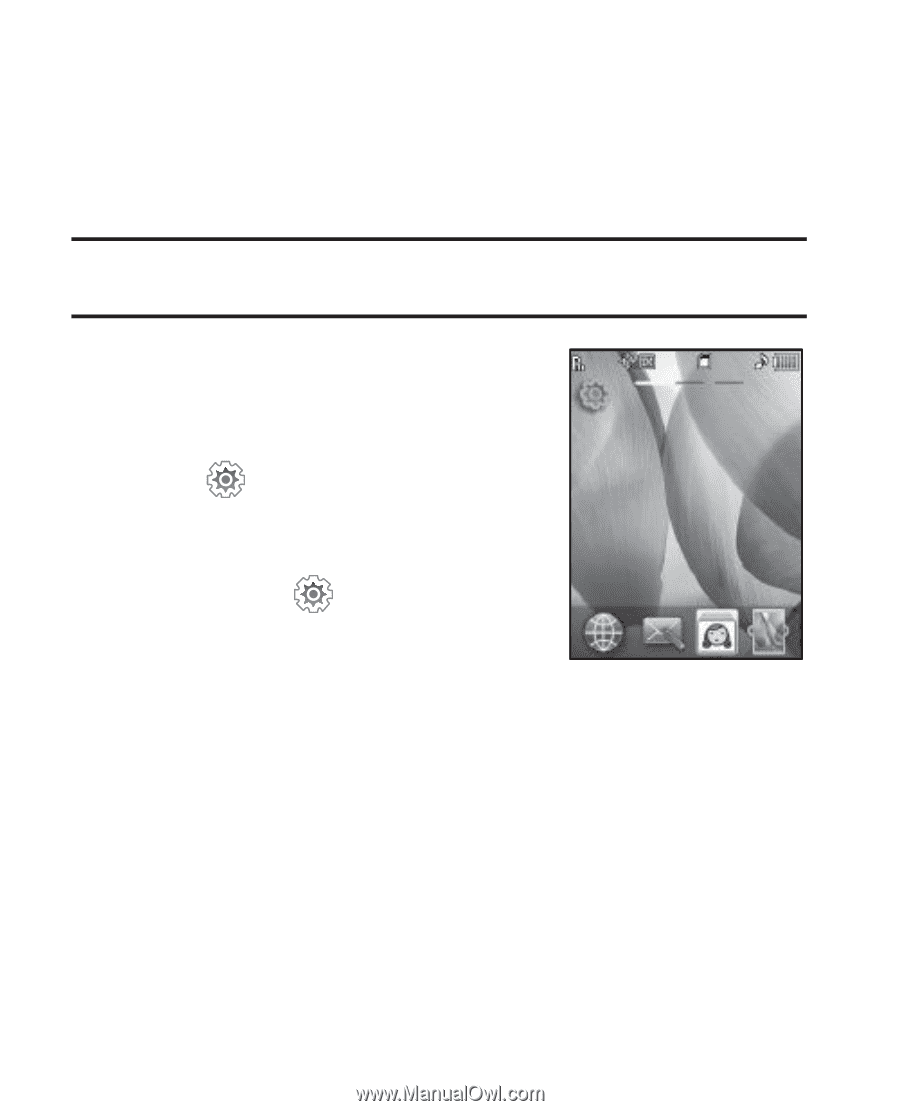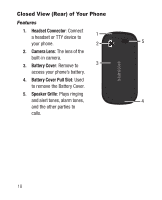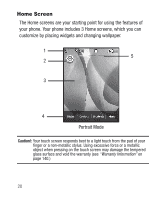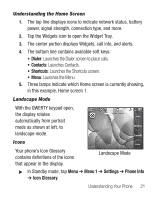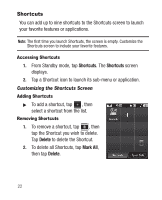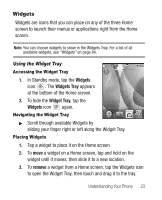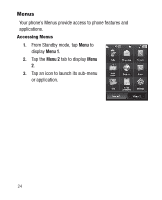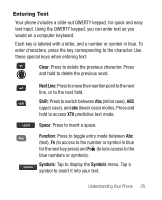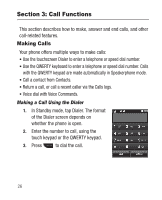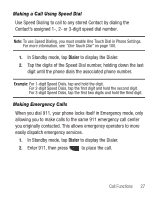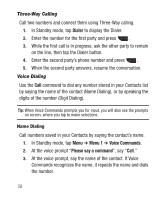Samsung SCH-R631 User Manual (user Manual) (ver.f2) (English) - Page 27
Widgets, Using the Widget Tray, Placing Widgets
 |
View all Samsung SCH-R631 manuals
Add to My Manuals
Save this manual to your list of manuals |
Page 27 highlights
Widgets Widgets are icons that you can place on any of the three Home screen to launch their menus or applications right from the Home screen. Note: You can choose widgets to show in the Widgets Tray. For a list of all available widgets, see "Widgets" on page 84. Using the Widget Tray Accessing the Widget Tray 1. In Standby mode, tap the Widgets icon . The Widgets Tray appears at the bottom of the Home screen. 2. To hide the Widget Tray, tap the Widgets icon again. Navigating the Widget Tray ᮣ Scroll through available Widgets by sliding your finger right or left along the Widget Tray. Placing Widgets 1. Tap a widget to place it on the Home screen. 2. To move a widget on a Home screen, tap and hold on the widget until it moves, then slide it to a new location. 3. To remove a widget from a Home screen, tap the Widgets icon to open the Widget Tray, then touch and drag it to the tray. Understanding Your Phone 23