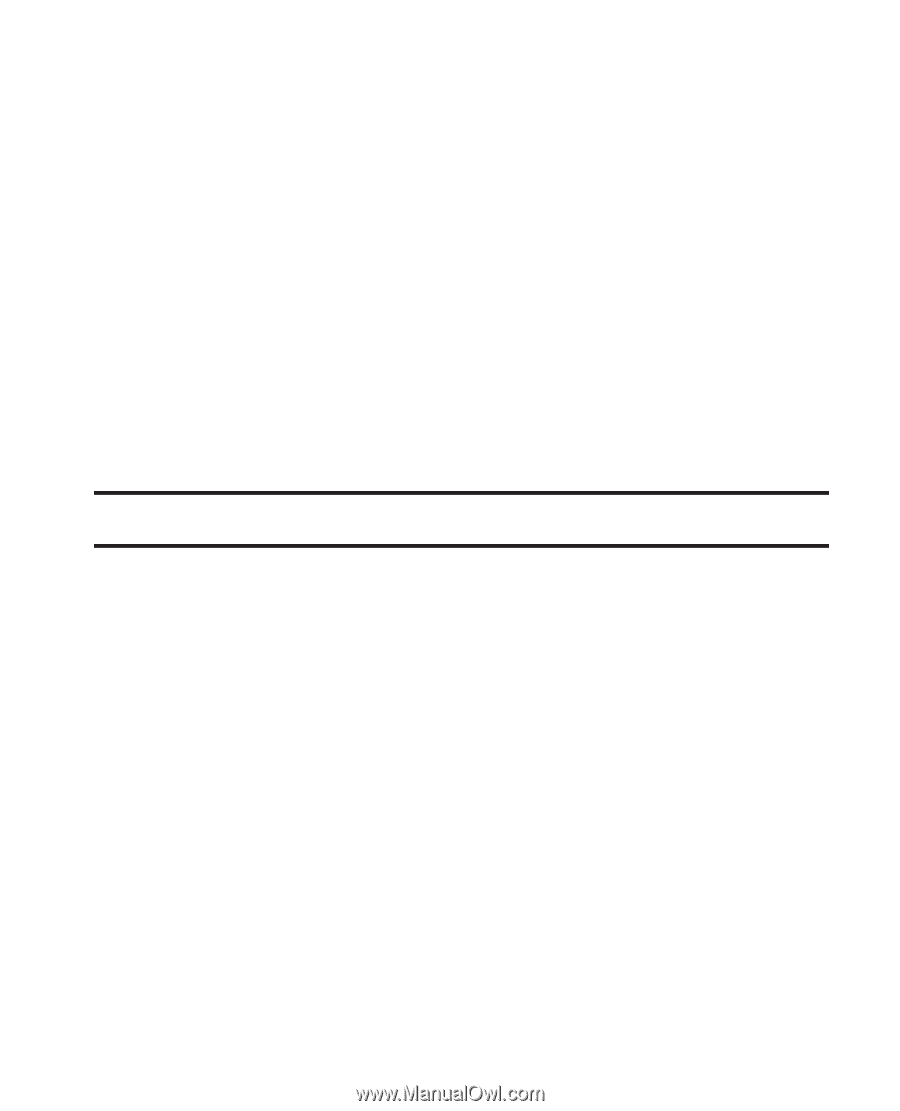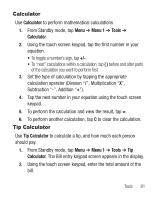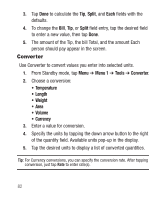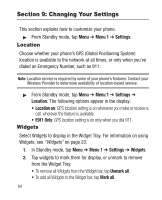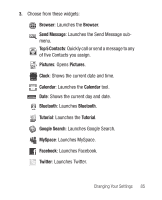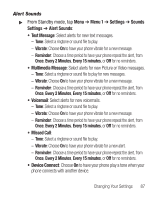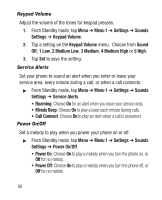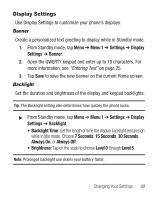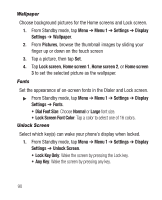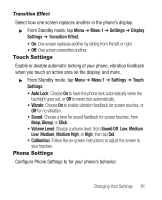Samsung SCH-R631 User Manual (user Manual) (ver.f2) (English) - Page 90
Sounds Settings, Master Volume, Call Sounds, Caller ID Readout
 |
View all Samsung SCH-R631 manuals
Add to My Manuals
Save this manual to your list of manuals |
Page 90 highlights
Sounds Settings Use Sounds Settings to customize your phone's audio properties. Master Volume Use the Volume sub-menu to set the default volume for incoming calls and alarms, or set the phone to vibrate. 1. From Standby mode, tap Menu ➔ Menu 1 ➔ Settings ➔ Sounds Settings ➔ Master Volume. 2. Tap a setting on the Master Volume menu. Choose from All Sounds Off, Alarm Only, Vibrate Only, 1 Low, 2 Medium Low, 3 Medium, 4 Medium High or 5 High. Tip: Tap Play to hear an example of the Master Volume setting. 3. Tap Set to save the setting. Call Sounds Choose sounds and vibrations for call notifications. 1. From Standby mode, tap Menu ➔ Menu 1 ➔ Settings ➔ Sounds Settings ➔ Call Sounds. 2. Tap a setting to make selections: • Call Ringtone: Select a ringtone or sound file to play for new calls. • Call Vibrate: Select On to have your phone vibrate for new calls. • Caller ID Readout: Select Ring Only to have the phone ring for incoming calls, or Caller ID + Ring to show Caller ID while ringing, or Name Repeat to repeat the calling Contact's Name. 86