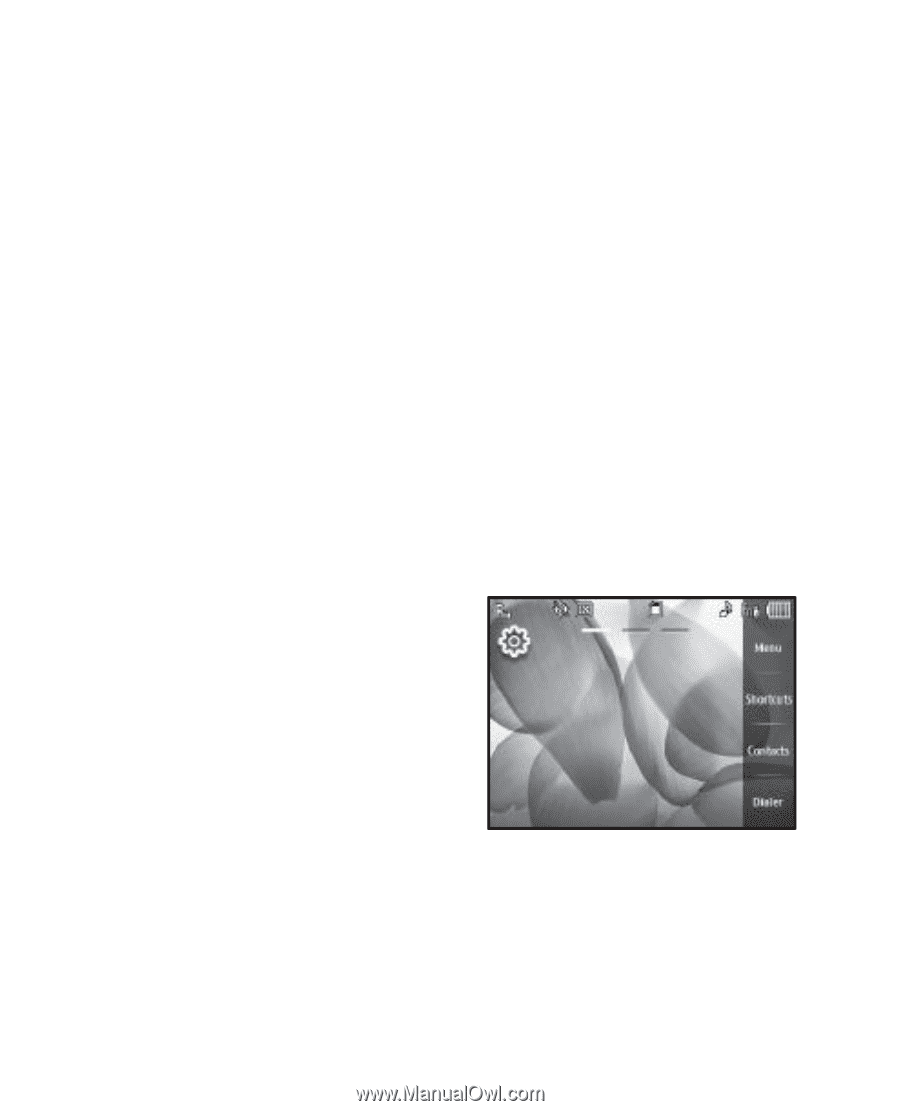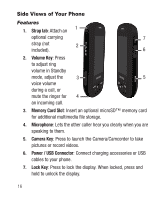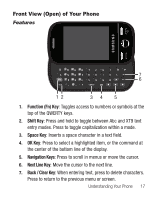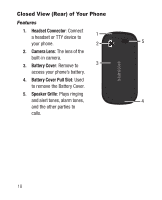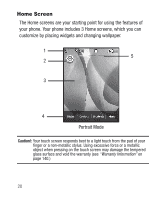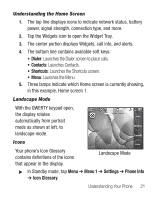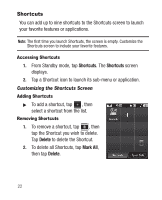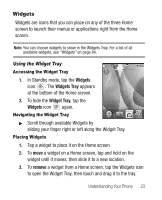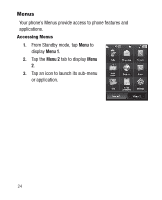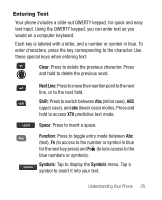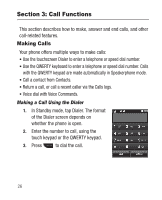Samsung SCH-R631 User Manual (user Manual) (ver.f2) (English) - Page 25
Understanding the Home Screen, Landscape Mode, Icons
 |
View all Samsung SCH-R631 manuals
Add to My Manuals
Save this manual to your list of manuals |
Page 25 highlights
Understanding the Home Screen 1. The top line displays icons to indicate network status, battery power, signal strength, connection type, and more. 2. Tap the Widgets icon to open the Widget Tray. 3. The center portion displays Widgets, call info, and alerts. 4. The bottom line contains available soft keys: • Dialer: Launches the Dialer screen to place calls. • Contacts: Launches Contacts. • Shortcuts: Launches the Shortcuts screen. • Menu: Launches the Menu. 5. Three lamps indicate which Home screen is currently showing, in this example, Home screen 1. Landscape Mode With the QWERTY keypad open, the display rotates automatically from portrait mode as shown at left, to landscape mode. Icons Your phone's Icon Glossary contains definitions of the icons that appear in the display. Landscape Mode ᮣ In Standby mode, tap Menu ➔ Menu 1 ➔ Settings ➔ Phone Info ➔ Icon Glossary. Understanding Your Phone 21