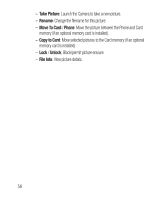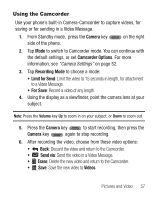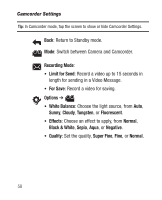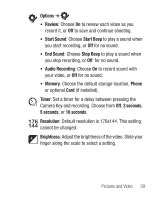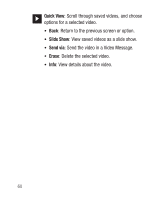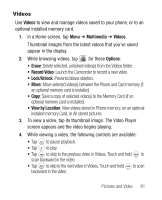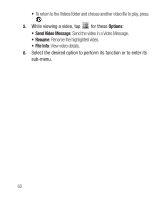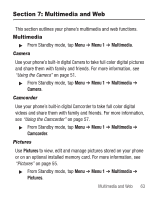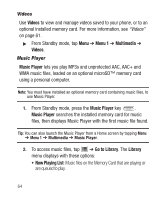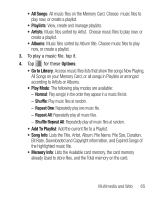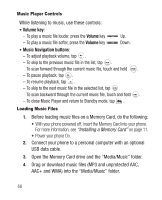Samsung SCH-R631 User Manual (user Manual) (ver.f2) (English) - Page 65
Videos
 |
View all Samsung SCH-R631 manuals
Add to My Manuals
Save this manual to your list of manuals |
Page 65 highlights
Videos Use Videos to view and manage videos saved to your phone, or to an optional installed memory card. 1. In a Home screen, tap Menu ➔ Multimedia ➔ Videos. Thumbnail images from the latest videos that you've saved appear in the display. 2. While browsing videos, tap for these Options: • Erase: Delete selected, unlocked video(s) from the Videos folder. • Record Video: Launch the Camcorder to record a new video. • Lock/Unlock: Prevents/allows deletion. • Move: Move selected video(s) between the Phone and Card memory (if an optional memory card is installed). • Copy: Save a copy of selected video(s) to the Memory Card (if an optional memory card is installed). • View by Location: View videos stored in Phone memory, on an optional installed memory Card, or All stored pictures. 3. To view a video, tap its thumbnail image. The Video Player screen appears and the video begins playing. 4. While viewing a video, the following controls are available: • Tap to pause playback. • Tap to play. • Tap to skip to the previous video in Videos. Touch and hold to scan backward in the video. • Tap to skip to the next video in Videos. Touch and hold to scan backward in the video. Pictures and Video 61