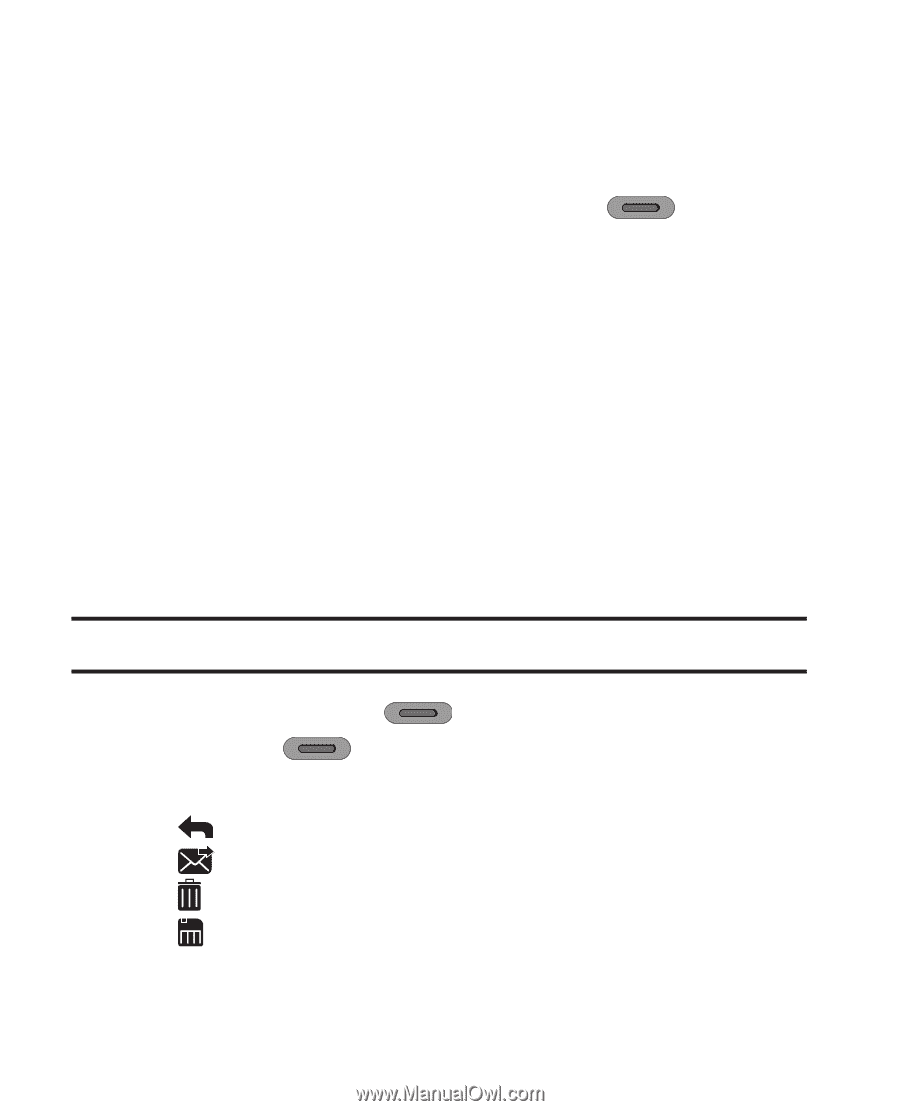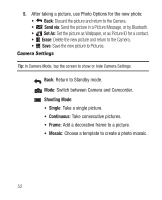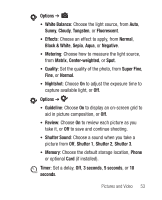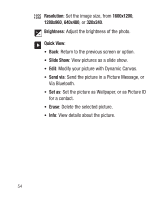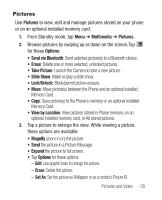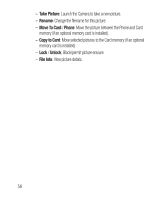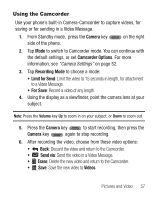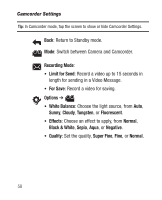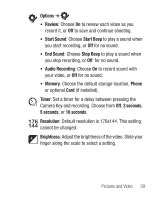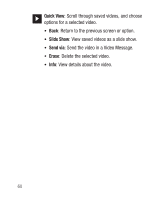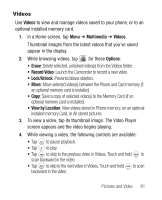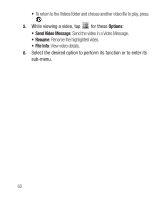Samsung SCH-R631 User Manual (user Manual) (ver.f2) (English) - Page 61
Using the Camcorder
 |
View all Samsung SCH-R631 manuals
Add to My Manuals
Save this manual to your list of manuals |
Page 61 highlights
Using the Camcorder Use your phone's built-in Camera-Camcorder to capture videos, for saving or for sending in a Video Message. 1. From Standby mode, press the Camera key side of the phone. on the right 2. Tap Mode to switch to Camcorder mode. You can continue with the default settings, or set Camcorder Options. For more information, see "Camera Settings" on page 52. 3. Tap Recording Mode to choose a mode: • Limit for Send: Limit the video to 15 seconds in length, for attachment to a Video Message. • For Save: Record a video of any length. 4. Using the display as a viewfinder, point the camera lens at your subject. Note: Press the Volume key Up to zoom in on your subject, or Down to zoom out. 5. Press the Camera key to start recording, then press the Camera key again to stop recording. 6. After recording the video, choose from these video options: • Back: Discard the video and return to the Camcorder. • Send via: Send the video in a Video Message. • Erase: Delete the new video and return to the Camcorder. • Save: Save the new video to Videos. Pictures and Video 57