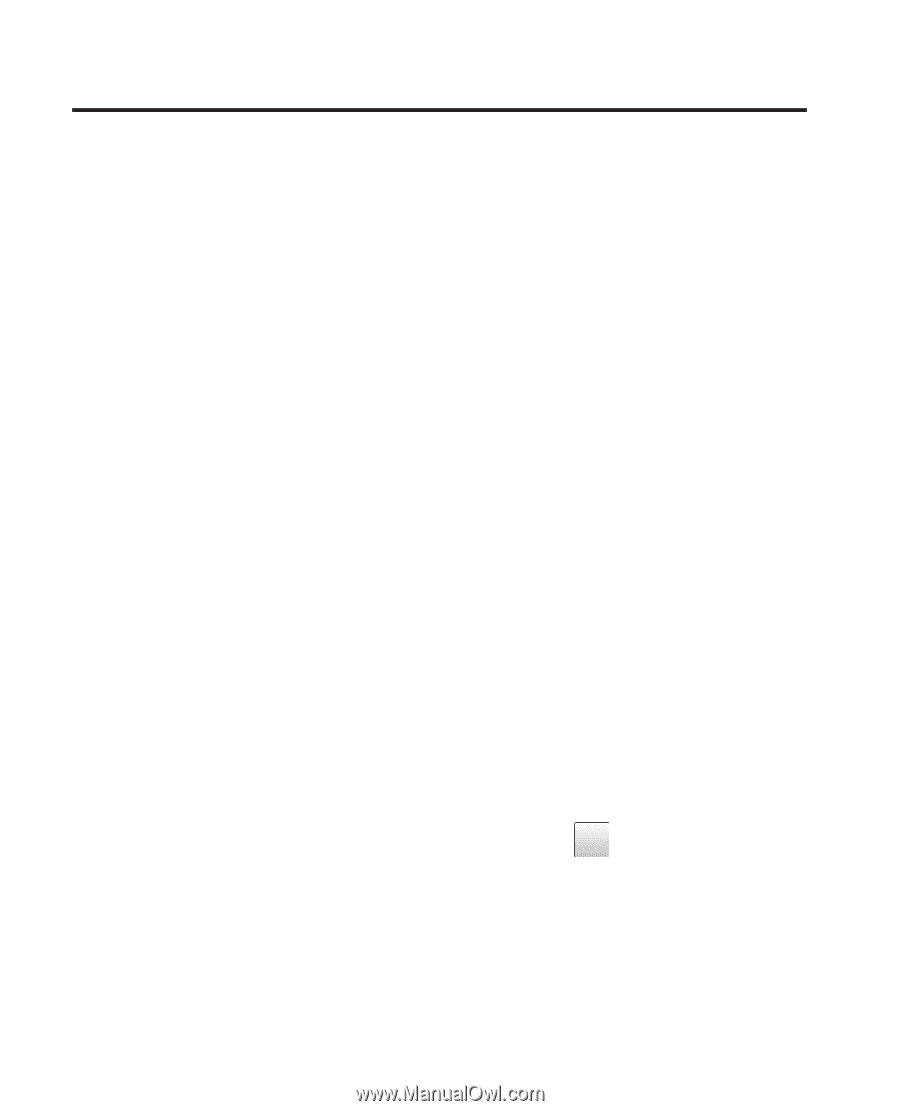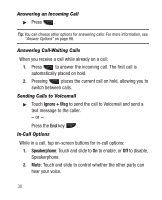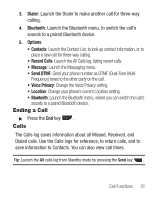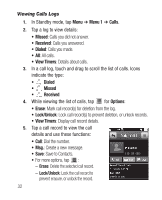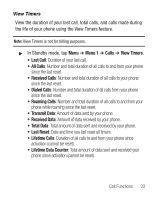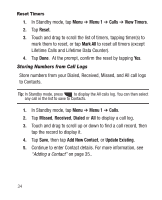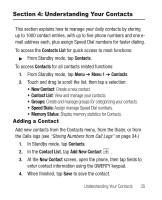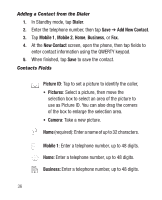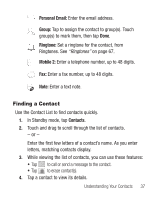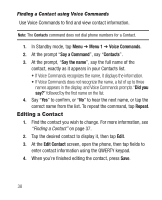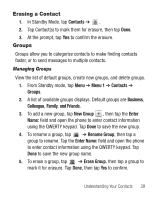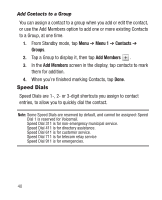Samsung SCH-R631 User Manual (user Manual) (ver.f2) (English) - Page 39
Understanding Your Contacts, Adding a Contact, Contacts List, Contacts, Menu 1, New Contact
 |
View all Samsung SCH-R631 manuals
Add to My Manuals
Save this manual to your list of manuals |
Page 39 highlights
Section 4: Understanding Your Contacts This section explains how to manage your daily contacts by storing up to 1000 contact entries, with up to five phone numbers and one email address each, plus assign Speed Dial numbers for faster dialing. To access the Contacts List for quick access to most functions: ᮣ From Standby mode, tap Contacts. To access Contacts for all contacts related functions: 1. From Standby mode, tap Menu ➔ Menu 1 ➔ Contacts. 2. Touch and drag to scroll the list, then tap a selection: • New Contact: Create a new contact. • Contact List: View and manage your contacts. • Groups: Create and manage groups for categorizing your contacts. • Speed Dials: Assign manage Speed Dial numbers. • Memory Status: Display memory statistics for Contacts. Adding a Contact Add new contacts from the Contacts menu, from the Dialer, or from the Calls logs (see "Storing Numbers from Call Logs" on page 34.) 1. In Standby mode, tap Contacts. 2. In the Contact List, tap Add New Contact + . 3. At the New Contact screen, open the phone, then tap fields to enter contact information using the QWERTY keypad. 4. When finished, tap Save to save the contact. Understanding Your Contacts 35