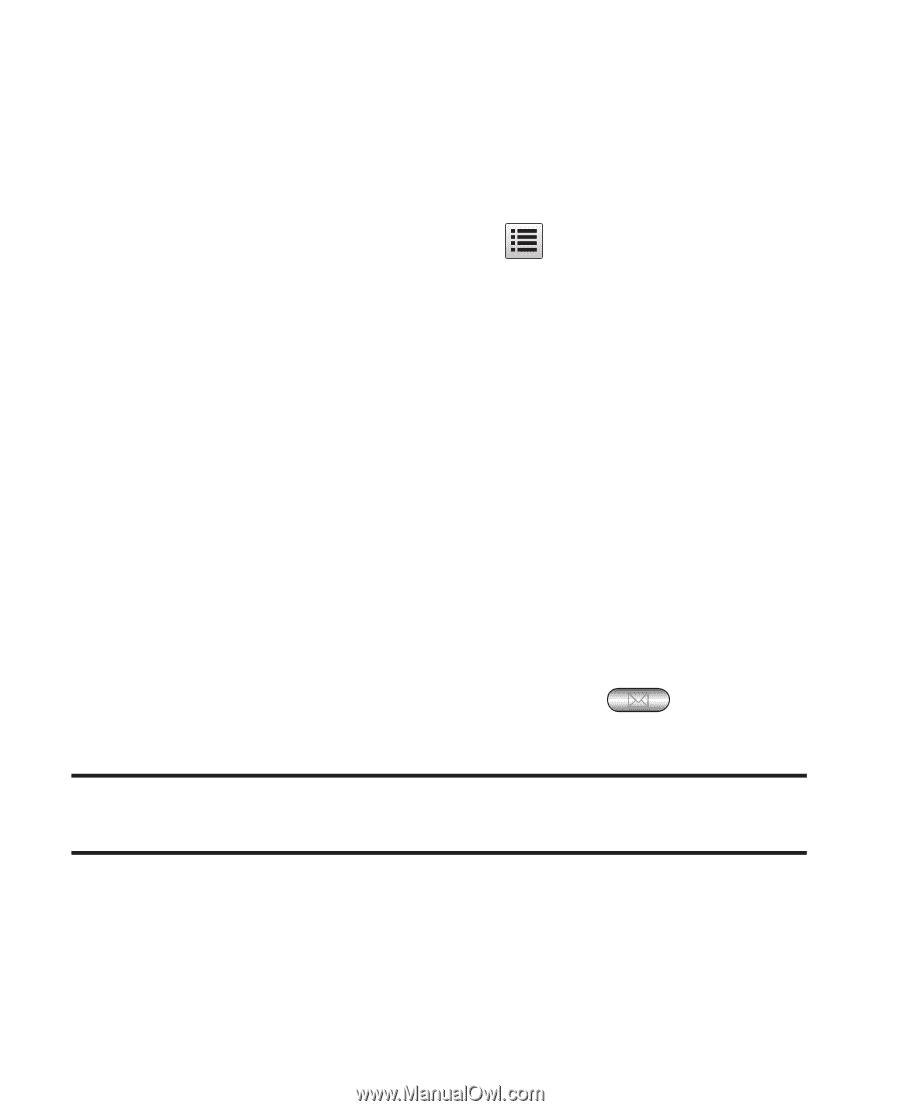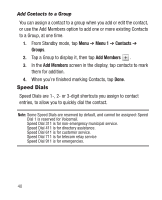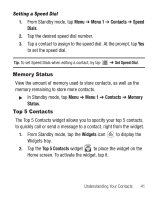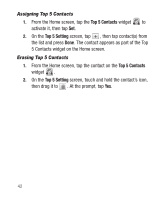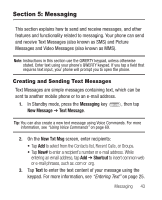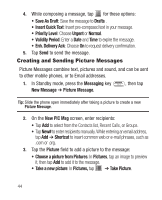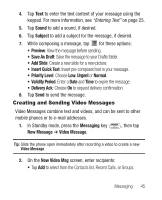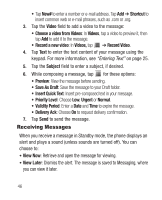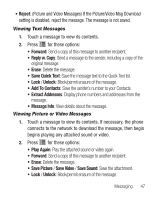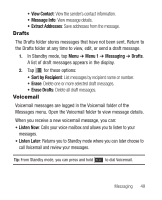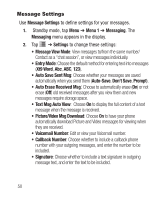Samsung SCH-R631 User Manual (user Manual) (ver.f2) (English) - Page 49
Creating and Sending Video Messages
 |
View all Samsung SCH-R631 manuals
Add to My Manuals
Save this manual to your list of manuals |
Page 49 highlights
4. Tap Text to enter the text content of your message using the keypad. For more information, see "Entering Text" on page 25. 5. Tap Sound to add a sound, if desired. 6. Tap Subject to add a subject for the message, if desired. 7. While composing a message, tap for these options: • Preview: View the message before sending. • Save As Draft: Save the message to your Drafts folder. • Add Slide: Create a new slide for a new picture. • Insert Quick Text: Insert pre-composed text in your message. • Priority Level: Choose Low, Urgent or Normal. • Validity Period: Enter a Date and Time to expire the message. • Delivery Ack: Choose On to request delivery confirmation. 8. Tap Send to send the message. Creating and Sending Video Messages Video Messages combine text and videos, and can be sent to other mobile phones or to e-mail addresses. 1. In Standby mode, press the Messaging key New Message ➔ Video Message. , then tap Tip: Slide the phone open immediately after recording a video to create a new Video Message. 2. On the New Video Msg screen, enter recipients: • Tap Add to select from the Contacts list, Recent Calls, or Groups. Messaging 45