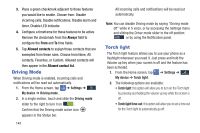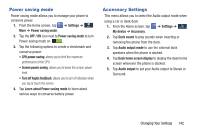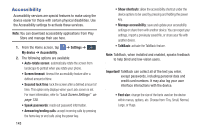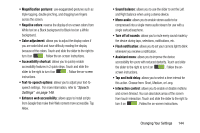Samsung SGH-I537 User Manual At&t Sgh-i537 Galaxy S 4 Active Jb English Us - Page 146
Personalize call sound, Noise reduction, Increase volume in pocket, Voicemail service
 |
View all Samsung SGH-I537 manuals
Add to My Manuals
Save this manual to your list of manuals |
Page 146 highlights
Personalize call sound This option allows you to personalize the sounds you hear during a call with and without earphones. 1. From the Home screen, tap ➔ Settings ➔ Mydevice My device ➔ Call ➔ Personalize call sound. 2. At the Personalize call sound display, tap one of the following options: • Adapt sound: allows you to customize your sounds. Follow the on-screen instructions to set up your personal call sound. • Soft sound: plays a softer sound when the other party is in a noisy environment. • Clear sound: plays a clearer sound when the other party sounds unclear or muffled. • Off: turns off your customized call sound and plays the default sounds. Noise reduction This option helps to suppress background noise from your side during a call. Ⅲ From the Home screen, tap ➔ Settings ➔ My device My device ➔ Call ➔ Noise reduction to create a checkmark and enable the feature. 139 Increase volume in pocket This option increases the ringtone volume when the device is in a pocket or a bag. It uses the proximity sensor to detect its location. Ⅲ From the Home screen, tap ➔ Settings ➔ My device My device ➔ Call ➔ Increase volume in pocket to create a checkmark and enable the feature. Voicemail service 1. From the Home screen, tap ➔ Settings ➔ Mydevice My device ➔ Call ➔ Voicemail Service. Voicemail service provided by your carrier is the default. 2. Tap My carrier to remove the carrier Voicemail service. Voicemail settings You can view or modify your voicemail number from this menu. 1. From the Home screen, tap ➔ Settings ➔ Mydevice My device ➔ Call ➔ Voicemail settings. 2. Tap the Voice mail number field, backspace to erase the digits, and enter a new voicemail number using the keypad, then tap OK.