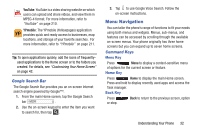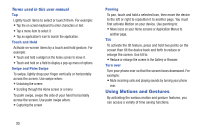Samsung SGH-I537 User Manual At&t Sgh-i537 Galaxy S 4 Active Jb English Us - Page 44
Using the Multi Window, Accessing Recently-Used Apps
 |
View all Samsung SGH-I537 manuals
Add to My Manuals
Save this manual to your list of manuals |
Page 44 highlights
A sub-menu will appear at the bottom of the phone screen. 2. Tap an option. Sub-Menu items Accessing Recently-Used Apps 1. Press and hold from any screen to open the recently-used applications window. 2. Tap an icon to open the selected application. - or - Tap to go to the Task manager. - or - Tap to go to Google Search. - or - Tap to delete the record of all recently used applications. Using the Multi Window This feature allows you to run multiple applications on the current screen at the same time. Note: Only applications found within the Multi window panel can be active atop another current application on the screen. When launching applications that contain multimedia files (music/video), audio from both files will be played simultaneously. 37