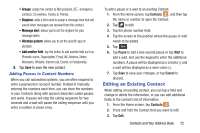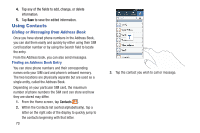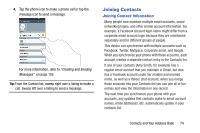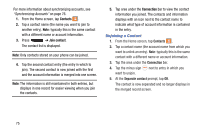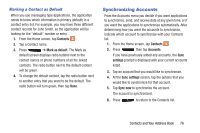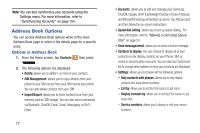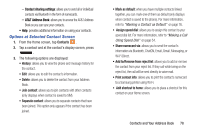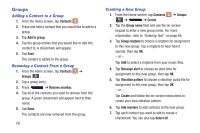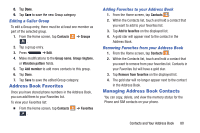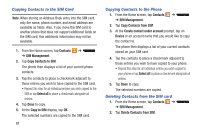Samsung SGH-I537 User Manual At&t Sgh-i537 Galaxy S 4 Active Jb English Us - Page 83
Synchronizing Accounts, Marking a Contact as Default
 |
View all Samsung SGH-I537 manuals
Add to My Manuals
Save this manual to your list of manuals |
Page 83 highlights
Marking a Contact as Default When you use messaging type applications, the application needs to know which information is primary (default) in a contact entry list. For example, you may have three different contact records for John Smith, so the application will be looking for the "default" number or entry. 1. From the Home screen, tap Contacts . 2. Tap a Contact name. 3. Press ➔ Mark as default. The Mark as default screen displays radio buttons next to the contact names or phone numbers of all the linked contacts. The radio button next to the default contact will be green. 4. To change the default contact, tap the radio button next to another entry that you want to be the default. The radio button will turn green, then tap Done. Synchronizing Accounts From the Accounts menu you decide if you want applications to synchronize, send, and receive data at any given time, or if you want the applications to synchronize automatically. After determining how you want the accounts to synchronize, indicate which account to synchronize with your Contacts list. 1. From the Home screen, tap Contacts . 2. Press then tap Accounts. If you have previously added any accounts, the Sync settings prompt is displayed with your current accounts listed. 3. Tap an account that you would like to synchronize. 4. At the Sync settings screen, tap the options that you would like to synchronize for that account. 5. Tap Sync now to synchronize the account. The account is synchronized. 6. Press to return to the Contacts list. Contacts and Your Address Book 76