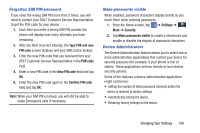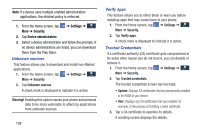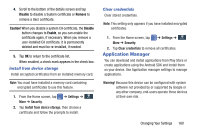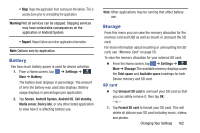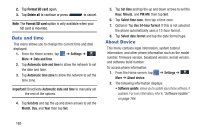Samsung SGH-I537 User Manual At&t Sgh-i537 Galaxy S 4 Active Jb English Us - Page 169
Battery, Storage, SD card
 |
View all Samsung SGH-I537 manuals
Add to My Manuals
Save this manual to your list of manuals |
Page 169 highlights
• Stop: Stops the application from running on the device. This is usually done prior to uninstalling the application. Warning! Not all services can be stopped. Stopping services may have undesirable consequences on the application or Android System. • Report: Report failure and other application information. Note: Options vary by application. Battery See how much battery power is used for device activities. 1. From a Home screen, tap ➔ Settings ➔ More ➔ Battery. The battery level displays in percentage. The amount of time the battery was used also displays. Battery usage displays in percentages per application. 2. Tap Screen, Android System, Android OS, Cell standby, Media server, Device idle, or any other listed application to view how it is affecting battery use. Note: Other applications may be running that affect battery use. Storage From this menu you can view the memory allocation for the memory card and USB as well as mount or unmount the SD card. For more information about mounting or unmounting the SD card, see "Memory Card" on page 50. To view the memory allocation for your external SD card: Ⅲ From the Home screen, tap ➔ Settings ➔ More ➔ Storage.The available memory displays under the Total space and Available space headings for both Device memory and SD card. SD card Ⅲ Tap Unmount SD card to unmount your SD card so that you can safely remove it, then tap OK. - or - 1. Tap Format SD card to format your SD card. This will delete all data on your SD card including music, videos, and photos. Changing Your Settings 162