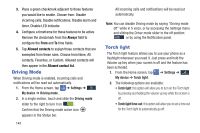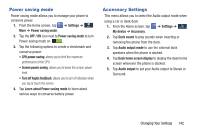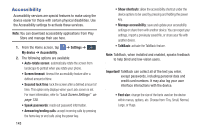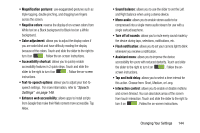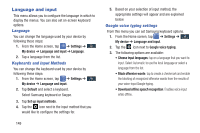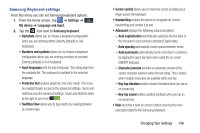Samsung SGH-I537 User Manual At&t Sgh-i537 Galaxy S 4 Active Jb English Us - Page 148
Driving Mode, Torch light, Always, Allowed contacts - driver
 |
View all Samsung SGH-I537 manuals
Add to My Manuals
Save this manual to your list of manuals |
Page 148 highlights
3. Place a green checkmark adjacent to those features you would like to enable. Choose from: Disable incoming calls, Disable notifications, Disable alarm and timer, Disable LED indicator. 4. Configure a timeframe for these features to be active. Remove the checkmark from the Always field to configure the From and To time fields. 5. Tap Allowed contacts to assign those contacts that are exempted from these rules. Choose from None, All contacts, Favorites, or Custom. Allowed contacts will then appear in the Allowed contact list. Driving Mode When Driving mode is enabled, incoming calls and notifications will be read out automatically. 1. From the Home screen, tap My device ➔ Driving mode. ➔ Settings ➔ My device 2. In a single motion, touch and slide the Driving mode slider to the right to turn it on . Confirm that the Driving mode active icon appears in the Status bar. 141 All incoming calls and notifications will be read out automatically. Note: You can disable Driving mode by saying "Driving mode off" while in S voice, or by accessing the Settings menu and sliding the Driver mode slider to the off position or by using the Notification panel. Torch light The Torch light feature allows you to use your phone as a flashlight whenever you need it. Just press and hold the Volume up key when your screen is off and the feature has been activated. 1. From the Home screen, tap My device ➔ Torch light. ➔ Settings ➔ My device 2. The following options are available: • Torch light: this option will allow you to turn on the Torch light by pressing and holding the volume up key while the screen is off. • Torch light time-out: this option will allow you to set a time out for the Torch light to automatically go off.