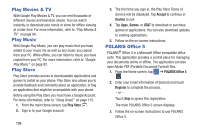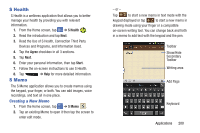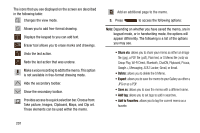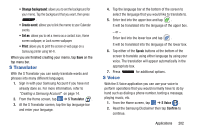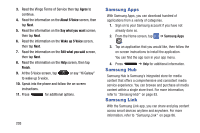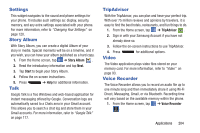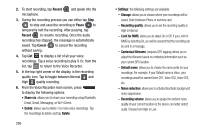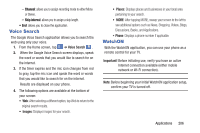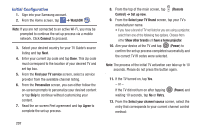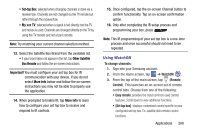Samsung SGH-I537 User Manual At&t Sgh-i537 Galaxy S 4 Active Jb English Us - Page 210
Samsung Apps, Samsung Hub, Samsung Link, Agree, About S Voice, Say what you want, Wake up S Voice
 |
View all Samsung SGH-I537 manuals
Add to My Manuals
Save this manual to your list of manuals |
Page 210 highlights
3. Read the Vlingo Terms of Service then tap Agree to continue. 4. Read the information on the About S Voice screen, then tap Next. 5. Read the information on the Say what you want screen, then tap Next. 6. Read the information on the Wake up S Voice screen, then tap Next. 7. Read the information on the Edit what you said screen, then tap Next. 8. Read the information on the Help screen, then tap Finish. 9. At the S Voice screen, tap or say "Hi Galaxy" to wake up S voice. 10. Speak into the phone and follow the on-screen instructions. 11. Press for additional options. 203 Samsung Apps With Samsung Apps, you can download hundred of applications from a variety of categories. 1. Sign on to your Samsung account if you have not already done so. 2. From the Home screen, tap . ➔ Samsung Apps 3. Tap an application that you would like, then follow the on-screen instructions to install the application. You can find the app icon in your app menu. 4. Press ➔ Help for additional information. Samsung Hub Samsung Hub is Samsung's integrated store for media content that offers a comprehensive and consistent media service experience. You can browse and purchase all media content within a single store front. For more information, refer to "Samsung Hub" on page 83. Samsung Link With the Samsung Link app, you can share and play content across smart devices anytime and anywhere. For more information, refer to "Samsung Link" on page 86.