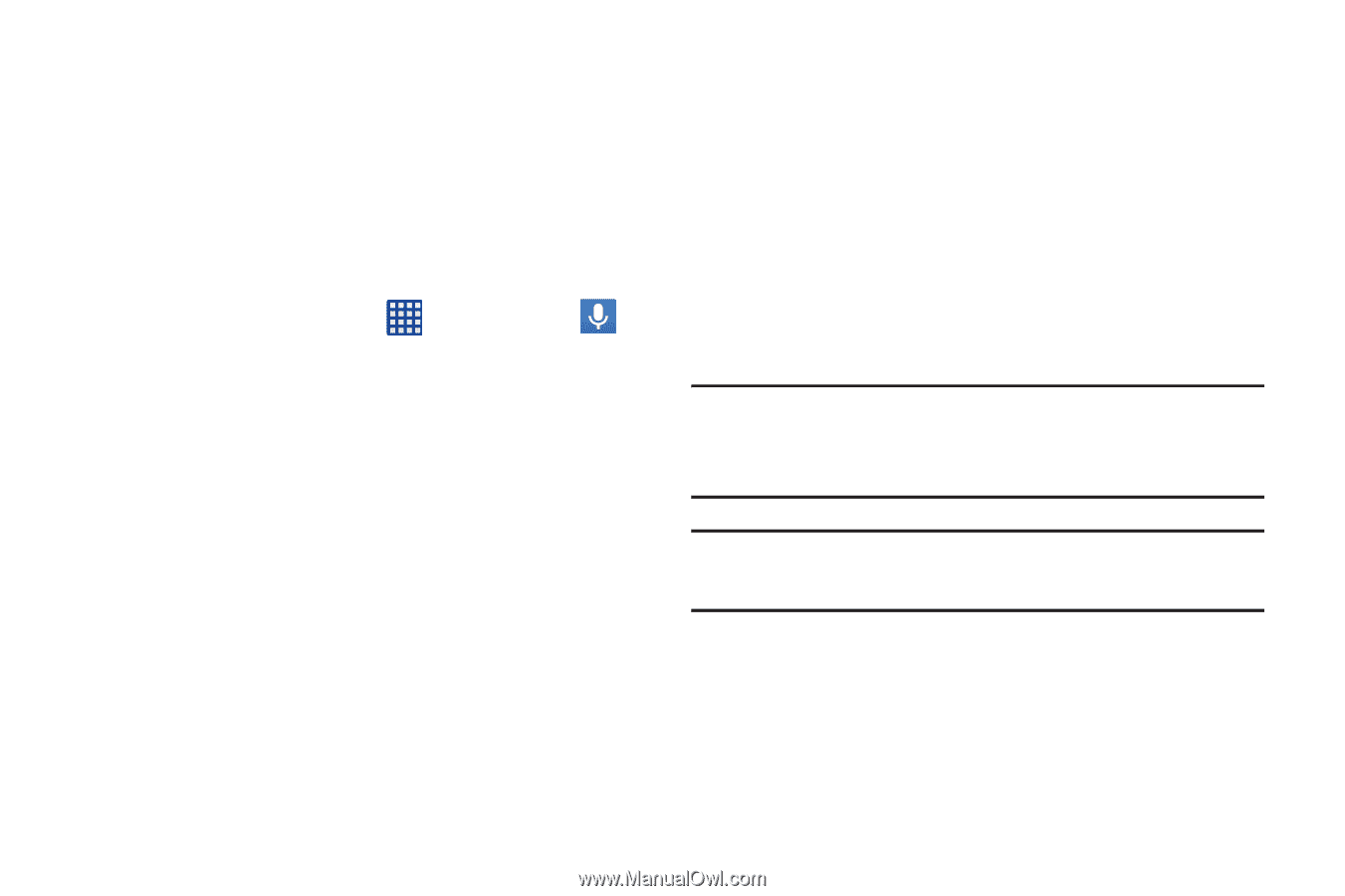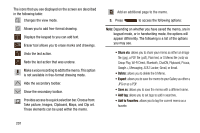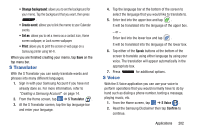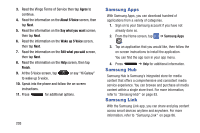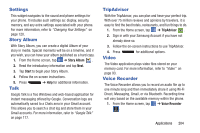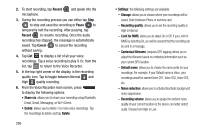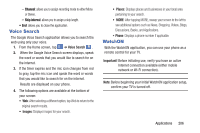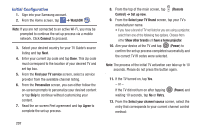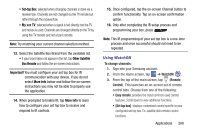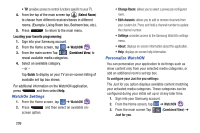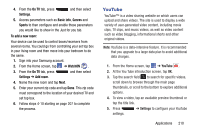Samsung SGH-I537 User Manual At&t Sgh-i537 Galaxy S 4 Active Jb English Us - Page 213
Voice Search, WatchON, Channel, Skip interval
 |
View all Samsung SGH-I537 manuals
Add to My Manuals
Save this manual to your list of manuals |
Page 213 highlights
- Channel: allows you to assign recording mode to either Mono or Stereo. - Skip interval: allows you to assign a skip length. • End: allows you to close the application. Voice Search The Google Voice Search application allows you to search the web using only your voice. 1. From the Home screen, tap ➔ Voice Search . 2. When the Google Voice Search screen displays, speak the word or words that you would like to search for on the internet. 3. If the timer expires and the mic icon changes from red to gray, tap the mic icon and speak the word or words that you would like to search for on the internet. Results are displayed on your phone. 4. The following options are available at the bottom of your screen: • Web: After selecting a different option, tap Web to return to the original search results. • Images: Displays images for your search. • Places: Displays places and businesses in your local area pertaining to your search. • MORE: After tapping MORE, sweep your screen to the left to see additional options such as News, Shopping, Videos, Blogs, Discussions, Books, and Applications. • Phone: Displays a phone number if applicable. WatchON With the WatchON application, you can use your phone as a remote control for your TV. Important! Before initiating use, verify you have an active Internet connection available (either mobile network or Wi-Fi connection). Note: Before beginning your initial WatchON application setup, confirm your TV is turned off. Applications 206