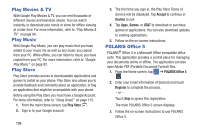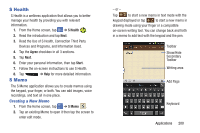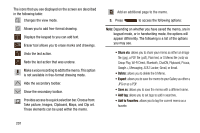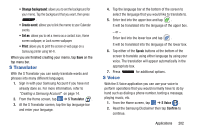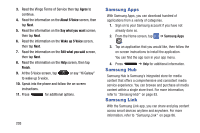Samsung SGH-I537 User Manual At&t Sgh-i537 Galaxy S 4 Active Jb English Us - Page 205
Phone, Play Books, Play Magazines, Accept
 |
View all Samsung SGH-I537 manuals
Add to My Manuals
Save this manual to your list of manuals |
Page 205 highlights
3. Align the on-screen box atop the target text. Once detected, the device shows on-screen information such as link and descriptions. Phone The Phone application allows you to access the dialer keypad, call logs, and favorites. For more information, refer to "Call Functions" on page 52. Play Books With Google Play Books, you can find more than 3 million free e-books and hundreds of thousands more to buy in the eBookstore. 1. From the Home screen, tap ➔ Play Books . 2. Log on to your Google account. For more information, refer to "Creating a New Google Account" on page 15. 3. Follow the on-screen instructions for using the Play Books application. Play Magazines With Google Play Magazines, you can subscribe to your favorite magazines and have them available to read on your phone at any time or any place. 1. From the Home screen, tap ➔ Play Magazines . 2. Log on to your Google account if you have not already done so. For more information, refer to "Creating a New Google Account" on page 15. 3. At the Welcome! display, tap the shop icon to browse the full catalog. 4. Read the Google Play Terms of Service and tap Accept. 5. Sweep the screen to the left or right to view Categories, Featured, Top Selling, and New Arrivals. 6. Tap a magazine to see more information and subscribe. 7. Follow the on-screen instructions to subscribe to a magazine. Applications 198