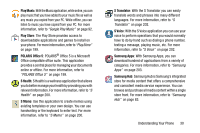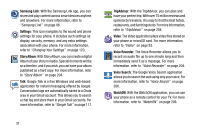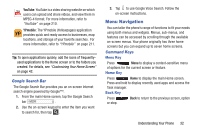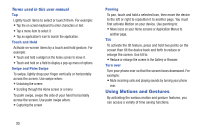Samsung SGH-I537 User Manual At&t Sgh-i537 Galaxy S 4 Active Jb English Us - Page 42
Locking and Unlocking the Phone, Home Screen Overview, Navigating Through the Home Screens
 |
View all Samsung SGH-I537 manuals
Add to My Manuals
Save this manual to your list of manuals |
Page 42 highlights
To activate Palm Motion: 1. From the Home screen, press and then tap Settings ➔ Mydevice My device ➔ Motions and gestures. 2. In a single motion touch and slide the Palm motion slider to the right to turn it on. 3. Read the on-screen notification and tap OK. Note: At least one feature must be activated before Palm motion can be activated. 4. Tap the ON/OFF slider located to the right of each feature to turn it on . For more information, refer to "Motions and Gestures" on page 150. Locking and Unlocking the Phone To unlock your phone: 1. Press the lock button right side of your phone. located on the upper 2. The lock screen will display with Swipe screen to unlock displayed at the bottom of the screen. 3. Swipe the touch screen in any direction. 4. The Home screen will be displayed. 35 Note: There are several additional ways you can lock your screen. For more information, refer to "Lock Screen Settings" on page 130. Home Screen Overview The main home screen is the starting point for many applications and functions, and it allows you to add items like application icons, shortcuts, folders, or Google widgets to give you instant access to information and applications. This is the default page and accessible from any menu by pressing . Navigating Through the Home Screens Your phone originally has three home screens but you can expand up to seven home screens. If you like, you can place different applications on each of the home screens. Ⅲ From the main Home screen, sweep the screen with your finger in either direction. The main Home Screen is located in the middle with a Home screen on each side.