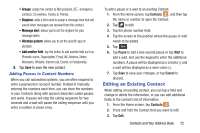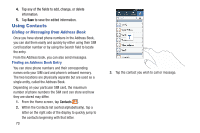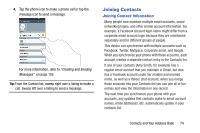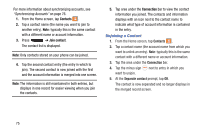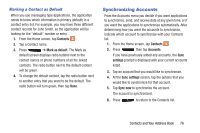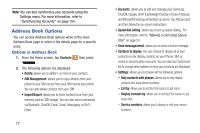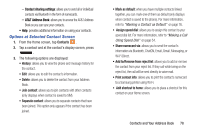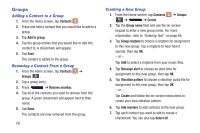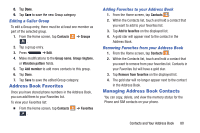Samsung SGH-I537 User Manual At&t Sgh-i537 Galaxy S 4 Active Jb English Us - Page 82
Unjoining a Contact, Contacts, Join contact, Connection
 |
View all Samsung SGH-I537 manuals
Add to My Manuals
Save this manual to your list of manuals |
Page 82 highlights
For more information about synchronizing accounts, see "Synchronizing Accounts" on page 76. 1. From the Home screen, tap Contacts . 2. Tap a contact name (the name you want to join to another entry). Note: typically this is the same contact with a different name or account information. 3. Press ➔ Join contact. The contact list is displayed. Note: Only contacts stored on your phone can be joined. 4. Tap the second contact entry (the entry in which to join). The second contact is now joined with the first and the account information is merged into one screen. Note: The information is still maintained in both entries, but displays in one record for easier viewing when you join the contacts. 5. Tap area under the Connection bar to view the contact information you joined. The contacts and information displays with an icon next to the contact name to indicate what type of account information is contained in the entry. Unjoining a Contact 1. From the Home screen, tap Contacts . 2. Tap a contact name (the account name from which you want to unlink an entry). Note: typically this is the same contact with a different name or account information. 3. Tap the area under the Connection bar. 4. Tap the minus sign next to entry in which you want to unjoin. 5. At the Separate contact prompt, tap OK. The contact is now separated and no longer displays in the merged record screen. 75