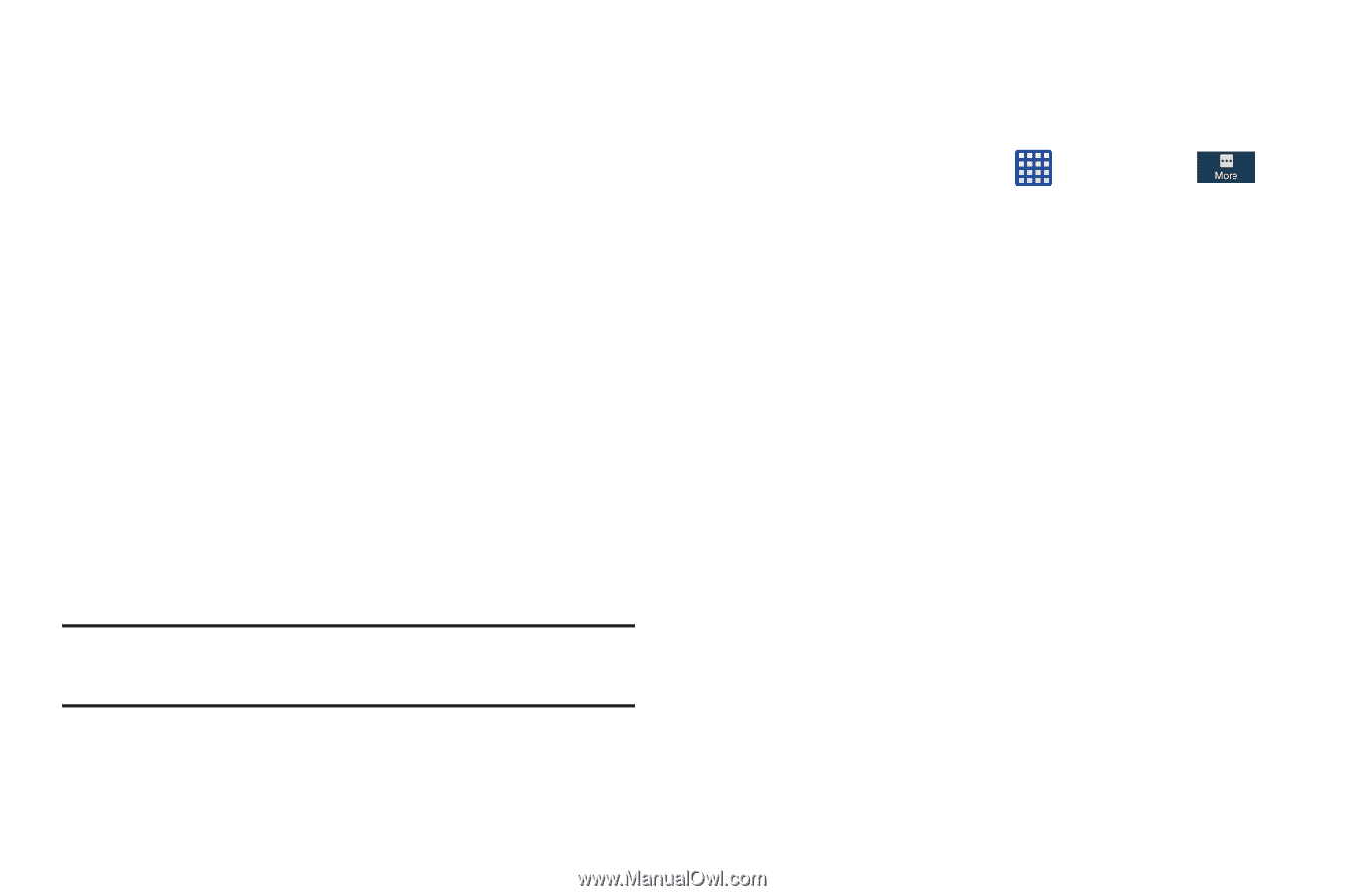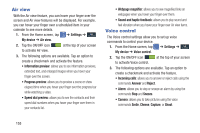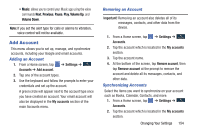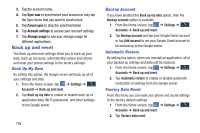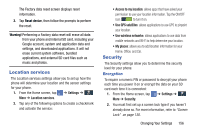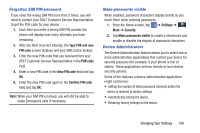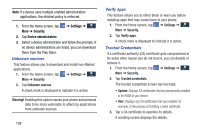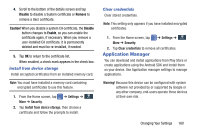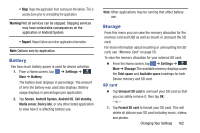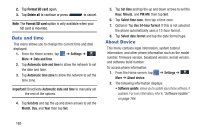Samsung SGH-I537 User Manual At&t Sgh-i537 Galaxy S 4 Active Jb English Us - Page 165
Forgotten SIM PIN password, Make passwords visible, Device Administrators, Type PUK and new, PIN code
 |
View all Samsung SGH-I537 manuals
Add to My Manuals
Save this manual to your list of manuals |
Page 165 highlights
Forgotten SIM PIN password If you enter the wrong SIM PIN more than 3 times, you will need to contact your AT&T Customer Service Representative to get the PUK code for your device. 1. Each time you enter a wrong SIM PIN number the phone will display how many attempts you have remaining. 2. After the third incorrect attempt, the Type PUK and new PIN code screen displays and your SIM card is locked. 3. Enter the new PUK code that you received from your AT&T Customer Service Representative in the PUK code field. 4. Enter a new PIN code in the New PIN code field and tap OK. 5. Enter the new PIN code again in the Confirm PIN code field and tap OK. Note: While your SIM PIN is locked, you will still be able to make Emergency calls if necessary. Make passwords visible When enabled, password characters display briefly as you touch them while entering passwords. 1. From the Home screen, tap ➔ Settings ➔ More ➔ Security. 2. Tap Make passwords visible to create a checkmark and enable or disable the display of password characters. Device Administrators The Device Administration feature allows you to select one or more administration applications that control your device for security purposes (for example, if your phone is lost of stolen). These applications enforce remote or local device security policies. Some of the features a device administration application might control are: • Setting the number of failed password attempts before the device is restored to factory settings. • Automatically locking the device. • Restoring factory settings on the device. Changing Your Settings 158