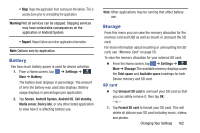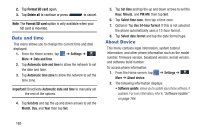Samsung SGH-I537 User Manual At&t Sgh-i537 Galaxy S 4 Active Jb English Us - Page 173
Connections, Internet
 |
View all Samsung SGH-I537 manuals
Add to My Manuals
Save this manual to your list of manuals |
Page 173 highlights
Section 9: Connections This section describes the various connections your phone can make including accessing the Internet with your Browser, Wi-Fi, Bluetooth, and Connecting your PC. Internet The Browser is your access to the mobile web. This section explains how to navigate the Browser and introduces you to the basic features. Accessing the Mobile Web To access the Browser: Ⅲ From the Home screen, tap Internet . The AT&T/YAHOO! mobile homepage displays. Navigating with the Browser 1. To select an item, tap an entry. 2. To scroll through a website, sweep the screen with your finger in an up or down motion. 3. Sweep the screen left to right to move laterally across a web page. 4. To return to a previous page, press . 5. To move forward to a web page, press . Zooming in and out of the Browser There are several ways to Zoom in and out on your browser while in desktop view. After tapping on a link or article, use one of these methods: • Tilting: Tap and hold the screen at two points then tilt the device back and forth to reduce or enlarge the screen. You must first enable motion in the Settings section. For more information, refer to "Motions and Gestures" on page 150. • Double tap: Quickly tap the screen twice on the web page to zoom in or out. • Pinching: Sweep in opposite directions at the same time to zoom in or out (use a pinching-in or pinching-out motion). Browser Options 1. From the home page, press to access the following options: • Homepage: displays the home web page. • New window: displays a new window so you can browse multiple URLs. For more information, refer to "Adding and Deleting Windows" on page 168. Connections 166