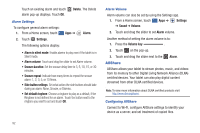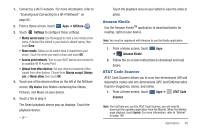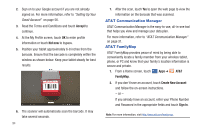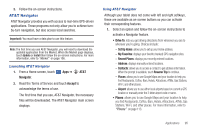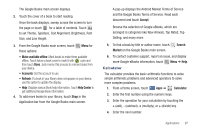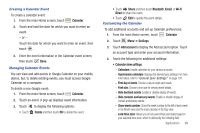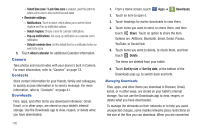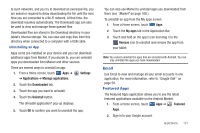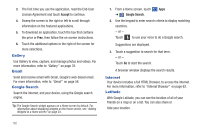Samsung SGH-I957 User Manual (user Manual) (ver.f5) (English) - Page 101
Calculator, A pop-up displays the Android Market Terms of Service - covers
 |
View all Samsung SGH-I957 manuals
Add to My Manuals
Save this manual to your list of manuals |
Page 101 highlights
The Google Books main screen displays. 2. Touch the cover of a book to start reading. Once the book displays, sweep across the screen to turn the page or touch for a table of contents. Touch to set Theme, Typeface, Text Alignment, Brightness, Font Size, and Line Height. 3. From the Google Books main screen, touch Menu for these options: • Make available offline: Mark books to make them available offline. Touch below a book cover to mark it with a pin and then touch Done. Just reverse this process to remove books from your device. • Accounts: Set the account to use. • Refresh: If a book in your library does not appear on your device, use this option to update the display. • Help: Displays various Book help information. Touch Help Center to get additional Google Book information. 4. To add more books to your library, touch Shop in the Application bar from the Google Books main screen. A pop-up displays the Android Market Terms of Service and the Google Books Terms of Service. Read each document and touch Accept. Browse the selection of Google eBooks, which are arranged in categories like New Arrivals, Top Rated, Top Selling, and many more. 5. To find a book by title or author name, touch Market on the Google Books main screen. Search 6. To contact customer support, report an issue, and display more Google eBooks information, touch Menu ➔ Help. Calculator The calculator provides the basic arithmetic functions to solve simple arithmetic problems and advanced operators to solve more complex problems. 1. From a Home screen, touch Apps ➔ Calculator. 2. Enter the first number using the numeric keys. 3. Enter the operation for your calculation by touching the + (add), - (subtract), × (multiply), or ÷ (divide) key. 4. Enter the next number. Applications 97