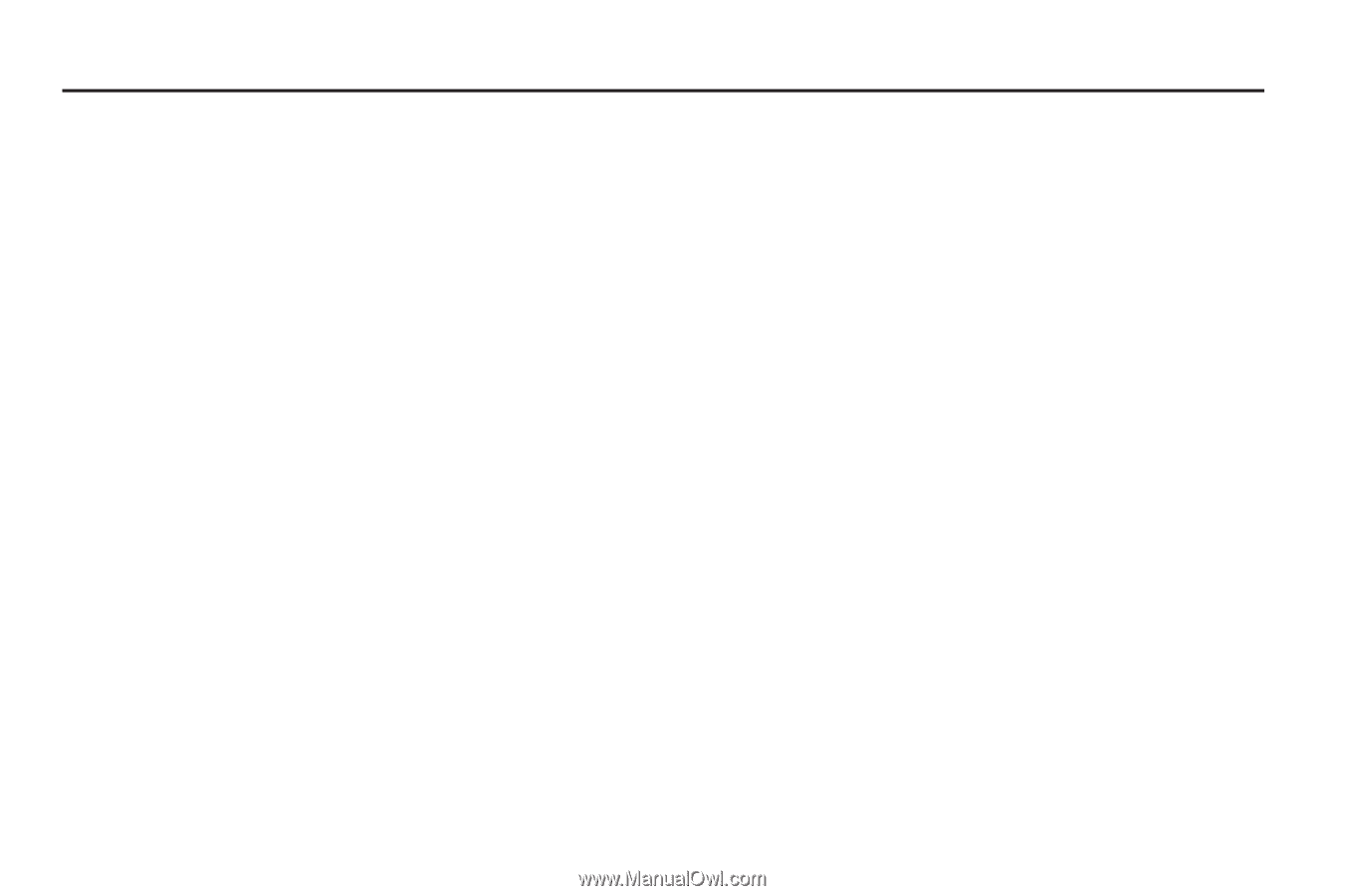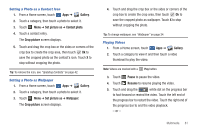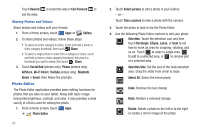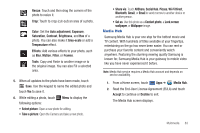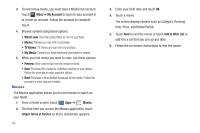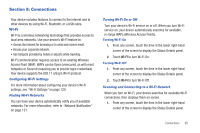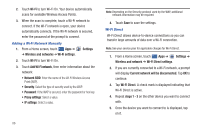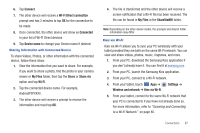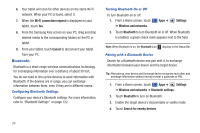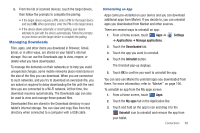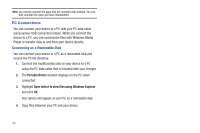Samsung SGH-I957 User Manual (user Manual) (ver.f5) (English) - Page 89
Connections, Wi-Fi, Configuring Wi-Fi Settings, Finding Wi-Fi Networks
 |
View all Samsung SGH-I957 manuals
Add to My Manuals
Save this manual to your list of manuals |
Page 89 highlights
Section 8: Connections Your device includes features to connect to the internet and to other devices by using Wi-Fi, Bluetooth, or a USB cable. Wi-Fi Wi-Fi is a wireless networking technology that provides access to local area networks. Use your device's Wi-Fi feature to: • Access the internet for browsing or to send and receive email. • Access your corporate network. • Use hotspots provided by hotels or airports while traveling. Wi-Fi communication requires access to an existing Wireless Access Point (WAP). WAPs can be Open (unsecured, as with most hotspots) or Secured (requiring you to provide login credentials). Your device supports the 802.11 a/b/g/n Wi-Fi protocol. Configuring Wi-Fi Settings For more information about configuring your device's Wi-Fi settings, see "Wi-Fi Settings" on page 120. Finding Wi-Fi Networks You can have your device automatically notify you of available networks. For more information, refer to "Network Notification" on page 121. Turning Wi-Fi On or Off Turn your device's Wi-Fi service on or off. When you turn Wi-Fi service on, your device automatically searches for available, in-range WAPs (Wireless Access Points). Turning Wi-Fi On 1. From any screen, touch the time in the lower right-hand corner of the screen to display the Status Details panel. 2. Touch Wi-Fi to turn Wi-Fi On. Turning Wi-Fi Off 1. From any screen, touch the time in the lower right-hand corner of the screen to display the Status Details panel. 2. Touch Wi-Fi to turn Wi-Fi Off. Scanning and Connecting to a Wi-Fi Network When you turn on Wi-Fi, your device searches for available Wi-Fi connections, then displays them on screen. 1. From any screen, touch the time in the lower right-hand corner of the screen to display the Status Details panel. Connections 85