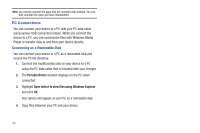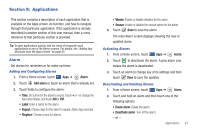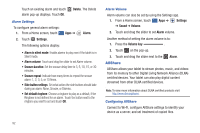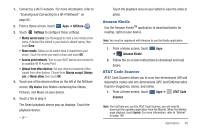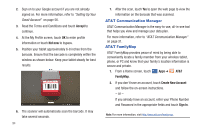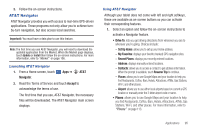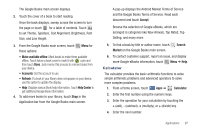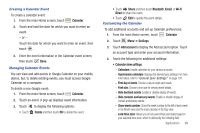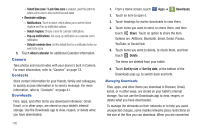Samsung SGH-I957 User Manual (user Manual) (ver.f5) (English) - Page 99
AT&T Navigator, Set Up Home, My Favorites, Recent Places, Address, Contacts, Resume Trip, Places
 |
View all Samsung SGH-I957 manuals
Add to My Manuals
Save this manual to your list of manuals |
Page 99 highlights
3. Follow the on-screen instructions. AT&T Navigator AT&T Navigator provides you with access to real-time GPS-driven applications. These programs not only allow you to achieve turnby-turn navigation, but also access local searches. Important!: You must have a data plan to use this feature. Note: The first time you use AT&T Navigator, you will need to download the updated application from the Market. When the Market page displays, touch Update or Install then follow the on-screen instructions. For more information, refer to "Market" on page 106. Launching AT&T Navigator 1. From a Home screen, touch Apps ➔ AT&T Navigator. 2. Read the Terms of Service and touch Accept to acknowledge the terms of use. The first time that you use, AT&T Navigator, the necessary files will be downloaded. The AT&T Navigator main screen displays. Using AT&T Navigator Although your tablet does not come with left and right softkeys, these are available as on-screen buttons so you can activate their corresponding features. 1. Select an option and follow the on-screen instructions to activate a Navigator feature. • Drive To: lets you get driving directions from wherever you are to wherever you're going. Choices include: - Set Up Home: allows you to set up your Home address. - My Favorites: displays your favorite (marked) GPS navigation sites. - Recent Places: displays your recently entered locations. - Address: displays manually entered locations. - Contacts: allows you to access a contact to get address information. When the prompt is available, touch Resume Trip to continue. - Places: allows you to use Google Maps and your location to help you find Restaurants, Coffee, Bars, Hotels, Attractions, ATMs, Gas Stations, Wi-Fi, and other places. - Airport: allows you to use either local airports based on current a GPS location or manually enter the 3-letter airport code or name. • Places: allows you to use Google Maps and your location to help you find Restaurants, Coffee, Bars, Hotels, Attractions, ATMs, Gas Stations, Wi-Fi, and other places. For more information, refer to "Places" on page 113. Applications 95