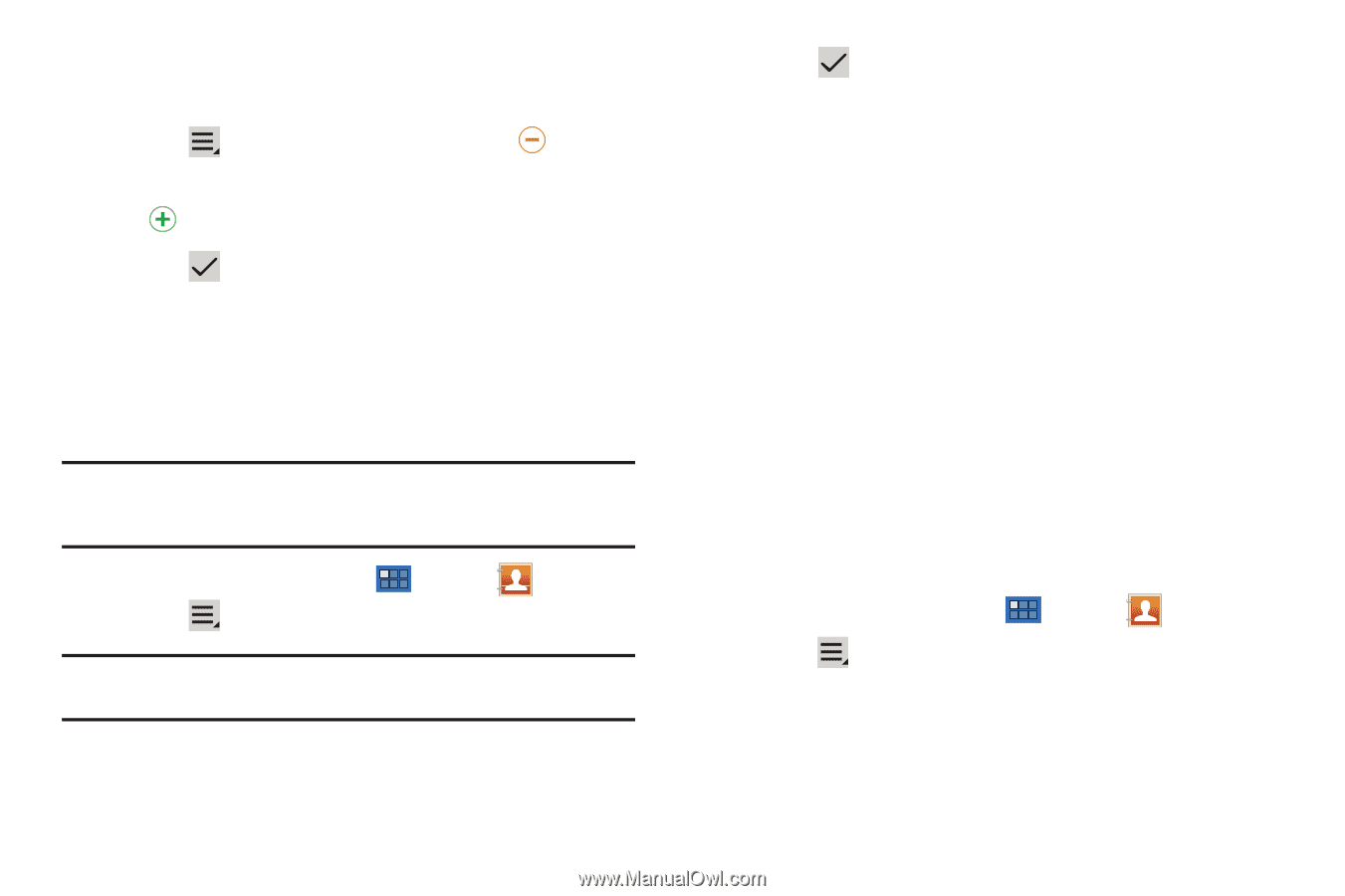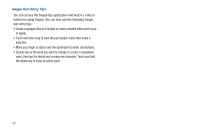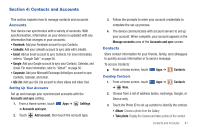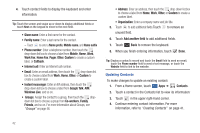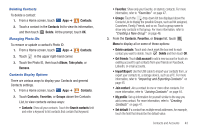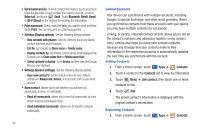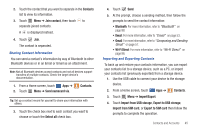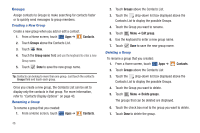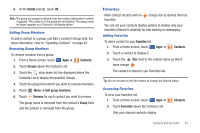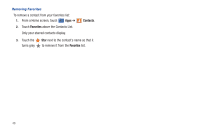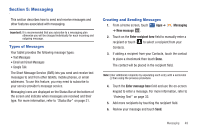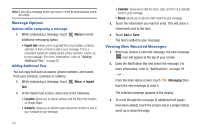Samsung SGH-I957 User Manual (user Manual) (ver.f5) (English) - Page 49
Import/Export, Wi-Fi Direct
 |
View all Samsung SGH-I957 manuals
Add to My Manuals
Save this manual to your list of manuals |
Page 49 highlights
2. Touch the contact that you want to separate in the Contacts list to view its information. 3. Touch Menu ➔ Join contact, then touch to separate joined contacts. A is displayed instead. 4. Touch Join. The contact is separated. Sharing Contact Information You can send a contact's information by way of Bluetooth to other Bluetooth devices or in an Email or Gmail as an attachment. Note: Not all Bluetooth devices accept contacts and not all devices support transfers of multiple contacts. Check the target device's documentation. 1. From a Home screen, touch Apps ➔ 2. Touch Menu ➔ Send namecard via. Contacts. Tip: Set up a contact record for yourself to share your information with others. 3. Touch the check box next to each contact you want to choose or touch the Select all check box. 4. Touch Send. 5. At the prompt, choose a sending method, then follow the prompts to send the contact information: • Bluetooth: For more information, refer to "Bluetooth" on page 88. • Email: For more information, refer to "Email" on page 53. • Gmail: For more information, refer to "Composing and Sending Gmail" on page 57. • Wi-Fi Direct: For more information, refer to "Wi-Fi Direct" on page 86. Importing and Exporting Contacts To back up and restore your contacts information, you can export your contacts list to a storage device, such as a PC, or import your contacts list (previously exported) from a storage device. 1. Use the USB cable to connect your device to the storage device. 2. From a Home screen, touch Apps ➔ Contacts. 3. Touch Menu ➔ Import/Export. 4. Touch Import from USB storage, Export to USB storage, Import from SIM card, or Export to SIM card then follow the prompts to complete the operation. Contacts and Accounts 45