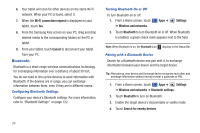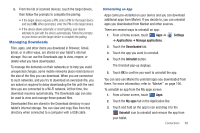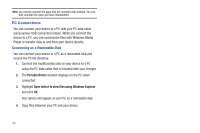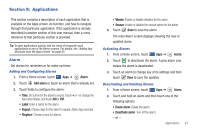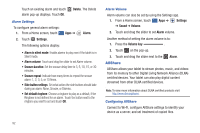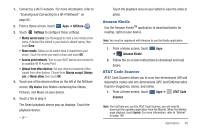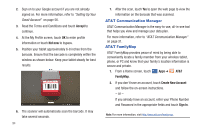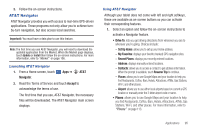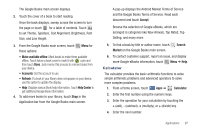Samsung SGH-I957 User Manual (user Manual) (ver.f5) (English) - Page 97
Amazon Kindle, AT&T Code Scanner
 |
View all Samsung SGH-I957 manuals
Add to My Manuals
Save this manual to your list of manuals |
Page 97 highlights
1. Connect to a Wi-Fi network. For more information, refer to "Scanning and Connecting to a Wi-Fi Network" on page 85. 2. From a Home screen, touch Apps ➔ AllShare . 3. Touch Settings to configure these settings: • Media server name: Use the keypad to enter a new media server name, if desired (the default is your device's default name), then touch Save. • Share media: Allows you to restrict what is shared from your device. Touch the items you want to share and touch OK. • Access point network: Turn on your Wi-Fi service and connect to an available Wi-Fi Access Point. • Upload from other devices: Set your device's treatment of files copied from other devices. Choose from Always accept, Always ask, or Never allow, then touch OK. 4. Touch one of the device entries on the left of the AllShare screen. My device lists folders containing the Videos, Pictures, and Music on your device. 5. Touch a file to play it. The Select playback device pop-up displays. Touch the playback device. - or - Touch the playback area on your tablet to view the video or photo. Amazon Kindle Use the Amazon KindleTM application to download books for reading, right on your device. Note: You must be registered with Amazon to use the Kindle application. 1. From a Home screen, touch Apps ➔ Amazon Kindle. 2. Follow the on-screen instructions to download and read books. AT&T Code Scanner AT&T Code Scanner allows you to scan two-dimensional (QR and datamatrix codes) and one-dimensional (UPC and EAN) barcodes found in magazines, stores, and online. 1. From a Home screen, touch Apps ➔ AT&T Code Scanner. Note: The first time you use the AT&T Code Scanner, you will need to download the updated application from the Market. When the Market page displays, touch Update. For more information, refer to "Market" on page 106. Applications 93