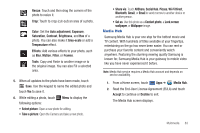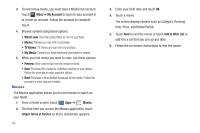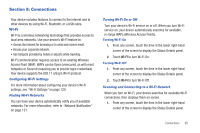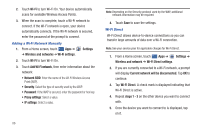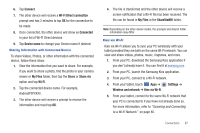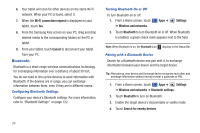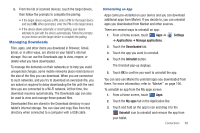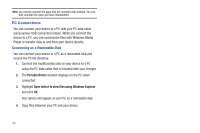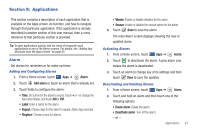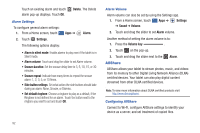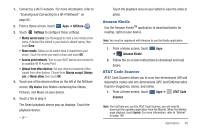Samsung SGH-I957 User Manual (user Manual) (ver.f5) (English) - Page 92
Bluetooth, Configuring Bluetooth Settings, Turning Bluetooth On or Off
 |
View all Samsung SGH-I957 manuals
Add to My Manuals
Save this manual to your list of manuals |
Page 92 highlights
6. Your tablet will scan for other devices on the same Wi-Fi network. When your PC is found, select it. 7. When the Wi-Fi connection request is displayed on your tablet, touch Yes. 8. From the Samsung Kies screen on your PC, drag and drop desired media to the corresponding folders on the PC or tablet. 9. From your tablet, touch Cancel to disconnect your tablet from your PC. Bluetooth Bluetooth is a short-range wireless communications technology for exchanging information over a distance of about 30 feet. You do not need to line up the devices to send information with Bluetooth. If the devices are in range, you can exchange information between them, even if they are in different rooms. Configuring Bluetooth Settings Configure your device's Bluetooth settings. For more information, refer to "Bluetooth Settings" on page 122. Turning Bluetooth On or Off To turn Bluetooth on or off: 1. From a Home screen, touch ➔ Wireless and networks. Apps ➔ Settings 2. Touch Bluetooth to turn Bluetooth on or off. When Bluetooth is enabled, a green check mark appears next to the field. Note: When Bluetooth is on, the Bluetooth icon displays in the Status Bar. Pairing with a Bluetooth Device Search for a Bluetooth device and pair with it, to exchange information between your device and the target device. Tip: After pairing, your device and the target device recognize each other and exchange information without having to enter a passcode or PIN. 1. From a Home screen, touch Apps ➔ Settings ➔ Wireless and networks ➔ Bluetooth settings. 2. Touch Bluetooth to turn on Bluetooth. 3. Enable the target device's discoverable or visible mode. 4. Touch Search for nearby devices. 88