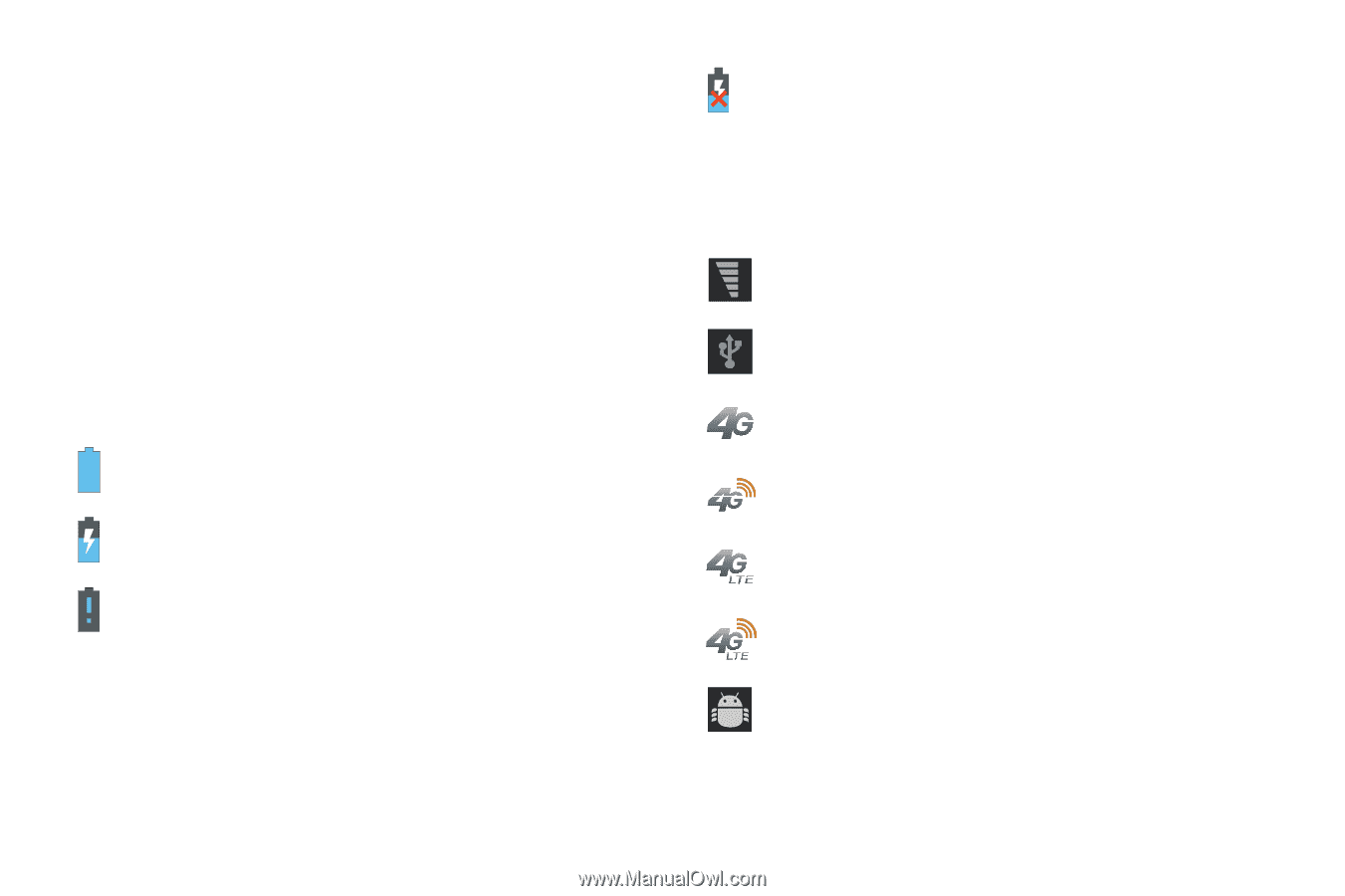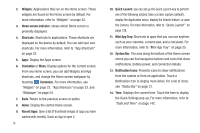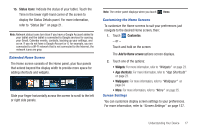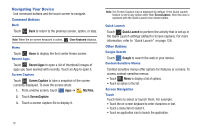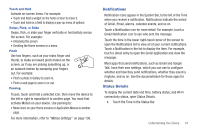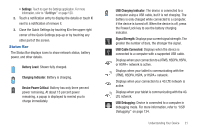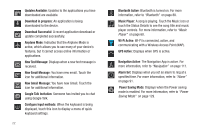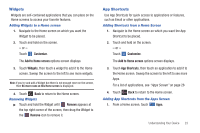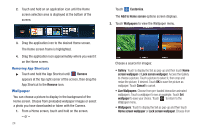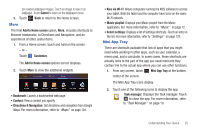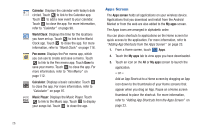Samsung SGH-I957 User Manual (user Manual) (ver.f5) (English) - Page 25
Status Bar, UTMS, HSDPA, or HSPA+ network.
 |
View all Samsung SGH-I957 manuals
Add to My Manuals
Save this manual to your list of manuals |
Page 25 highlights
• Settings: Touch to open the Settings application. For more information, refer to "Settings" on page 120. 2. Touch a notification entry to display the details or touch X next to a notification of remove it. 3. Close the Quick Settings by touching X in the upper right corner of the Quick Settings pop-up or by touching any other part of the screen. Status Bar The Status Bar displays icons to show network status, battery power, and other details. Battery Level: Shown fully charged. Charging Indicator: Battery is charging. Device Power Critical: Battery has only three percent power remaining. At about 15 percent power remaining, a popup is displayed to remind you to charge immediately. USB Charging Indicator: The device is connected to a computer using a USB cable, but it is not charging. The battery is only charged while connected to a computer, if the device is turned off. When the device is off, press the Power/Lock key to see the battery charging indicator. Signal Strength: Displays your current signal strength. The greater the number of bars, the stronger the signal. USB Cable Connected: Displays when the device is connected to a computer with a supported USB cable. Displays when your connection to a UTMS, HSDPA, HSPA, or HSPA+ network is active. Displays when your tablet is communicating with the UTMS, HSDPA, HSPA, or HSPA+ network. Displays when your connection to a 4G LTE network is active. Displays when your tablet is communicating with the 4G LTE network. USB Debugging: Device is connected to a computer in debugging mode. For more information, refer to "USB Debugging" on page 134. Understanding Your Device 21