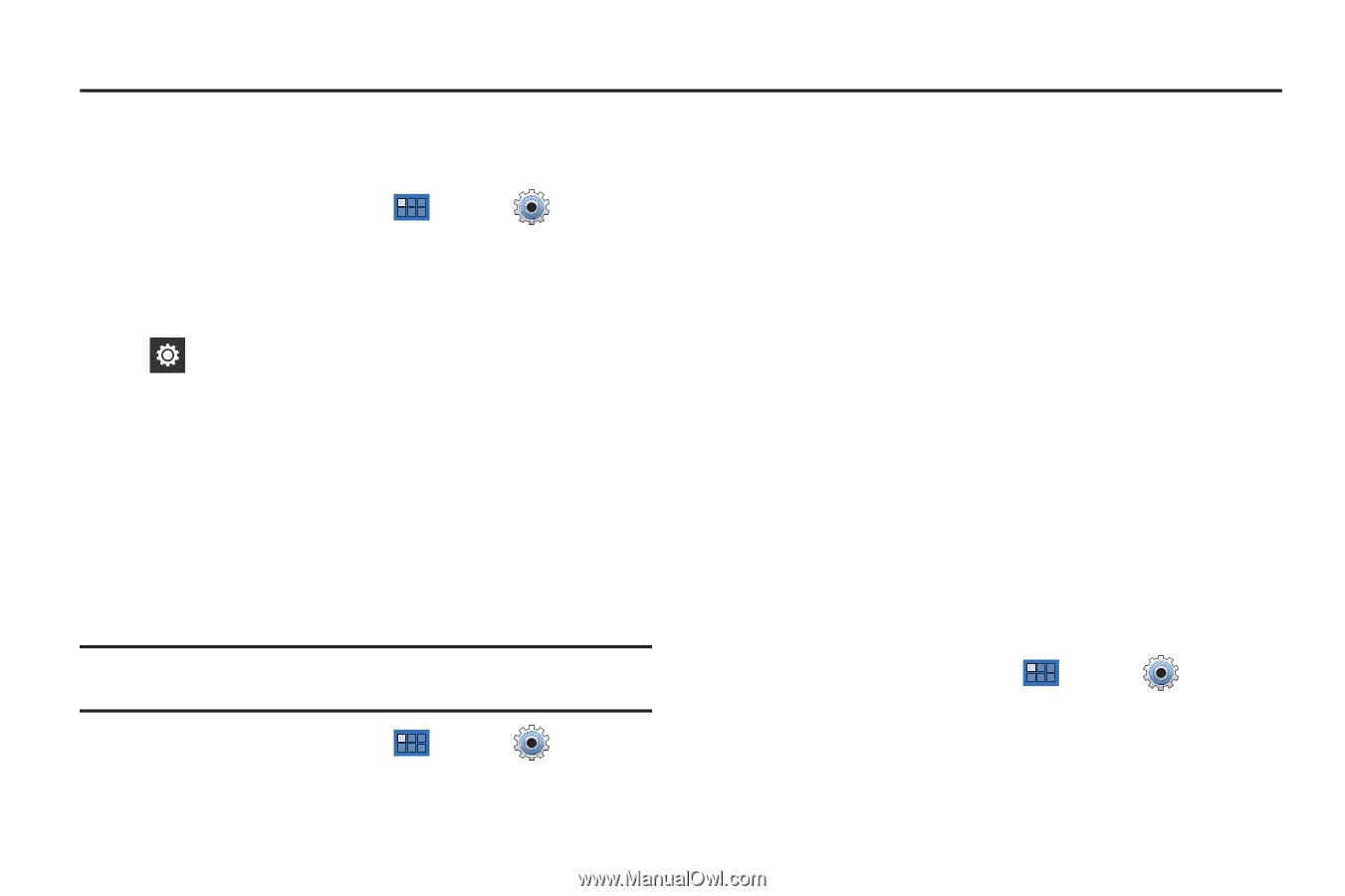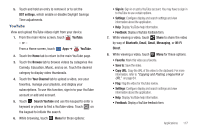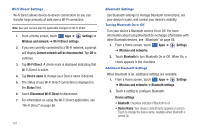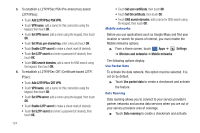Samsung SGH-I957 User Manual (user Manual) (ver.f5) (English) - Page 124
Settings, Accessing Settings, Wireless and Networks, Settings, Airplane mode, Wi-Fi
 |
View all Samsung SGH-I957 manuals
Add to My Manuals
Save this manual to your list of manuals |
Page 124 highlights
Section 10: Settings This section explains Settings for customizing your device. Accessing Settings ᮣ From a Home screen, touch Apps ➔ Settings. - or - From any screen, touch the Time in the System bar, touch anywhere in the Status Details, and then touch Settings. For more information, refer to "Quick Settings" on page 20. Wireless and Networks Control your device's wireless connections. Airplane mode Airplane mode allows you to use many of your tablet's features, such as Camera, Games, and more, when you are in an airplane or in any other area where accessing data is prohibited. Important!: When your tablet is in Airplane mode, it cannot access online information or applications. 1. From a Home screen, touch ➔ Wireless and networks. Apps ➔ Settings 120 2. Touch the Airplane mode check box to enable Airplane mode. A check mark displayed next to the feature indicates Airplane mode is active. - or - Set Airplane mode using the Quick Settings menu. For more information, refer to "Quick Settings" on page 20. Wi-Fi Settings Your device supports Wi-Fi a/b/g/n. Use Wi-Fi settings to manage your device's Wi-Fi connections. For more information about using your device's Wi-Fi features, see "Wi-Fi" on page 85. Turning Wi-Fi On or Off Turn your device's Wi-Fi service on or off. When you turn Wi-Fi service on, your device automatically searches for available, inrange Wireless Access Points (WAPs). 1. From a Home screen, touch Apps ➔ Settings ➔ Wireless and networks. 2. Touch Wi-Fi to turn Wi-Fi On or Off. When on, a check appears in the checkbox.