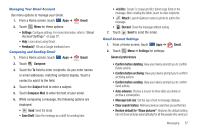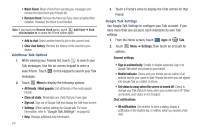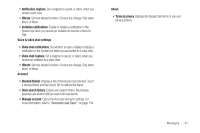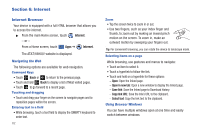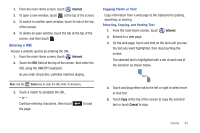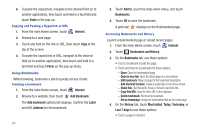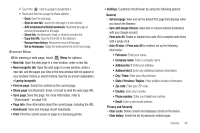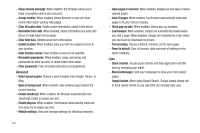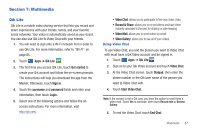Samsung SGH-I957 User Manual (user Manual) (ver.f5) (English) - Page 66
Internet, Internet Browser
 |
View all Samsung SGH-I957 manuals
Add to My Manuals
Save this manual to your list of manuals |
Page 66 highlights
Section 6: Internet Internet Browser Your device is equipped with a full HTML browser that allows you to access the internet. ᮣ From the main Home screen, touch - or - Internet. From a Home screen, touch Apps ➔ Internet. The AT&T/YAHOO! website is displayed. Navigating the Web The following options are available for web navigation. Command Keys • Touch Back or to return to the previous page. • Touch and hold Back to display a list of Most visited pages. • Touch to go forward to a recent page. Touching and dragging • Touch and drag your finger on the screen to navigate pages and to reposition pages within the screen. Entering text in a field • While browsing, touch a text field to display the QWERTY keyboard to enter text. 62 Zoom • Tap the screen twice to zoom in or out. • Use two fingers, such as your index finger and thumb, to zoom out by making an inward pinch motion on the screen. To zoom in, make an outward motion by sweeping your fingers out. Tip: For convenient browsing, you can rotate the device to landscape mode. Selecting items on a page While browsing, use gestures and menus to navigate: • Touch an item to select it. • Touch a hyperlink to follow the link. • Touch and hold on a hyperlink for these options: - Open: Open the linked page. - Open in new tab: Open a new window to display the linked page. - Save link: Save the linked page to Download history. - Copy link URL: Save the link's URL to the clipboard. - Select text: Copy the link text to the clipboard. Using Browser Windows You can have multiple windows open at one time and easily switch between windows.