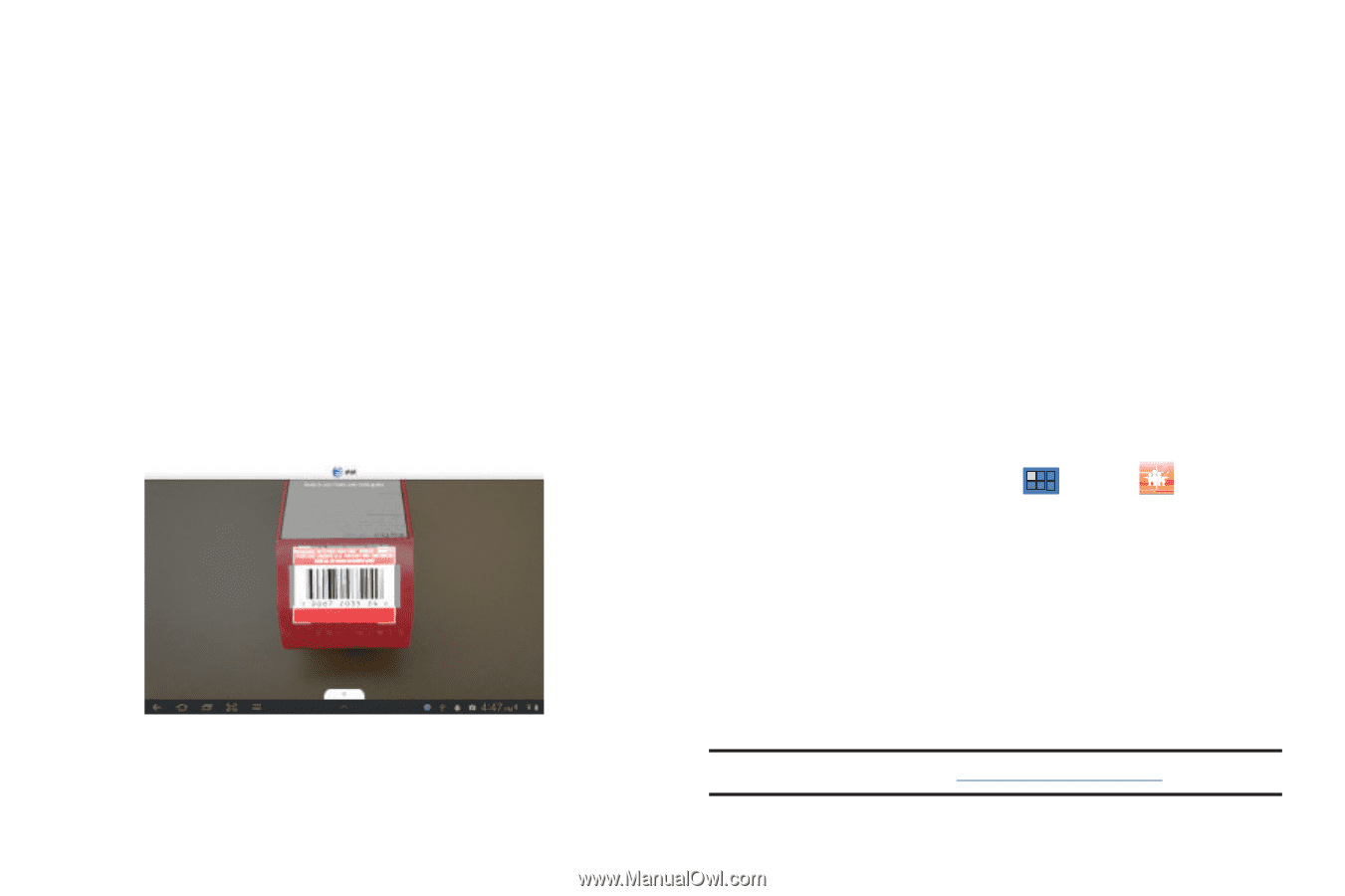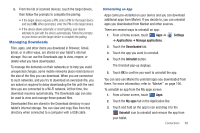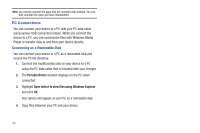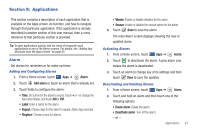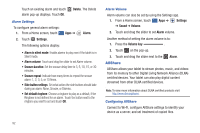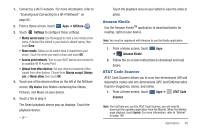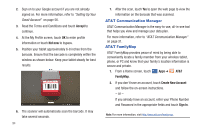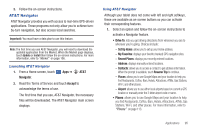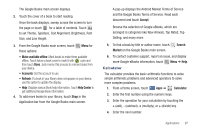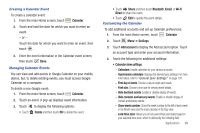Samsung SGH-I957 User Manual (user Manual) (ver.f5) (English) - Page 98
AT&T Communication Manager, AT&T FamilyMap
 |
View all Samsung SGH-I957 manuals
Add to My Manuals
Save this manual to your list of manuals |
Page 98 highlights
2. Sign on to your Google account if you are not already signed on. For more information, refer to "Setting Up Your Gmail Account" on page 56. 3. Read the Terms and Conditions and touch Accept to continue. 4. At the My Profile screen, touch OK to enter profile information or touch Not now to bypass. 5. Position your tablet approximately 6-8 inches from the barcode. Ensure that the barcode is completely within the window as shown below. Keep your tablet steady for best results. 6. The scanner will automatically scan the barcode. It may take several seconds. 94 7. After the scan, touch Yes to open the web page to view the information on the barcode that was scanned. AT&T Communication Manager AT&T Communication Manager is the easy-to-use, all-in-one tool that helps you view and manage your data plan. For more information, refer to "AT&T Communication Manager" on page 31. AT&T FamilyMap AT&T FamilyMap provides peace of mind by being able to conveniently locate a family member from your wireless tablet, phone, or PC and know that your family's location information is secure and private. 1. From a Home screen, touch Apps ➔ AT&T FamilyMap. 2. If you don't have an account, touch Create New Account and follow the on-screen instructions. - or - If you already have an account, enter your Phone Number and Password in the appropriate fields and touch Sign In. Note: For more information, visit http://www.att.com/familymap.