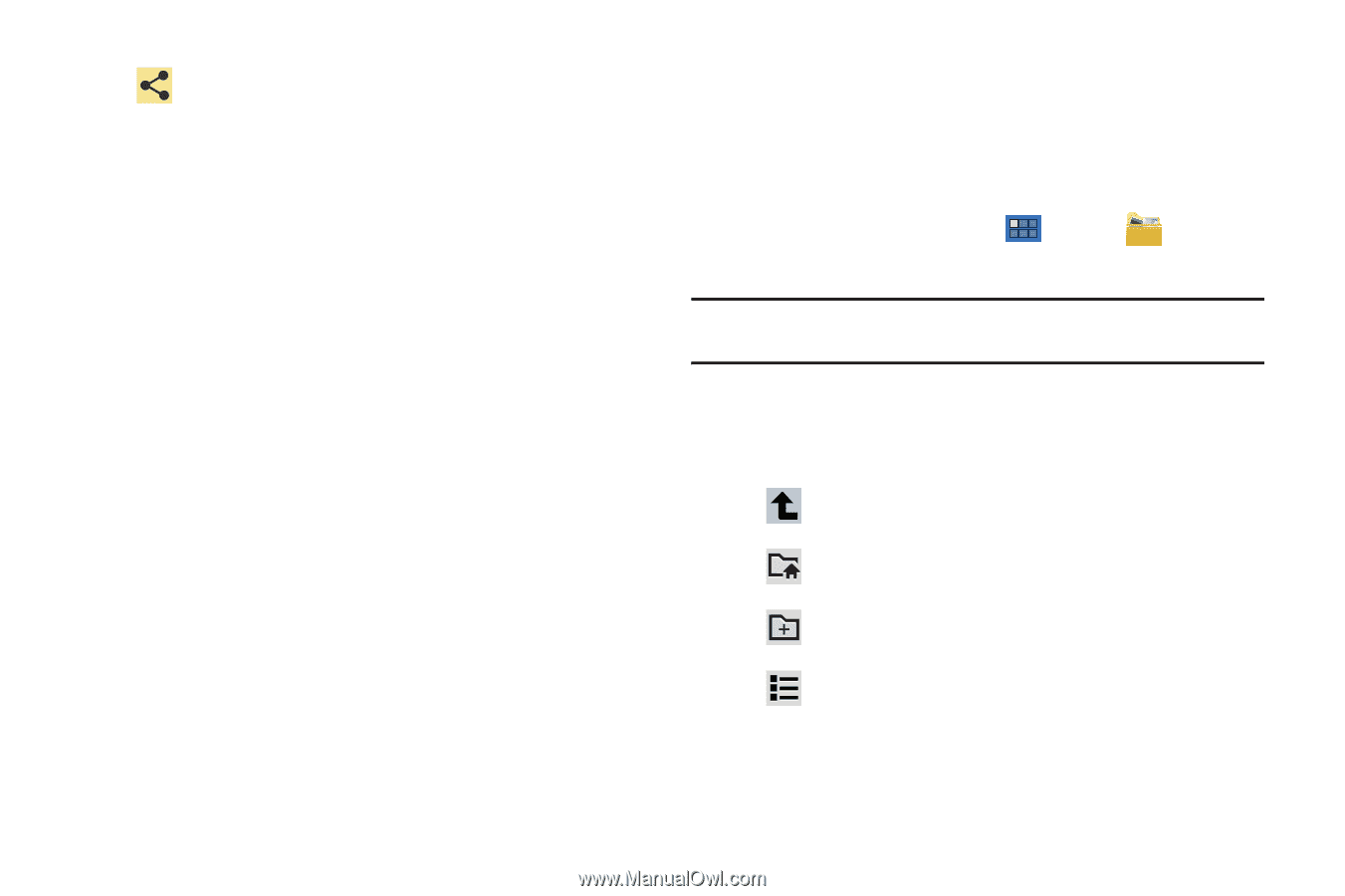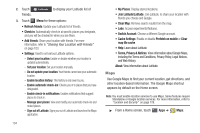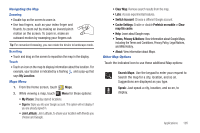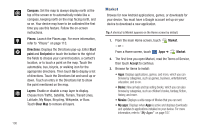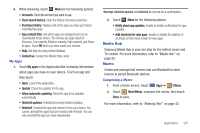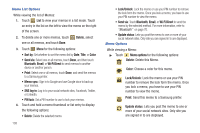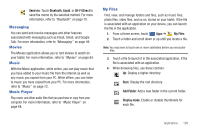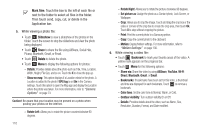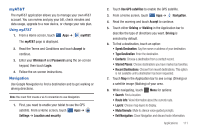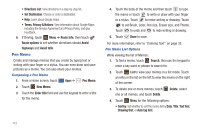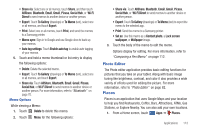Samsung SGH-I957 User Manual (user Manual) (ver.f5) (English) - Page 113
Messaging, Movies, Music, Music Player, My Files
 |
View all Samsung SGH-I957 manuals
Add to My Manuals
Save this manual to your list of manuals |
Page 113 highlights
Send via: Touch Bluetooth, Email, or Wi-Fi Direct to send the memo by the selected method. For more information, refer to "Bluetooth" on page 70. Messaging You can send and receive messages and other features associated with messaging such as Email, Gmail, and Google Talk. For more information, refer to "Messaging" on page 49. Movies The Movies application allows you to rent movies to watch on your tablet. For more information, refer to "Movies" on page 84. Music With the Music application, while online, you can play music that you have added to your music file from the internet as well as any music you copied from your PC. While offline, you can listen to music you have copied from your PC. For more information, refer to "Music" on page 72. Music Player Play music and other audio files that you purchase or copy from your computer. For more information, refer to "Music Player" on page 68. My Files Find, view, and manage folders and files, such as music files, photo files, video files, and so on, stored on your tablet. If the file is associated with an application on your device, you can launch the file in the application. 1. From a Home screen, touch Apps ➔ My Files. 2. Touch a folder and scroll down or up until you locate a file. Note: You may have to touch one or more subfolders before you encounter files. 3. Touch a file to launch it in the associated application, if the file is associated with an application. 4. While browsing files, use these controls: Up: Display a higher directory. Root: Display the root directory. Add Folder: Add a new folder in the current folder. Display mode: Enable or disable thumbnails for each file. Applications 109