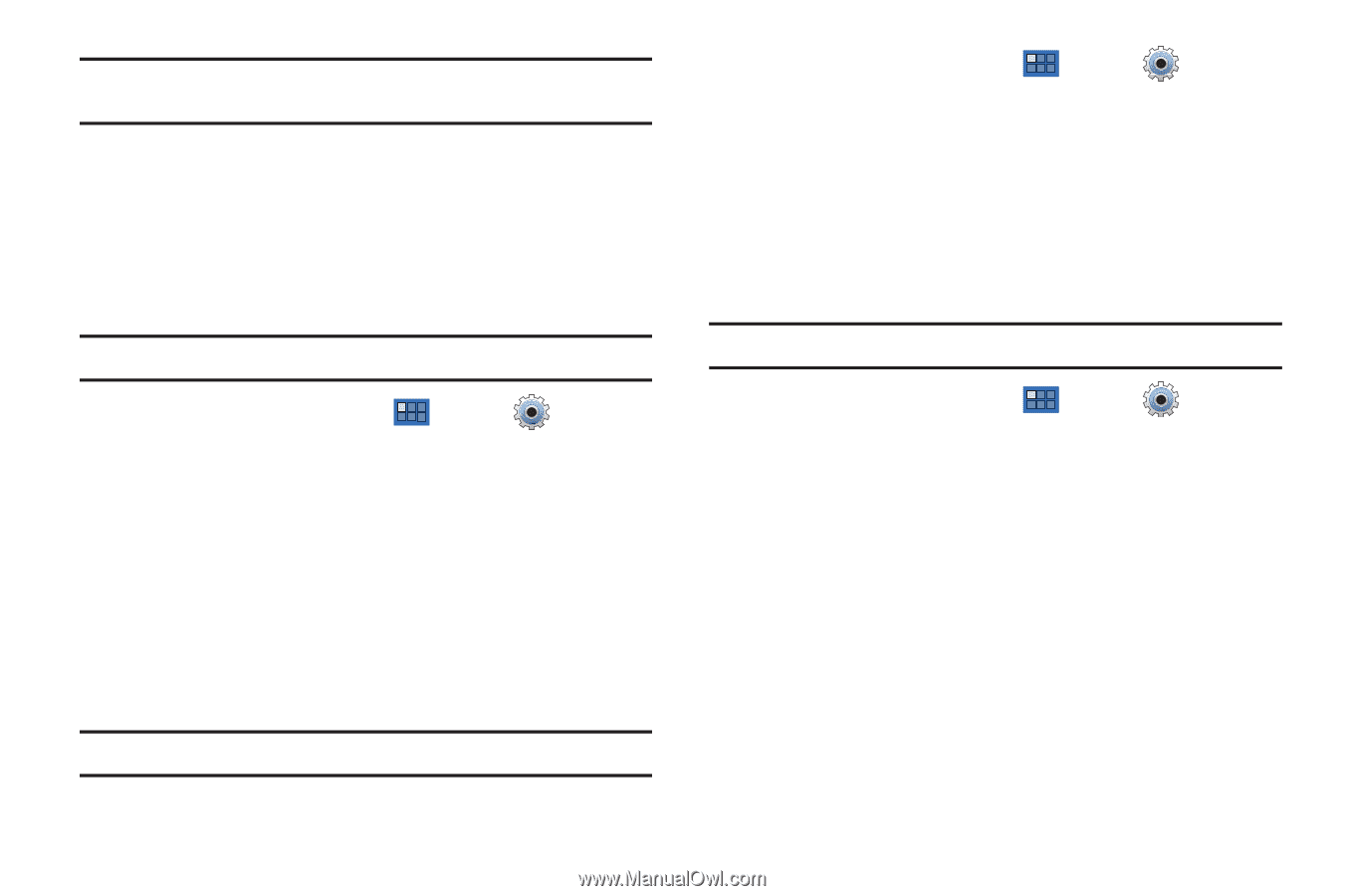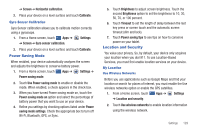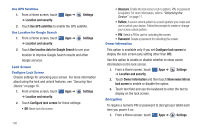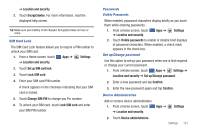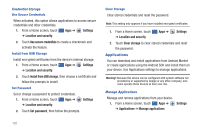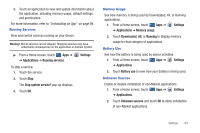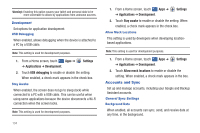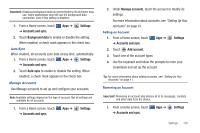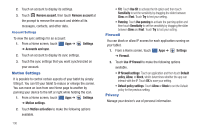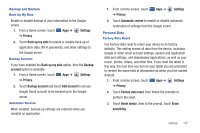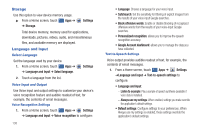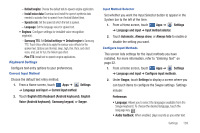Samsung SGH-I957 User Manual (user Manual) (ver.f5) (English) - Page 138
Accounts and Sync
 |
View all Samsung SGH-I957 manuals
Add to My Manuals
Save this manual to your list of manuals |
Page 138 highlights
Warning!: Enabling this option causes your tablet and personal data to be more vulnerable to attack by applications from unknown sources. Development Set options for application development. USB Debugging When enabled, allows debugging when the device is attached to a PC by a USB cable. Note: This setting is used for development purposes. 1. From a Home screen, touch Apps ➔ ➔ Applications ➔ Development. Settings 2. Touch USB debugging to enable or disable the setting. When enabled, a check mark appears in the check box. Stay Awake When enabled, the screen does not go to sleep (lock) while connected to a PC with a USB cable. This can be useful when using some applications because the device disconnects a Wi-Fi connection when the screen locks. Note: This setting is used for development purposes. 134 1. From a Home screen, touch Apps ➔ ➔ Applications ➔ Development. Settings 2. Touch Stay awake to enable or disable the setting. When enabled, a check mark appears in the check box. Allow Mock Locations This setting is used by developers when developing locationbased applications. Note: This setting is used for development purposes. 1. From a Home screen, touch Apps ➔ ➔ Applications ➔ Development. Settings 2. Touch Allow mock locations to enable or disable the setting. When enabled, a check mark appears in the box. Accounts and Sync Set up and manage accounts, including your Google and Backup Assistant accounts. General Sync Settings Background Data When enabled, all accounts can sync, send, and receive data at any time, in the background.